Playing back clips 114, Cop y – Canon EOS C300 PL User Manual
Page 114
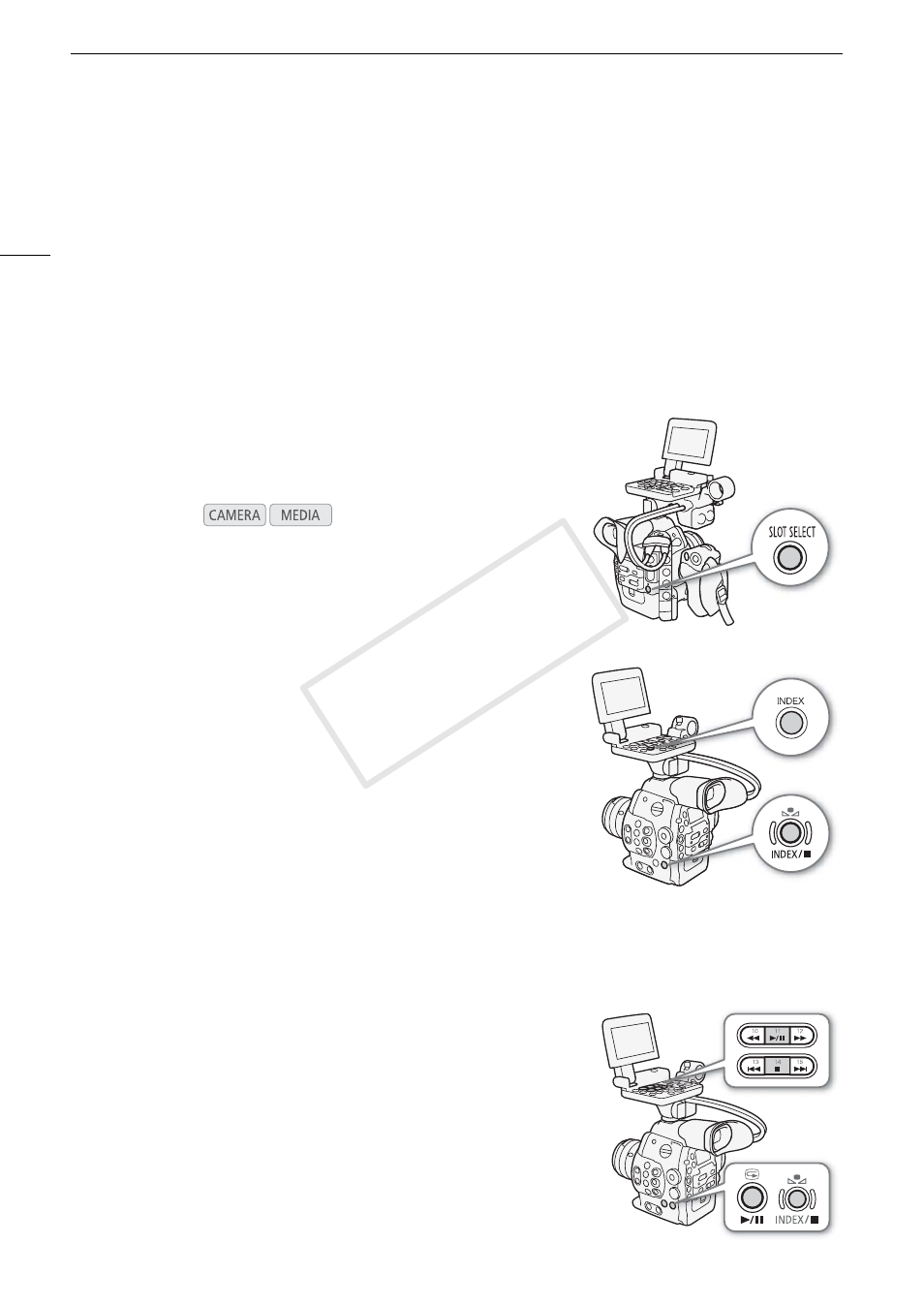
Playback
114
v
Switching Between the CF Card Slots
If both CF card slots contain a CF card, you can switch between them as
necessary.
Press the SLOT SELECT button.
• The access indicator of the selected CF card slot will illuminate in green.
Switching to Other Index Screens
All of the clips on a CF card can be accessed from the clip index screen.
However, you can switch to other index screens that show only clips with
an $ mark ([$ Mark] index screen), clips with a % mark ([% Mark]
index screen), or photos* ([Photos] index screen).
* Photos are saved on the SD card.
1 Press the INDEX button.
• The index screen selection menu appears.
2 Select the desired index screen and then press SET.
• The selected index screen appears.
• Select [Cancel] instead to cancel the operation.
• Press the INDEX button again to return to the clip index screen.
Playing Back Clips
You can play back clips from the clip index screen, [$ Mark] index screen
and [% Mark] index screen. Use the playback control buttons on the
monitor unit. When the monitor unit is not attached, you have limited
playback control options (play/pause/stop only) with the buttons on the
camcorder and full playback control options using the joystick and
joystick guide.
1 Move the orange selection frame to the clip you want to play
back.
2 Press the
Ò
button to start playback.
Operating modes:
1
$ mark/% mark (A 91, 120)
2
Orange selection frame
3
Relay recording: Appears when a clip begins on
one CF card and continues on the other. (A 44)
4
5
Recording date and time
6
Clip name (A 51)
7
Clip thumbnail (A 125)
8
Currently selected CF card slot (A 43)
9
Clip number / Total number of clips
10 Recording date (month and day only) and time
11 Special recording mode (A 93)
12 Time code of thumbnail
13 Total recording time
14 Embedded custom picture file (A 101)
15 Bit rate and resolution (A 55)
16 Frame rate
COP
Y
