Displaying the status screens 156, Cop y, Displaying the status screens – Canon EOS C300 PL User Manual
Page 156
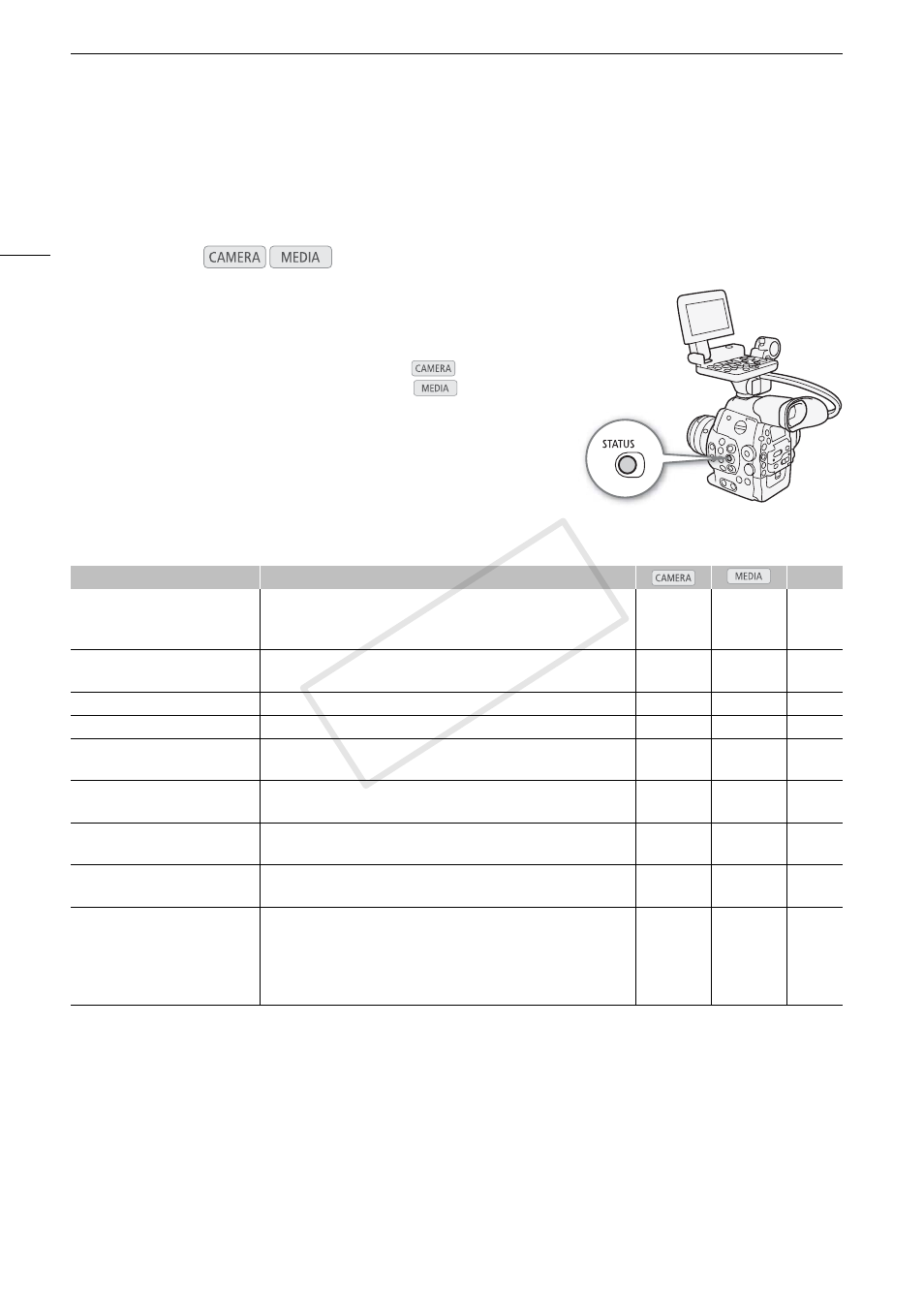
Displaying the Status Screens
156
Displaying the Status Screens
You can use the status screens to check the camcorder’s various recording- and playback-related settings. You
can also output the status screens on an external monitor.
1 Press the STATUS button.
• The status screen most recently displayed will appear unless you
turned off the camcorder or changed the operating mode. In such
case, the [Camera] status screen appears in
mode and the
[Assign Button 1/2] status screen appears in
mode.
2 Push the joystick up/down or use the SELECT dial to scroll
through the status screens.
3 When you are finished, press the STATUS button again to exit
the status screens.
• Alternatively, you can press the MENU or CUSTOM PICTURE
button. Doing so will exit the status screen and open the respective menu.
,
1
# only.
2
Does not appear in the [Photos] index screen.
3
These screens appear only after a custom picture file has been selected.
4
These screens appear only when the optional WFT-E6 Wireless File Transmitter is attached to the camcorder and an active
access point has been activated with the [w Other Functions] > [Wi-Fi Remote] setting.
Operating modes:
Status screen
Description
A
[Camera]
Displays settings related to recording, such as ISO speed/gain, iris
1
and shutter speed increments, peripheral illumination correction
1
and
attached lens model information
1
.
Ü
–
[Assign Button 1/2],
[Assign Button 2/2]
Allows you to verify the current function of each assignable button.
Ь
Ь
2
[Audio]
Displays settings related to audio.
Ь
Ь
[Media]
Displays information about the recording media.
Ь
Ь
[Video]
Displays the settings for the video terminals and which special
recording mode is in effect.
Ь
Ь
[Metadata 1/2], [Metadata 2/2]
Displays the user memo and other metadata that will be recorded
with clips.
Ü
–
[Battery/Hour Meter]
Allows you to check the remaining battery time, battery life and how
long the camcorder has been in operation.
Ь
Ь
[
/ Data 1/3], [/ Data 2/3],
[
/ Data 3/3]
3
Displays the settings for the custom picture file that will be
embedded into clips.
Ü
–
[Wi-Fi Remote 1/4] to
[Wi-Fi Remote 4/4]
4
Displays settings related to the configuration of the optional WFT-E6
Wireless File Transmitter and the Wi-Fi network setup. For more
details, download the “WFT-E6 Wireless File Transmitter - Guide for
Canon Camcorders” (PDF file) from your local Web site and follow the
instructions to complete the necessary setup.
Ü
–
–
COP
Y
