Installing and uninstalling canon xf utility, Windows) 133, Cop y – Canon EOS C300 PL User Manual
Page 133
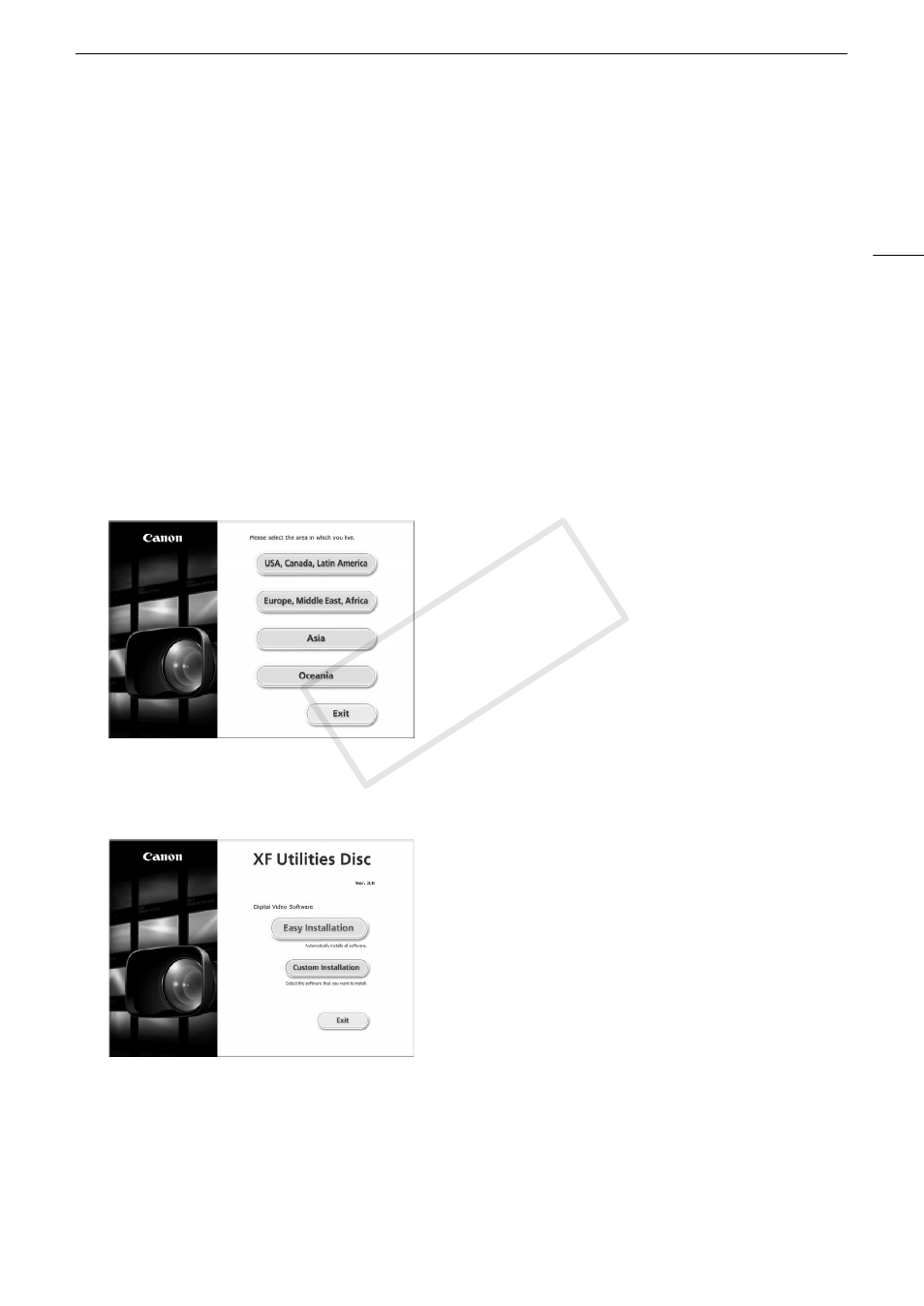
133
Saving Clips to a Computer
Installing and Uninstalling Canon XF Utility (Windows)
Installing Canon XF Utility
Perform the following procedure to install the Canon XF Utility software. Note that you can select the language
used for the installation process from English, French, Spanish, Italian or German (available languages depend
on the region you select). However, only the English version of the software is included in the supplied Canon XF
Utilities CD-ROM. After installing this version, you can download language packs that will change the user
interface (menus, messages, etc.) to other languages. For more details, visit your local Canon Web site.
1 Insert the Canon XF Utilities CD-ROM into the computer.
• The installation screen appears. If it does not, follow the steps below.
- Windows 7 and Windows Vista: When the AutoPlay window appears, select Run SETUP.EXE.
- Windows 7, Windows Vista and Windows XP: Open Computer (Windows 7 and Windows Vista) or My
Computer (Windows XP) and double-click the icon of the drive that contains the CD-ROM.
2 Select your region.
• If you selected [Asia] or [Oceania], skip to step 4.
3 Select the language to be displayed during installation.
4 Select an installation method and then click [OK].
• If you selected the [Easy Installation] installation method, skip to step 7.
COP
Y
