Cop y – Canon EOS C300 PL User Manual
Page 163
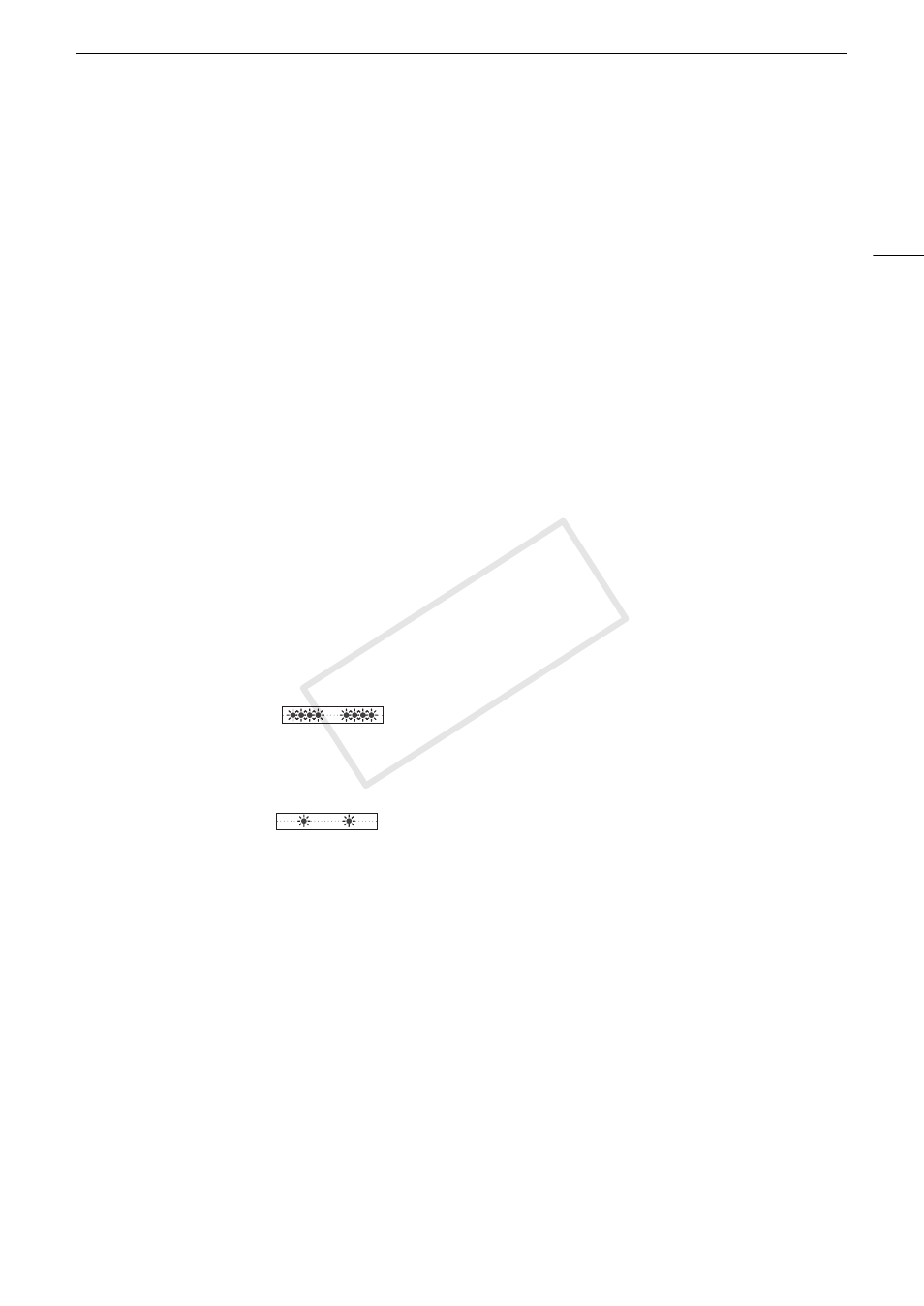
163
Troubleshooting
The built-in ND filter is stuck and does not change.
- The electronic motor that drives the ND filter may not be working correctly. As an emergency measure, you can
operate the ND filter manually (A 172). Eventually, consult a Canon Service Center.
Playback
Cannot delete a clip.
- You cannot delete clips with an $ mark. Remove the $ mark (A 120) to delete the clip.
Deleting clips takes longer than usual.
- When the CF card contains a large number of clips, some operations may take longer than usual. Save your clips
(A 132) and initialize the CF card (A 43).
Cannot delete a photo.
- The photo is protected. Remove the protection (A 143).
- The LOCK switch on the SD card is set to prevent accidental erasure. Change the position of the LOCK switch.
Cannot copy clips.
- There is not enough available space on the CF card being copied to or the CF card already contains the maximum
number of clips (999 clips). Delete some clips (A 122) to free some space or replace the CF card.
Indicators and Onscreen Displays
ì lights up in red.
- Battery pack is exhausted. Replace or charge the battery pack.
í appears on the screen.
- The camcorder cannot communicate with the battery pack attached so the remaining battery time cannot be
displayed.
The tally lamp does not illuminate.
- Set [Other Functions] > [Tally Lamp] to [On].
The tally lamp flashes quickly.
(4 flashes per second)
- The battery pack is exhausted. Replace or charge the battery pack.
- There is not enough available space on the CF card. Delete some clips (A 122) to free some space or replace the CF
card.
- A system error has occurred. Turn off the camcorder and back on again. If this does not solve the problem, consult a
Canon Service Center.
The tally lamp flashes slowly.
(1 flash per second)
- The combined available space on both CF cards is low. Replace the CF card that is not being recorded onto.
* appears in red on the screen.
- An SD card error occurred. Turn off the camcorder. Remove and reinsert the SD card. Initialize the SD card if the
display does not change back to normal.
- The SD card is full. Replace the SD card or delete some photos (A 142) to free some space on the SD card.
Even after stopping recording, the CF2/CF3 access indicator stays illuminated in red.
- The clip is being recorded. This is not a malfunction.
Picture and Sound
Screen displays turn on and off repeatedly.
- The battery pack is exhausted. Replace or charge the battery pack.
- Remove the battery pack and reattach it correctly.
Abnormal characters appear on the screen and the camcorder does not operate properly.
- Disconnect the power source and reconnect it after a short time. If the problem still persists, perform one of the
following actions.
• Disconnect the power source and press the RESET button. This resets all the camcorder’s settings to default values
except for custom picture settings and the hour meter.
• Use the [Other Functions] > [Reset] > [All Settings] function. This resets all the camcorder’s settings to default
values except for the hour meter.
COP
Y
