Agilent Technologies E8247C PSG CW User Manual
Page 84
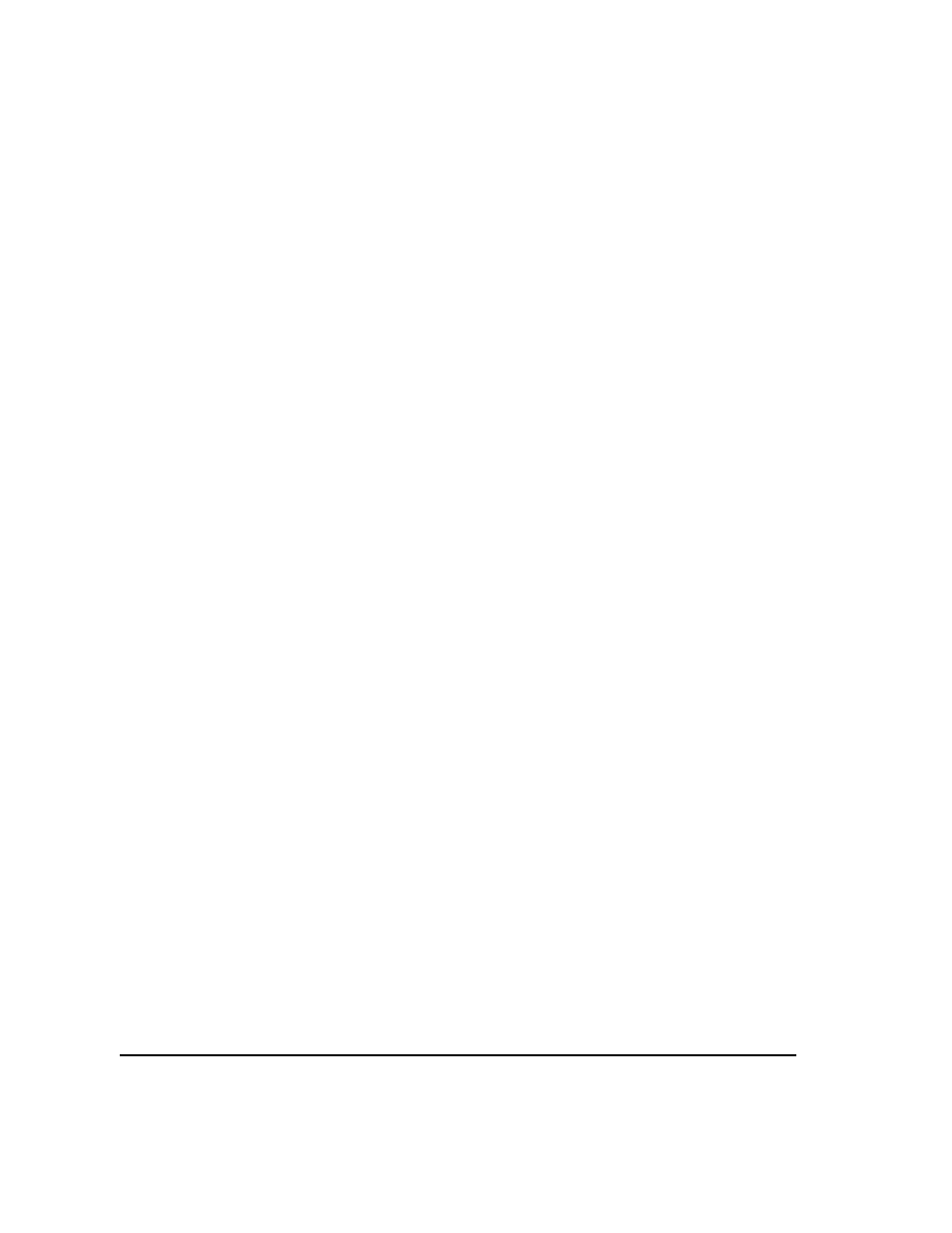
74
Chapter 3
Optimizing Performance
Creating and Applying User Flatness Correction
2. When prompted, press
Done
.
This loads the amplitude correction values into the user flatness correction array.
If desired, press
Configure Cal Array
.
This opens the user flatness correction array, where you can view the list of defined frequencies and their
calculated amplitude correction values. The user flatness correction array title displays
User
Flatness: (UNSTORED)
indicating that the current user flatness correction array data has not been
saved to the memory catalog.
Performing the User Flatness Correction Manually
If you are not using an Agilent E4416A/17A/18B/19B power meter, or if your power meter does not have a
GPIB interface, complete the steps in this section and then continue with the user flatness correction tutorial.
1. Press
More (1 of 2)
>
User Flatness
>
Configure Cal Array
.
This opens the User Flatness table editor and places the cursor over the frequency value (26.5 GHz) for
row 1. The RF output changes to the frequency value of the table row containing the cursor and
26.500
000 000 00
is displayed in the
AMPLITUDE
area of the display.
2. Observe and record the measured value from the power meter.
3. Subtract the measured value from 0 dBm.
4. Move the table cursor over the correction value in row 1.
5. Press
Edit Item
> enter the difference value from step 3 >
dB
.
The signal generator adjusts the RF output amplitude based on the correction value entered.
6. Repeat steps 2 through 5 until the power meter reads 0 dBm.
7. Use the down arrow key to place the cursor over the frequency value for the next row. The RF output
changes to the frequency value highlighted by the cursor, as shown in the
AMPLITUDE
area of the
display.
8. Repeat steps 2 through 7 for each entry in the User Flatness table.
