Using waveform clipping, To configure circular clipping, To configure rectangular clipping – Agilent Technologies E8247C PSG CW User Manual
Page 122
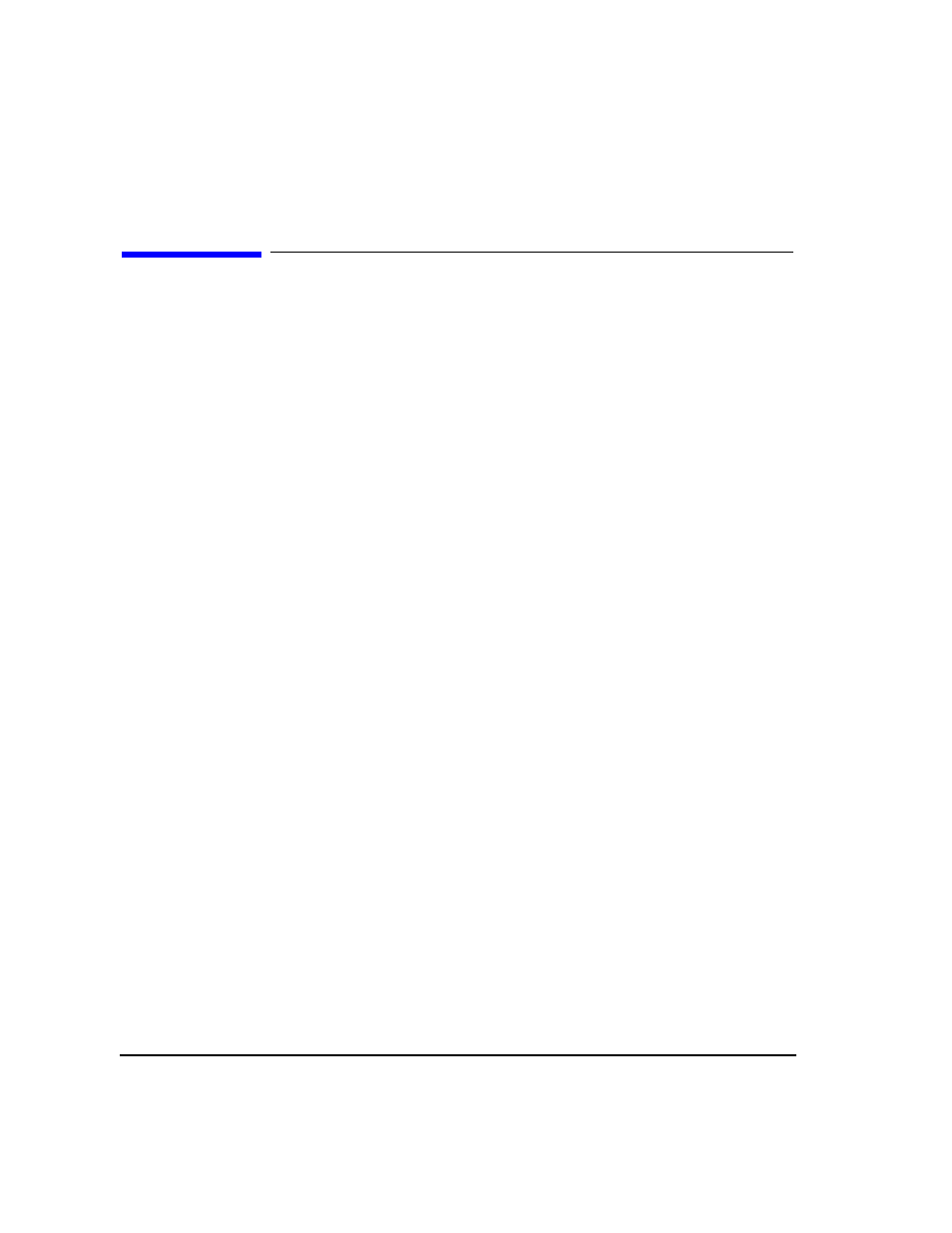
112
Chapter 5
Dual Arbitrary Waveform Generator
Using Waveform Clipping
Using Waveform Clipping
Clipping limits power peaks in waveform segments by clipping the I and Q data to a selected percentage of
its highest peak. Circular clipping is defined as clipping the composite I/Q data (I and Q data are equally
clipped). Rectangular clipping is defined as independently clipping the I and Q data. For more information,
see
“Waveform Clipping Concepts” on page 113
.
In this section, you learn how to clip waveform segments. If you have not created waveform
segments, complete the steps in the previous section,
“Creating Waveform Segments” on page 100
.
To Configure Circular Clipping
1. Press
Mode
>
Dual ARB
>
Waveform Segments
.
2. Press
Load Store
to Store.
3. Highlight the first waveform segment (for example,
TTONE
).
4. Press
Waveform Utilities
>
Clipping
.
5. Press
Clip |I+jQ| To
>
80
>
%
>
Apply to Waveform
.
The I and Q data are both clipped by 80%. You will see 80.0% displayed below the
Clip |I+jQ| To
softkey.
To Configure Rectangular Clipping
1. Press
Mode
>
Dual ARB
>
Waveform Segments
.
2. Press
Load Store
to Store.
3. Highlight the second waveform segment (for example,
MTONE
).
4. Press
Waveform Utilities
>
Clipping
.
5. Press
Clipping Type |I+jQ| |I|,|Q|
.
This activates the
Clip |I| To
and
Clip |Q| To
softkeys that allow you to configure rectangular
(independent) I and Q data clipping.
6. Press
Clip |I| To
>
80
>
%
.
7. Press
Clip |Q| To
>
40
>
%
>
Apply to Waveform
.
The I and Q data are individually clipped by 80% and 40%, respectively. You will see 80.0% displayed
below the
Clip |I| To
softkey and 40.0% below the
Clip |Q| To
softkey.
