Agilent Technologies E8247C PSG CW User Manual
Page 83
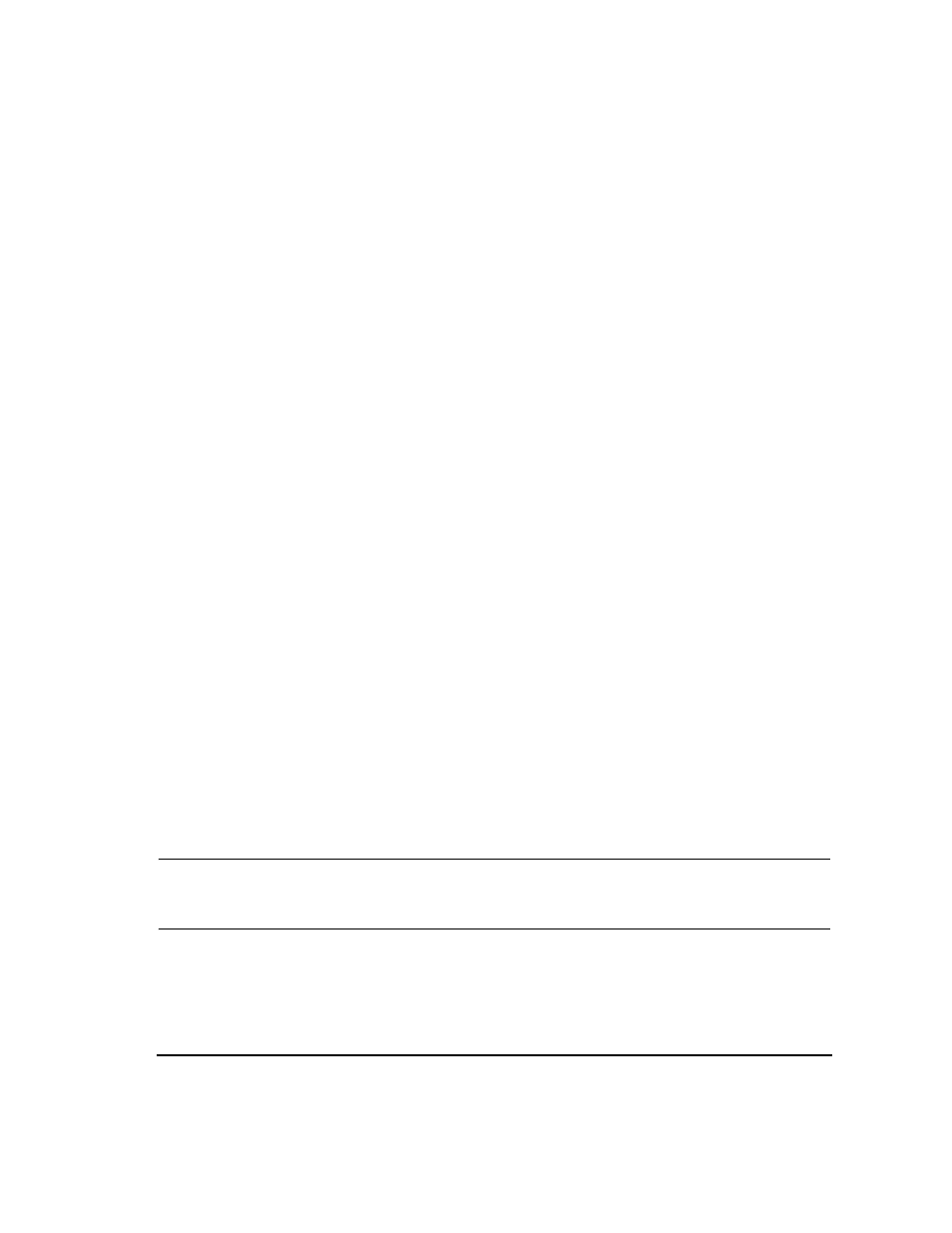
Chapter 3
73
Optimizing Performance
Creating and Applying User Flatness Correction
2. Configure the signal generator to interface with the power meter.
a. Press
Amplitude
>
More (1 of 2)
>
User Flatness
>
More (1 of 2)
>
Power Meter
>
E4416A
,
E4417A
,
E4418B
,
or
E4419B
.
b. Press
Meter Address
> enter the power meter’s GPIB address >
Enter
.
c. For E4417A and E4419B models, press
Meter Channel A B
to select the power meter’s active channel.
d. Press
Meter Timeout
to adjust the length of time before the instrument generates a timeout error if
unsuccessfully attempting to communicate with the power meter.
3. Press
More (2 of 2)
>
Configure Cal Array
>
More (1 of 2)
>
Preset List
>
Confirm Preset
.
This opens the User Flatness table editor and resets the cal array frequency/correction list.
4. Press
Configure Step Array
.
This opens a menu for entering the user flatness step array data.
5. Press
Freq Start
>
26.5
>
GHz
.
6. Press
Freq Stop
>
40
>
GHz
.
7. Press
# of Points
>
28
>
Enter
.
This enters the desired flatness-corrected frequencies (26.5 GHz to 40 GHz in 500 MHz intervals) into
the step array.
8. Press
Return
>
Load Cal Array From Step Array
>
Confirm Load From Step Data
.
This populates the user flatness correction array with the frequency settings defined in the step array.
9. Press
Amplitude
>
0
>
dBm
.
10. Press
RF On/Off
.
This activates the RF output and the
RF ON
annunciator is displayed on the signal generator.
Perform the User Flatness Correction
NOTE
If you are not using an Agilent E4416A/17A/18B/19B power meter, or if your power meter
does not have a GPIB interface, you can perform the user flatness correction manually. For
instructions, see
Performing the User Flatness Correction Manually
below.
1. Press
More (1 of 2)
>
User Flatness
>
Do Cal
.
This creates the user flatness amplitude correction value table entries. The signal generator begins the
user flatness correction routine and a progress bar is shown on the display.
