Advanced pppoa/pptp connections, 2 advanced pppoa/pptp connections – Alcatel Carrier Internetworking Solutions SpeedTouch Speed Touch Home Asymmetric Digital Subscriber Line (ADSL) Modem User Manual
Page 30
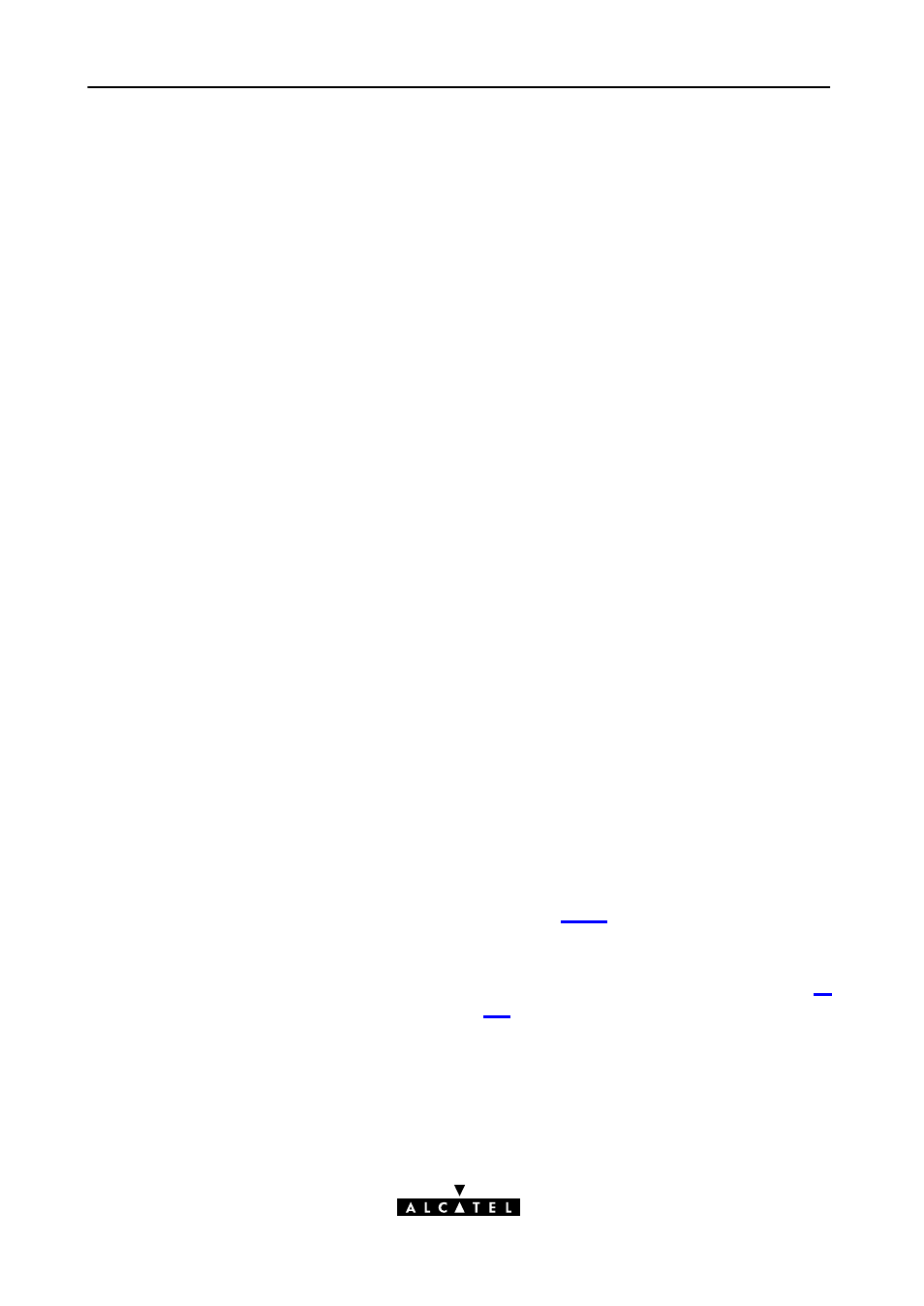
Single Destination
Multiple Destination
5 PPPoAĆtoĆPPTP Relaying for Microsoft Windows
30 / 88
3EC 17058 AAAA TCZZA Ed. 02
5.6.2
Advanced PPPoA/PPTP Connections
By default, the Speed Touch
Home is configured for 4 PPPoA/ATM
connections. The STHome is however capable of managing up to
12 PPPoA/ATM channels simultaneously. This can be achieved by
deleting all other packet service entries.
However, check with your ISP, or corporate headquarters to ensure
that these connections are crossĆconnected in the Wide Area
Network (WAN) and consequently that endĆtoĆend connectivity is
assured.
Two situations are possible:
"
Single ATM channel to a single destination
In this scenario, the ISP supplied one ATM channel for
connectivity. It is most applicable when a single PC is connected
to the STHome.
"
Multiple ATM channels to a single destination
In this scenario, the ISP supplied multiple ATM channels, all
directing to the same destination. This implies that several PCs
can connect to this destination at the same time (as long there
is an idle channel left). Therefore, this is most applicable with a
STHome connected to a LAN.
Multiple remote organizations might be connected to your STHome,
e.g., your private ISP(s) and your corporate headquarters.
In this case, the STHome's ATM channels will be split over both
locations. For example, 6 ATM channels could be provisioned to your
ISP and 6 channels to your corporate.
You need to check with your ISP and your corporate LAN
administrator to verify which crossĆconnections exist between the
ATM virtual channels and the locations.
Via the STHome's local web pages you can add these specific
PPP/PPTP entries, named at will, in addition to the default
'RELAY_PPPx' entries. See section 7.1.5 for more.
These additional entries can be added in the 'VPN Server' field of the
'Connect To' window with their names, next to the Domain Name
System (DNS) hostname or IP address of your STHome (See step 4.
of the steplist in section 5.3).
If you establish this connection, the DialĆUp application will use this
particular VC to connect to the remote access server.
