About backing up your current configuration, Remove the current version – Milestone XProtect Essential 2014 User Manual
Page 173
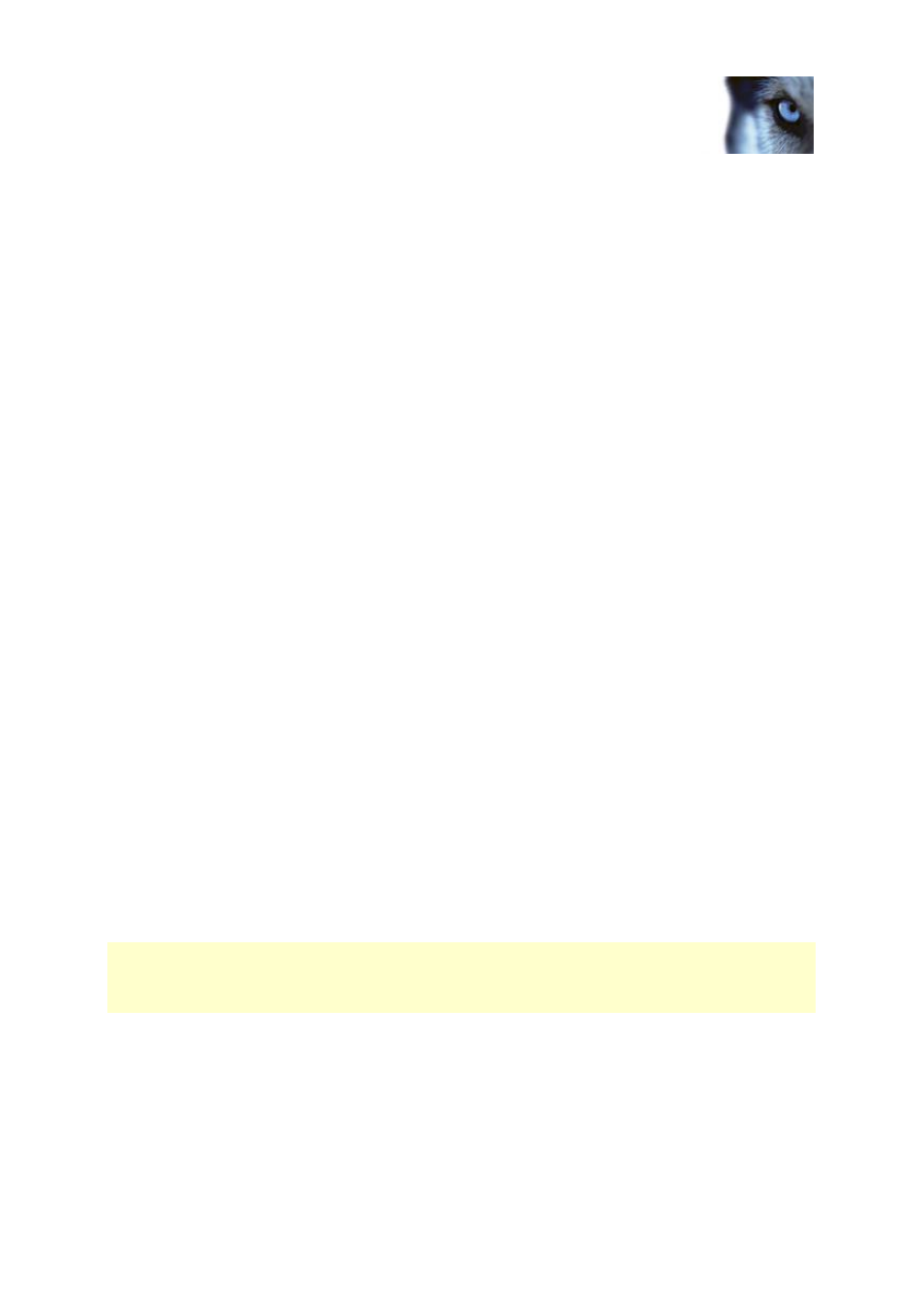
Milestone XProtect
®
Essential 2014
Administrator's Manual
www.milestonesys.com
173
System maintenance
Perform an upgrade from one product version to a newer version of the same product, for
example upgrading from XProtect Enterprise 2013 to XProtect Enterprise 2014.
Perform an upgrade from one XProtect product to another XProtect product, for example
upgrading from XProtect Essential to XProtect Professional. You can also downgrade a
product if needed.
Upgrading your software gives you access to more or expanded functionality.
Upgrading from one product version to another product version
About backing up your current configuration
When you install the new version of your system, it inherits the configuration from the previously
installed version/product.Milestone recommends that you make regular backups of your server
configuration as a disaster recovery measure. You should also do this when you upgrade your server.
While it is rare that you lose your configuration (cameras, schedules, views and more), it can happen
under unfortunate circumstances. Fortunately, it takes only a minute to back up your existing
configuration.
Note that you do not need to manually remove the old version of your system before you install the
new version. The old version is removed when you install the new version. However, you must remove
XProtect Basis+ versions earlier than 6.0 manually before installing the new version.
The following describes backing up XProtect Basis + or earlier. If you need information about how to
back up configuration for XProtect Essential 2.0 or newer, see Back up system configuration (on page
166).
1. Create a folder called Backup on a network drive, or on removable media.
2. On the system server, open My Computer, and navigate to the system's installation folder.
3. Copy the following files and folders into your Backup folder:
o
All configuration (.ini) files
o
All scheduling (.sch) files
o
The file users.txt (only present in a few installations)
o
Folders with a name ending with ...ViewGroup and all their content
Note that some of the files/folders may not exist if upgrading from old software versions.
If you installed your system as a custom version to a non-default file-path, make a backup of your
existing configuration and restore it to a new installation folder called [relevant folder]\Milestone
Surveillance. When you run the installer, select Custom installation and when you are prompted for
an installation folder, select the [relevant folder] created for restoring.
Remove the current version
You do not need to manually remove the old version of your system before you install the new version.
The old version is removed when you install the new version. However, you must remove XProtect
Basis+ versions earlier than 6.0 manually before installing the new version.
