Auto export rule window settings – Milestone XProtect Essential 2014 User Manual
Page 148
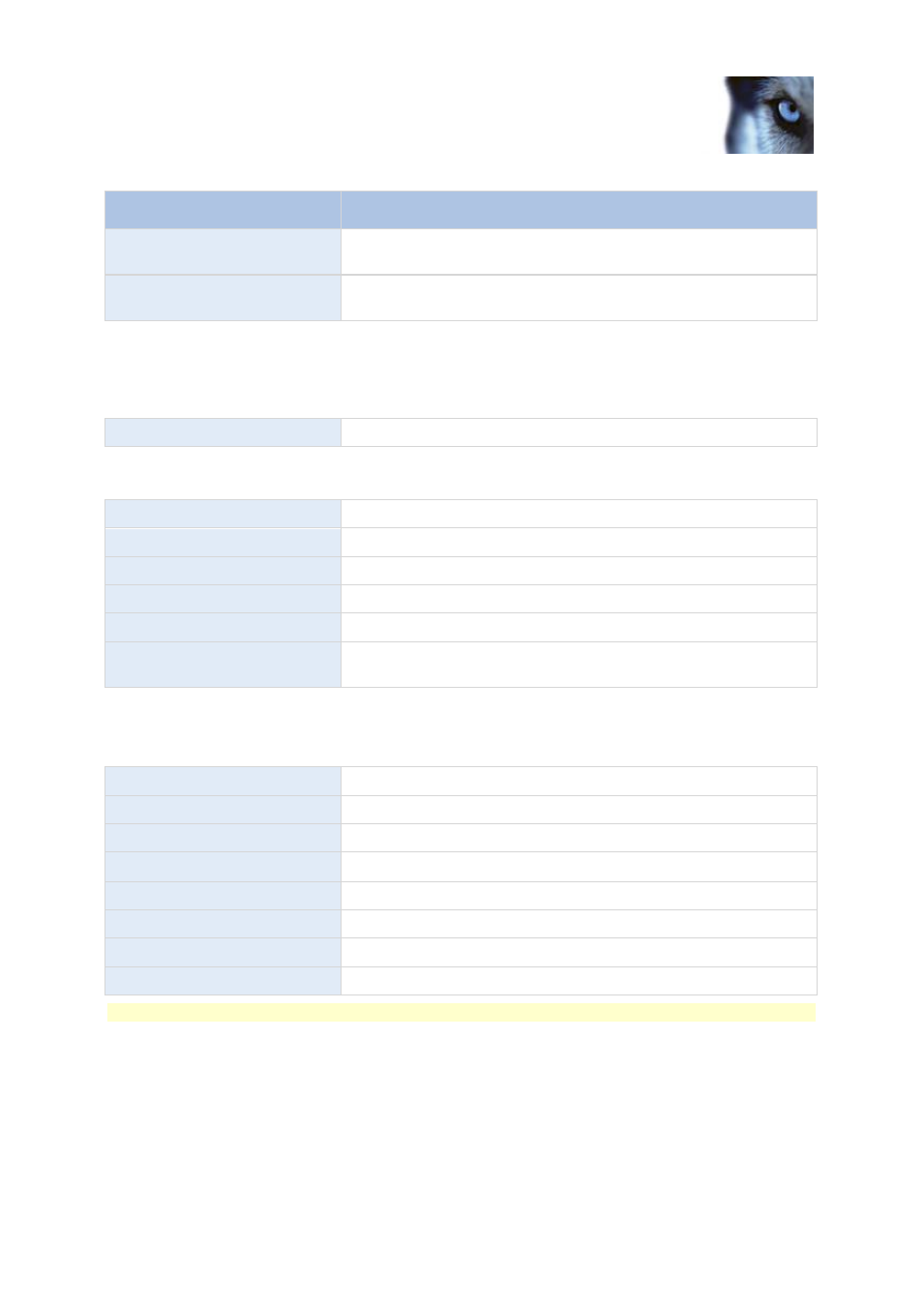
Milestone XProtect
®
Essential 2014
Administrator's Manual
www.milestonesys.com
148
Advanced configuration
Name
Description
Limit size of exports folder to
Enter a number to set a maximum limit for the folder to which the
recordings are exported.
View exports of other users
Select this check box to enable users to be able to view exports
made by other users.
Automatic exports
If you want to set up your system to automatically export video when a certain event occurs, you must
set up rules to instruct the system about when to carry out automatic exports:
Enabled
Select this check box to enable automatic exports.
In the columns below the Enabled check box is a list of all automatically exported video. See the
following details for individual automatic exports:
Name column
Name of the rule.
Item column
Item that triggers the automatic export.
Event column
Shows event that triggers the automatic export.
Camera column
Camera from which the video is recorded.
Duration column
Length of the exported video file.
Export type column
Indicates whether the export file format is database format or AVI
format.
Exported recordings
In the columns, see the following details for every individual exported recording:
Name column
Name of the exported recording.
State column
State of the exported recording.
Camera column
The camera that provided the exported recording.
Timestamp column
The point of time when the export took place.
Duration column
The length of the exported recording.
User column
The name of the user who provided the exported recording.
MB column
The size of the exported recording.
Type
The type of export. This can be Manual or Automatic.
Note:
Click Refresh to update the list of exported recordings shown.
Auto Export Rule window settings
When you add a new rule for automatic export to take place, specify the following:
