Add a timer event – Milestone XProtect Essential 2014 User Manual
Page 110
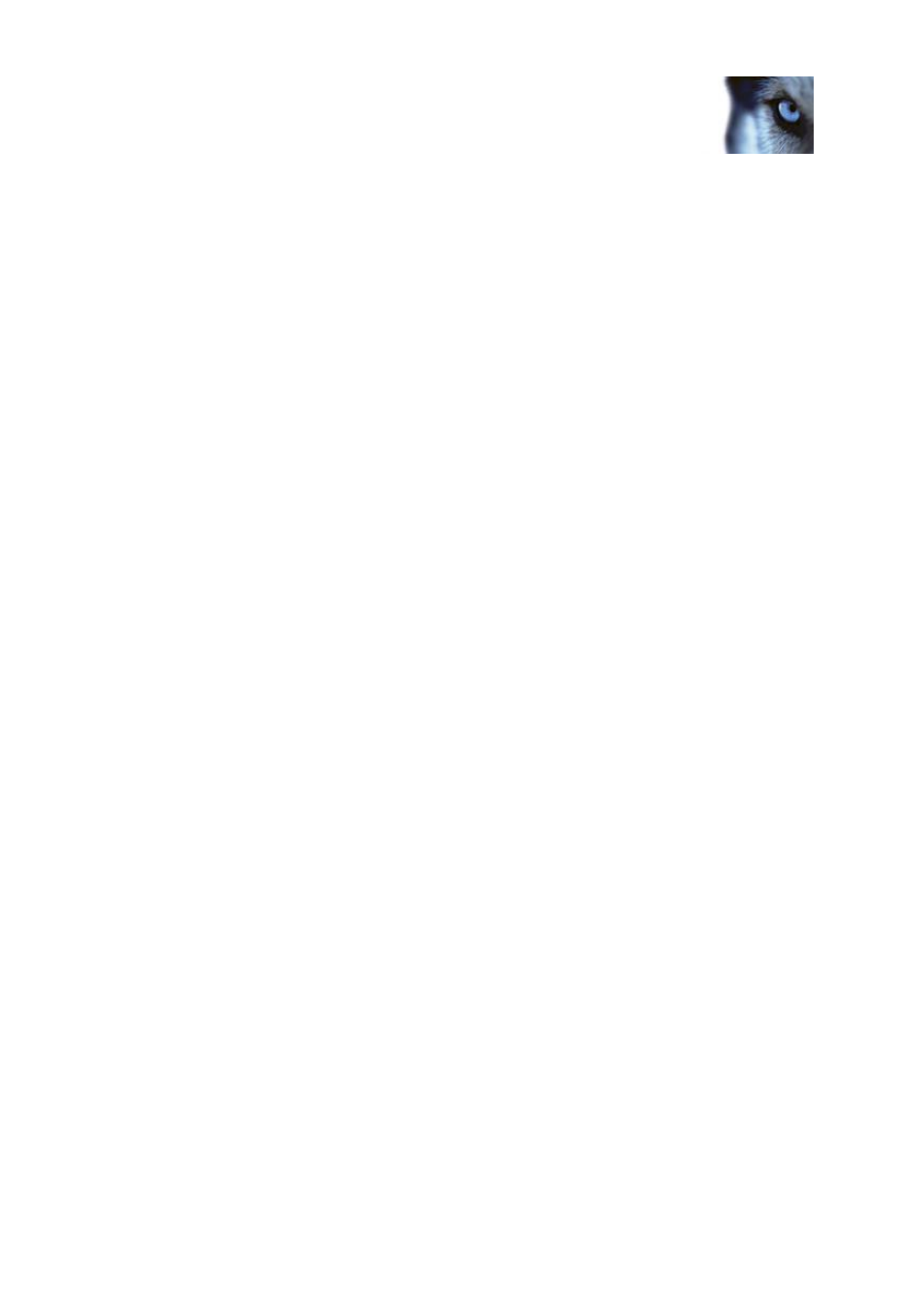
Milestone XProtect
®
Essential 2014
Administrator's Manual
www.milestonesys.com
110
Advanced configuration
As start and stop events for use when scheduling cameras' online periods (see "Online period"
on page 126). For example, you can make a camera start or stop transferring video to the
surveillance system based on a manual event.
As start and stop events for controlling other camera settings. For example, you can make a
camera use a higher frame rate based on a manual event or you can use a manual event for
triggering PTZ on event (on page 104).
For triggering output. Particular output can be associated (see "Configure hardware output on
event" on page 111) with manual events.
For triggering event-based notifications.
In combinations. For example, a manual event could make a camera start transferring video to
the surveillance system while an output is triggered and an e-mail notification is sent to
relevant people.
To add a manual event, do the following:
1. In the Management Application navigation pane, expand Advanced Configuration, then
expand Events and Output. Right-click Manual Events and select Add New Manual Event
2. In the list in the left side of the Manual Event Properties, select global or a camera as
required.
3. Click the add button and specify required properties (see "Hardware input event" on page
114). When ready, click OK, or click the Add button again to add a timer event (on page 110)
to the event you have just created.
4. Save your configuration changes by clicking Save in the yellow notification bar in the upper-
right corner of the Management Application.
Add a timer event
Timer events are separate events (see "Overview of events and output" on page 107), triggered by the
type of event under which they are defined. Timer events occur a specified number of seconds or
minutes after the event under which they are defined has occurred. Timer events may be used for a
wide variety of purposes, typically for stopping previously triggered actions. Examples:
A camera starts recording based on a hardware input event, for example when a door is
opened. A timer event stops the recording after 15 seconds
Lights are switched on and a camera starts recording based on a manual event. A timer event
stops the recording after one minute, and another timer event switches the lights off after two
minutes
To add a timer event, select any event you have previously configured, click the Add button, and
specify required properties (see "Timer event" on page 116). Your system comes with two simple
schedule profiles, Always on and Always off, which you cannot edit or delete. If these do not meet
your needs, you can create any number of customized schedule profiles for each camera. You can
reuse a customized schedule profile for more than one purpose if you want to. Save your configuration
changes by clicking Save in the yellow notification bar in the upper-right corner of the Management
Application.
Tip: You can add as many timer events as required under an event. This way, you can, for example,
make one timer event trigger something 10 seconds after the main event, another timer event trigger
