Fisheye – Milestone XProtect Essential 2014 User Manual
Page 101
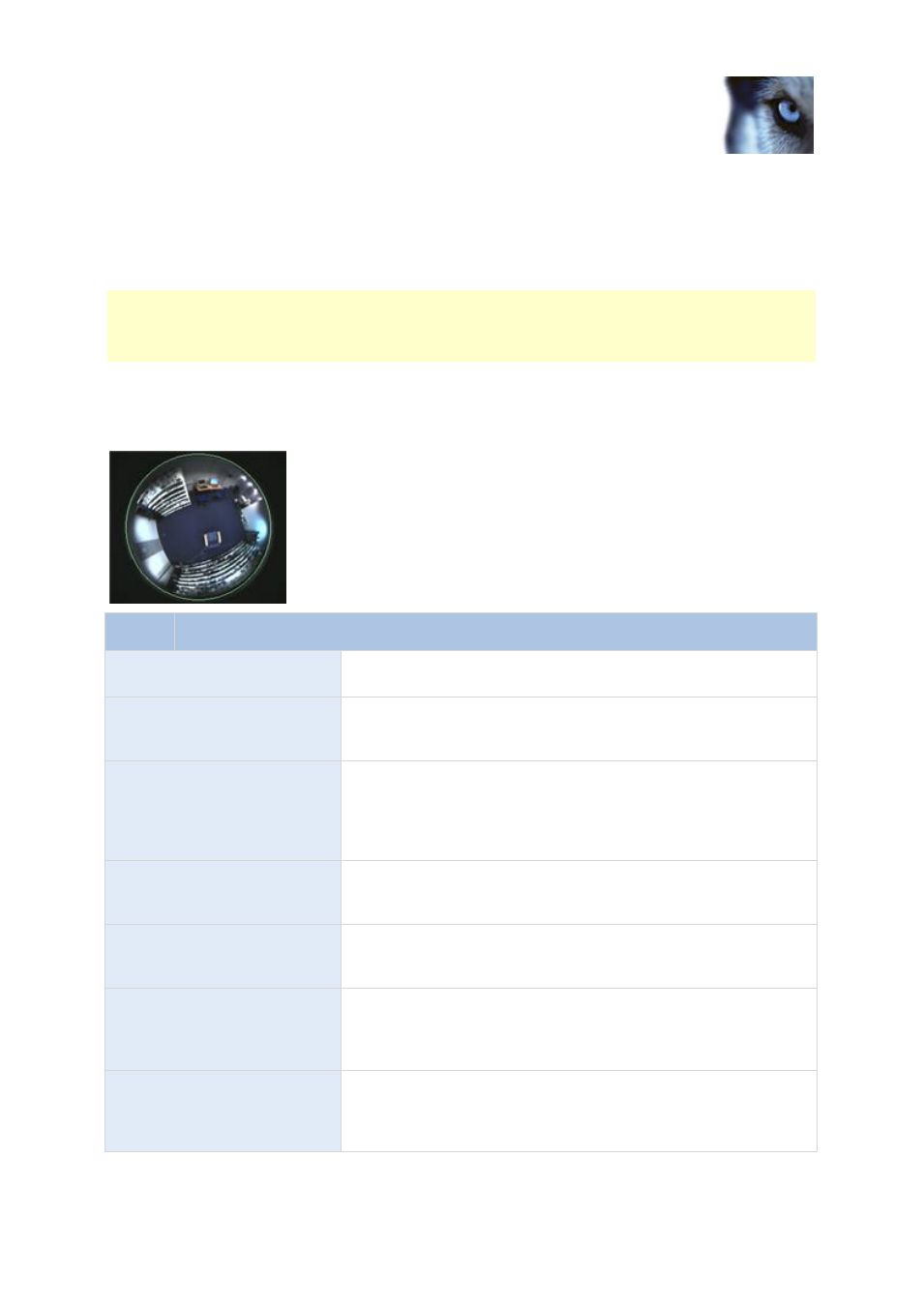
Milestone XProtect
®
Essential 2014
Administrator's Manual
www.milestonesys.com
101
Advanced configuration
Fisheye
When you configure video and recording (see "About video and recording configuration" on page 65)
for specific cameras, you may be able to set fisheye properties. Fisheye is a technology that allows
you to view 360-degree panoramic video through an advanced lens.
You do not see the fisheye properties until certain conditions are met: the camera must be either a
dedicated fisheye camera or be equipped with a special fisheye lens. A special fisheye license key is
also required. You enter the key when you configure the hardware device (see "Configure hardware
devices" on page 62) to which the fisheye camera is attached.
You configure the camera's fisheye functionality by adjusting its fisheye view field, indicated by a
green circle in the fisheye view, until the circle encloses the actual image area of the fisheye lens.
Your settings are then used by the fisheye technology for converting the circular fisheye view into a
flattened rectangular view.
Name
Description
Ceiling mount
If the camera is mounted on a ceiling, you can adjust properties to
reflect this by selecting the check box.
Resolution
Resolution values are automatically displayed above the fisheye
image. When using fisheye, resolution will automatically be set to
the highest possible value.
X radius
Controls the horizontal (X) radius of the green circle. Move the
slider to the left for a narrower circle, or to the right for a wider
circle. Alternatively, specify a value between 0 and 800 in the field
next to the slider. 0 corresponds to the slider's leftmost position,
800 corresponds to the slider's rightmost position.
Milestone Recording Server
service
A vital part of the surveillance system. Video streams are only
transferred to your system while the Recording Server service is
running.
X center
Controls the horizontal (X) position of the green circle. Move the
slider to the left or right as required. Alternatively, specify a value
between 0 and 800 in the field next to the slider.
Y center
Controls the vertical (Y) position of the green circle. Move the slider
to the left in order to move the circle up, or to the right in order to
move the circle down. Alternatively, specify a value between 0 and
800 in the field next to the slider.
Enable preview
Switch between viewing the circular fisheye view and the flattened
rectangular view resulting from your settings. When you preview the
flattened view, the following navigation buttons become available
for moving around within the flattened view.
