About video push, Add/edit a mobile server, Delete a mobile server – Milestone XProtect Essential 2014 User Manual
Page 143: Rename a mobile server
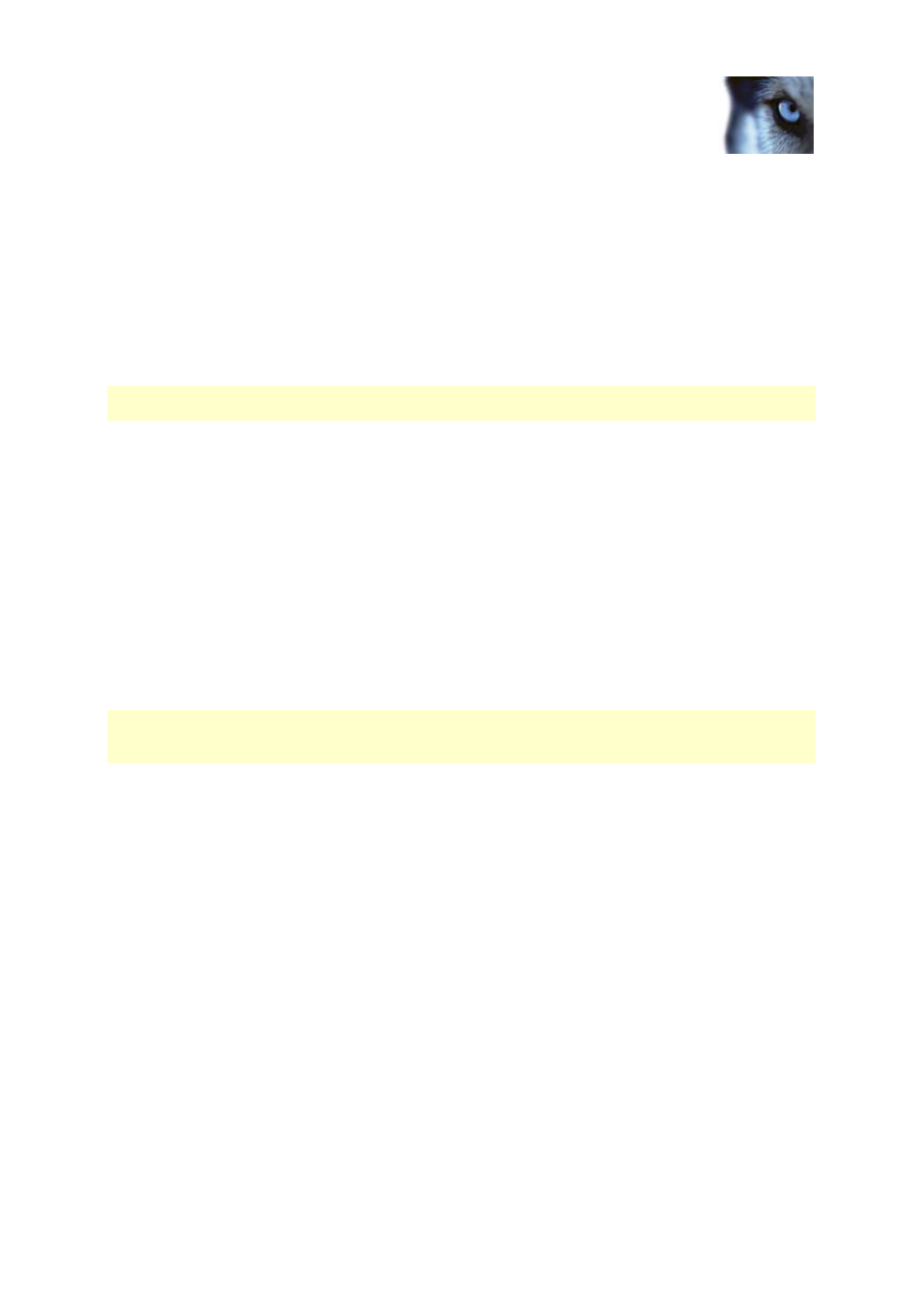
Milestone XProtect
®
Essential 2014
Administrator's Manual
www.milestonesys.com
143
Advanced configuration
About Video push
Video push is feature in your Milestone Mobile client that allows you to use your mobile device's
camera to, for example, collect evidence when you investigate an alarm or event. You do this by
sending a video stream from your mobile device to your system. In the Mobile server settings, you can
set up how many users should be able to use the Video push feature in the system.
About saving configuration changes in XProtect Enterprise 8.1 and
streamlined software versions
The following applies to XProtect Enterprise 8.1, XProtect Professional 8.1, XProtect Express 1.1,
XProtect Essential 2.1 and XProtect Go 2.1 software versions only.
If you are logged into the Milestone Mobile client and are watching one or more cameras views while
at the same time changing configuration in the Management Application, the live video from the
camera may freeze in the Milestone Mobile client if you click File > Save in the Management
Application.
To avoid this scenario, you must restart the Milestone Mobile service manually. See the Windows Help
for information about how to do this.
If you are using newer versions of XProtect, the Milestone Mobile service restarts with the other
services and no user action is required.
Add/edit a Mobile server
1. Go to Servers > Mobile Servers. From the menu that appears, select Create New. Fill in/edit
the needed properties.
IMPORTANT: If you edit settings for Login method, All cameras view and Outputs and events,
while you are connected to the Milestone Mobile client, you must restart the Milestone Mobile client for
the new settings to take effect.
Delete a Mobile server
1. From the navigation pane, expand Servers > Mobile Servers in order to see existing servers.
2. Right-click the unwanted server and select Delete.
3. Click Yes.
Rename a Mobile server
1. From the navigation pane, expand Servers > Mobile Servers in order to see existing servers.
2. Select the required Mobile server.
3. On the Info tab, which opens once the Mobile server is selected, change the name of the
server by typing in the Server name and Description fields.
4. In the lower right corner, click Apply.
5. In the toolbar, click File > Save.
