Log properties – Milestone XProtect Essential 2014 User Manual
Page 130
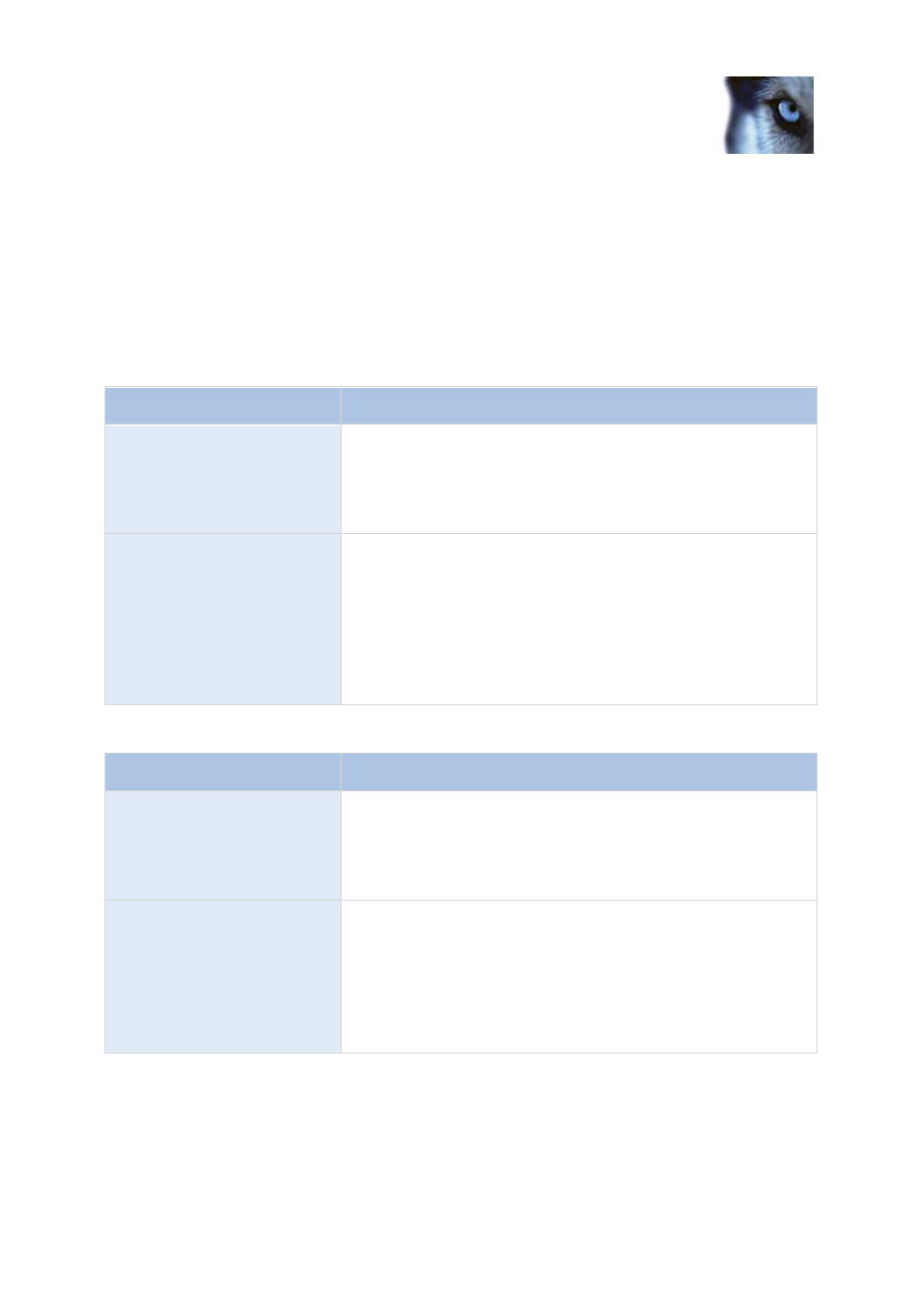
Milestone XProtect
®
Essential 2014
Administrator's Manual
www.milestonesys.com
130
Advanced configuration
3. Save your configuration changes by clicking Save in the yellow notification bar in the upper-
right corner of the Management Application.
Log properties
Your system can generate various types of logs. When you configure logs, you can define the
following:
Logs (Management Application log, Recording Server service log, Image Server service log, and
Image Import service log)
Name
Description
Path
These log files are by default placed in the appropriate All Users
folder for the operating system you are using.
To specify another location for your log files, type the path to the
required folder in the Path field, or click the browse button next to
the field to browse to the required folder.
Days to log
A new log file is created each day the Management Application
and/or the services are used. A log file older than the number of
days specified in the field is automatically deleted. By default, the
log file will be stored for seven days. To specify another number of
days (max. 9999), simply overwrite the value in the field. The
current day's activity is always logged, even with a value of 0 in the
field. Therefore, if you specify 0, you will log current day's activity; if
you specify 1, you will keep one day plus the current day's activity,
and so on.
Event Log
Name
Description
Path
These log files are by default placed in the appropriate All Users
folder for the operating system you are using.
To specify another location for your log files, type the path to the
required folder in the Path field, or click the browse button next to
the field to browse to the required folder.
Days to log
A new log file is created for each day on which events occur. A log
file older than the number of days specified in the field is
automatically deleted. By default, the log file will be stored for seven
days. To specify another number of days (max. 9999), simply
overwrite the value in the field. The current day's activity is always
logged, even with a value of 0 in the field. Therefore, if you specify
0, you will log current day's activity; if you specify 1, you will keep
one day plus the current day's activity, and so on.
