Scheduling, About scheduling of notifications, Notification scheduling properties – Milestone XProtect Essential 2014 User Manual
Page 134
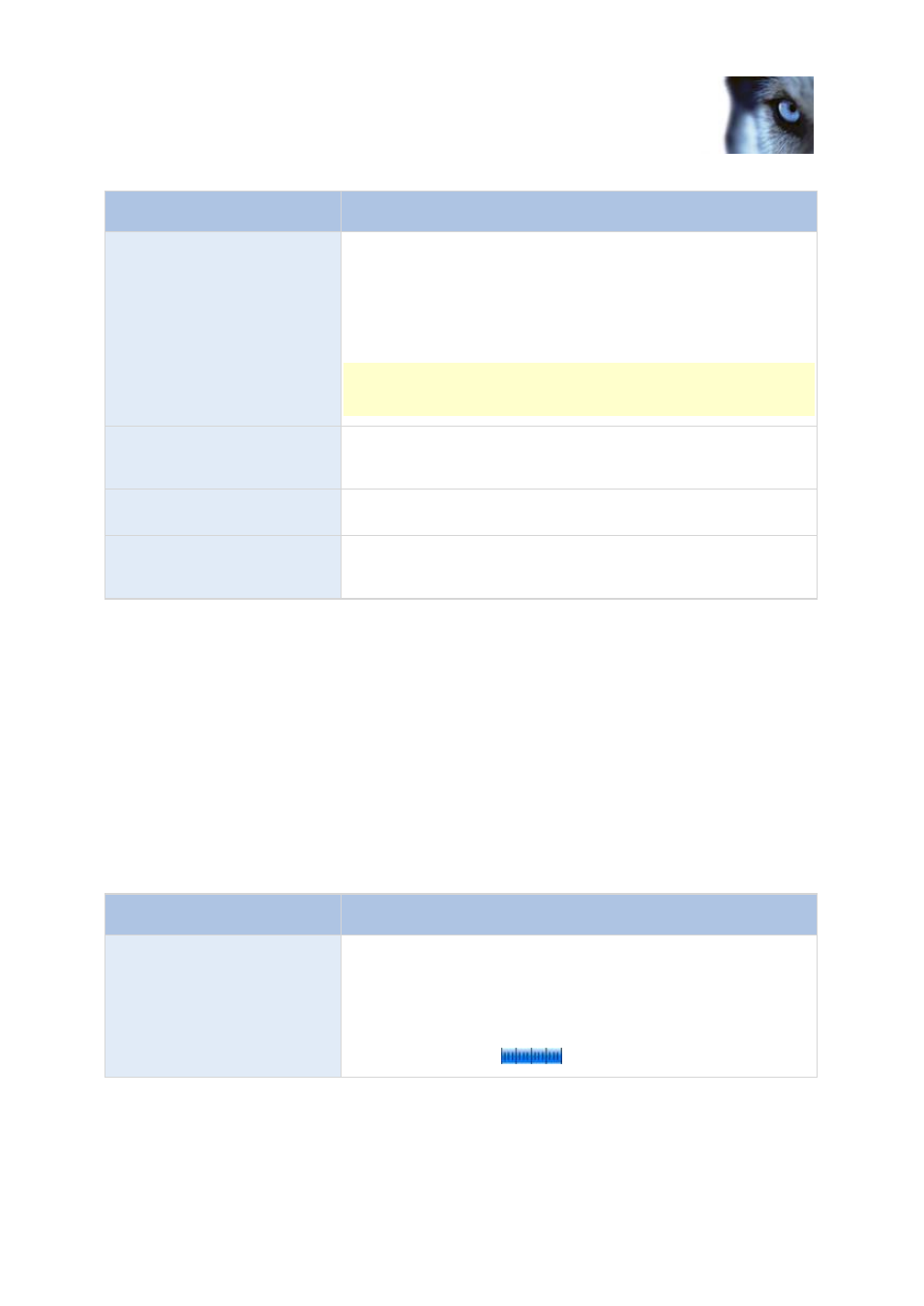
Milestone XProtect
®
Essential 2014
Administrator's Manual
www.milestonesys.com
134
Advanced configuration
Component
Requirement
Include images
Select the check box to include still images in email notifications.
When selected, each email notification includes one or more
attached still JPEG images.
Attached images includes images of before the incident, after the
incident and the actual incident, with the incident that triggered the
notification in the middle.
Important: If your device does not record any images while the
sending of notifications are turned on, no images are included in the
email notification you receive.
Number of images
The number of images you want to include in the email. You can
include between 1 and 20 images.
Time between images (ms)
Minimum time (in milliseconds) to be between each image. You can
set any time range between 0 and 300 seconds (5 minutes).
Embed images in email
Select the check box to embed images directly in the email.
Scheduling
About scheduling of notifications
Scheduling of notifications allows you to set up schedule profiles which you can use with Email (see
"Message Settings (email)" on page 132) and SMS notifications.
Notification Scheduling properties
When you set up schedules to use with email or SMS notifications, specify the following:
Component
Requirement
Notification profile
Select the relevant profile (for example Always on) for your
notification schedule profile.
You specify a notification schedule profile by creating schedule
profiles based on:
Periods of time (example: Mondays from 08.30 until 17.45),
shown in blue:
