Microphones, About microphones, Configure microphones or speakers – Milestone XProtect Essential 2014 User Manual
Page 105: Show or hide microphones or speakers, Microphone (properties)
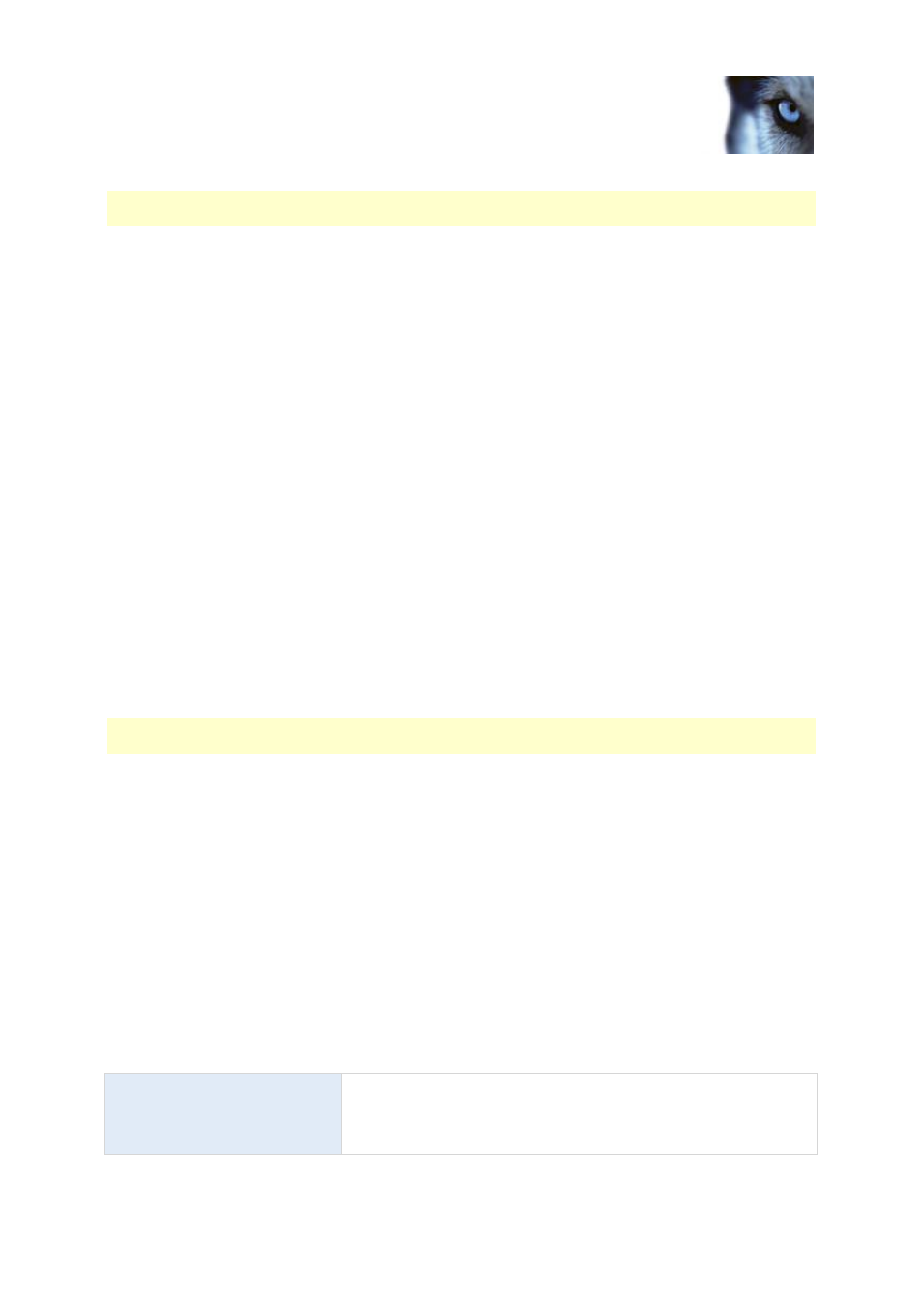
Milestone XProtect
®
Essential 2014
Administrator's Manual
www.milestonesys.com
105
Advanced configuration
stop the Recording Server service when you configure such devices for motion detection and PTZ.
See also View video from cameras in Management Application (on page 38).
Microphones
About microphones
In your system, Microphones are typically attached to hardware devices, and therefore physically
located next to cameras. Operators, with the necessary rights, can then listen to recordings through
the XProtect Smart Client (provided the computer running the XProtect Smart Client has speakers
attached). You manage microphones on your system, meaning you can always manage the
microphones attached to cameras, not microphones attached to XProtect Smart Client operators'
computers.
If you have added more microphones to your system than you need, you can hide the ones you do not
need by right-clicking the relevant microphone or speaker and select Hide. If you need the hidden
microphone again, you can right-click the overall microphone icon and select Show Hidden Items.
Configure microphones or speakers
1. Expand Advanced Configuration > Hardware Devices, and expand the hardware device to
which the relevant microphone or speaker is attached.
2. Right-click the relevant microphone or speaker, and select Properties.
3. Specify properties as required.
Configuration of microphones and speakers in your system is very basic. You control volume settings
and similar settings on the microphone or speaker units themselves.
Show or hide microphones or speakers
If you have added more microphones or speakers to your system than you need, you can hide the
ones you do not need by right-clicking the relevant microphone or speaker and select Hide. If you
need the hidden microphone/speaker again, you can right-click the overall microphone or speaker icon
and select Show Hidden Items.
Microphone (properties)
When you configure video and recording (see "About video and recording configuration" on page 65)
for specific cameras, you can determine when to record audio. Your choice applies for all cameras on
your system.
Microphone properties
Enabled
Microphones are by default enabled, meaning that they can transfer
audio to your system. If needed, you can disable an individual
microphone, in which case no audio is transferred from the
microphone to your system.
