Configure hardware output on event, Configure general event handling, General event properties – Milestone XProtect Essential 2014 User Manual
Page 111: Ports and polling, E 111)
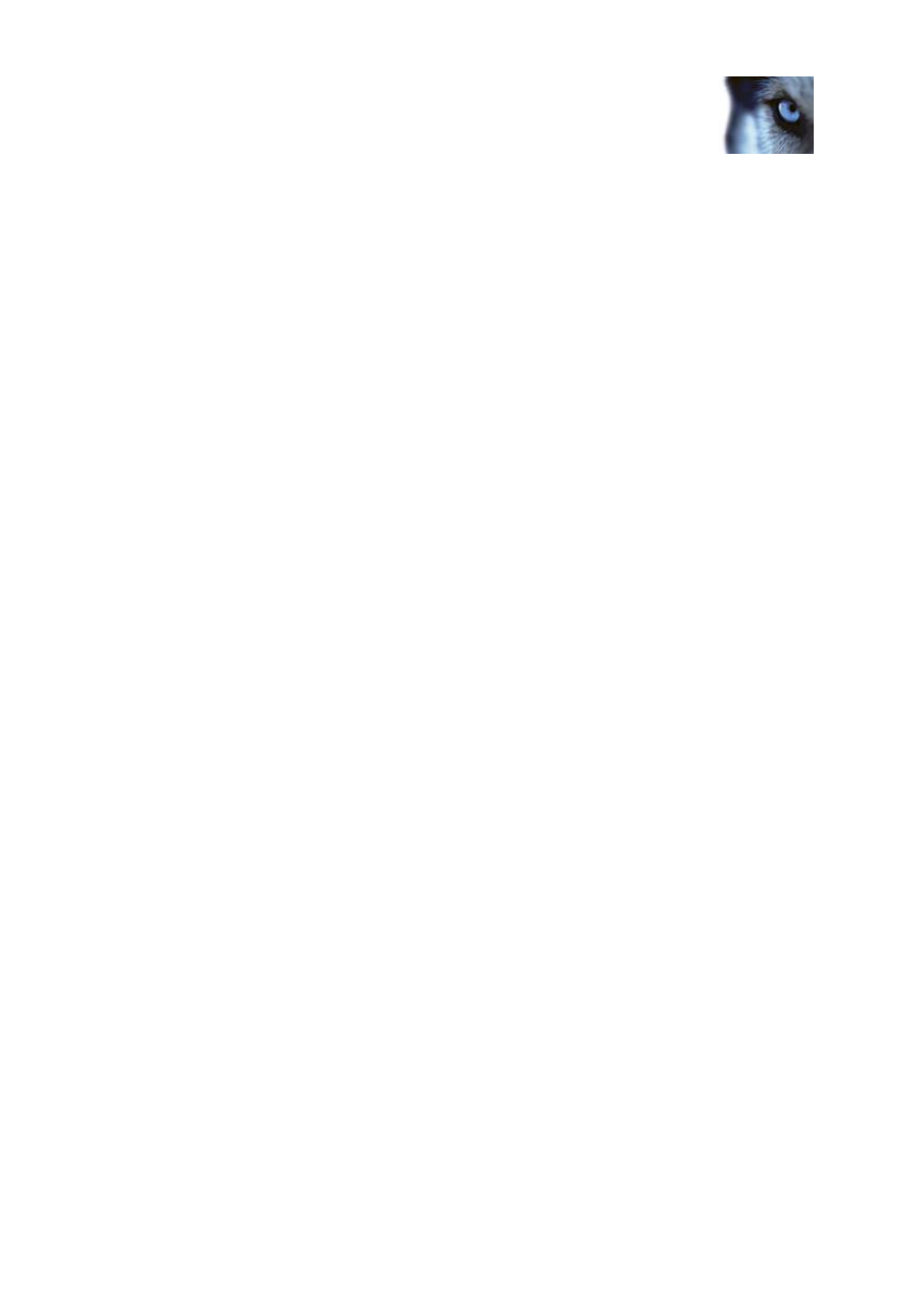
Milestone XProtect
®
Essential 2014
Administrator's Manual
www.milestonesys.com
111
Advanced configuration
something else 30 seconds after the main event, and a third timer event trigger something else 2
minutes after the main event.
Configure hardware output on event
Once you have added hardware output (see "Add a hardware output" on page 109), such as lights,
sirens, door openers, etc., you can associate the hardware output with events (see "Overview of
events and output" on page 107). This way, particular hardware output can be activated automatically
when events occur. Example: When a door is opened (hardware input event), lights are switched on
(hardware output).
When making the associations, you can select between all output and events defined on your
XProtect Essential server. You are not limited to selecting output or events defined on particular
hardware devices.
1. Expand Advanced Configuration, then expand Events and Output. Right-click Output
Control on Event and select Properties.
2. Fill in the relevant properties (see "Output control on event (Events and Output-specific
properties)" on page 117). Click OK.
3. Save your configuration changes by clicking Save in the yellow notification bar in the upper-
right corner of the Management Application.
You can use a single event for activating more than one output. You cannot delete associations, but
you can change your selections or select None in both columns as required.
Tip: If you have not yet defined any suitable event or output, you can quickly do it: Use the Configure
events list and/or Configure Output... button, located below the list of associations.
Configure general event handling
Before configuring events of any type, configure general event handling, such as which ports XProtect
Essential should use for event data. Normally, you can just use the default values, but it is a good idea
to verify that your organization is not already using the ports for other purposes.
1. Expand Advanced Configuration, right-click Events and Output, and select Properties.
2. Specify required properties (see "Ports and polling" on page 111). Your system comes with
two simple schedule profiles, Always on and Always off, which you cannot edit or delete. If
these do not meet your needs, you can create any number of customized schedule profiles for
each camera. You can reuse a customized schedule profile for more than one purpose if you
want to.
3. Save your configuration changes by clicking Save in the yellow notification bar in the upper-
right corner of the Management Application.
General event properties
Ports and polling
The General Event Properties window lets you specify network settings to be used in connection with
event handling.
