Troubleshooting – Metex 8760CLP Total Free Chlorine & pH Analyzer User Manual
Page 54
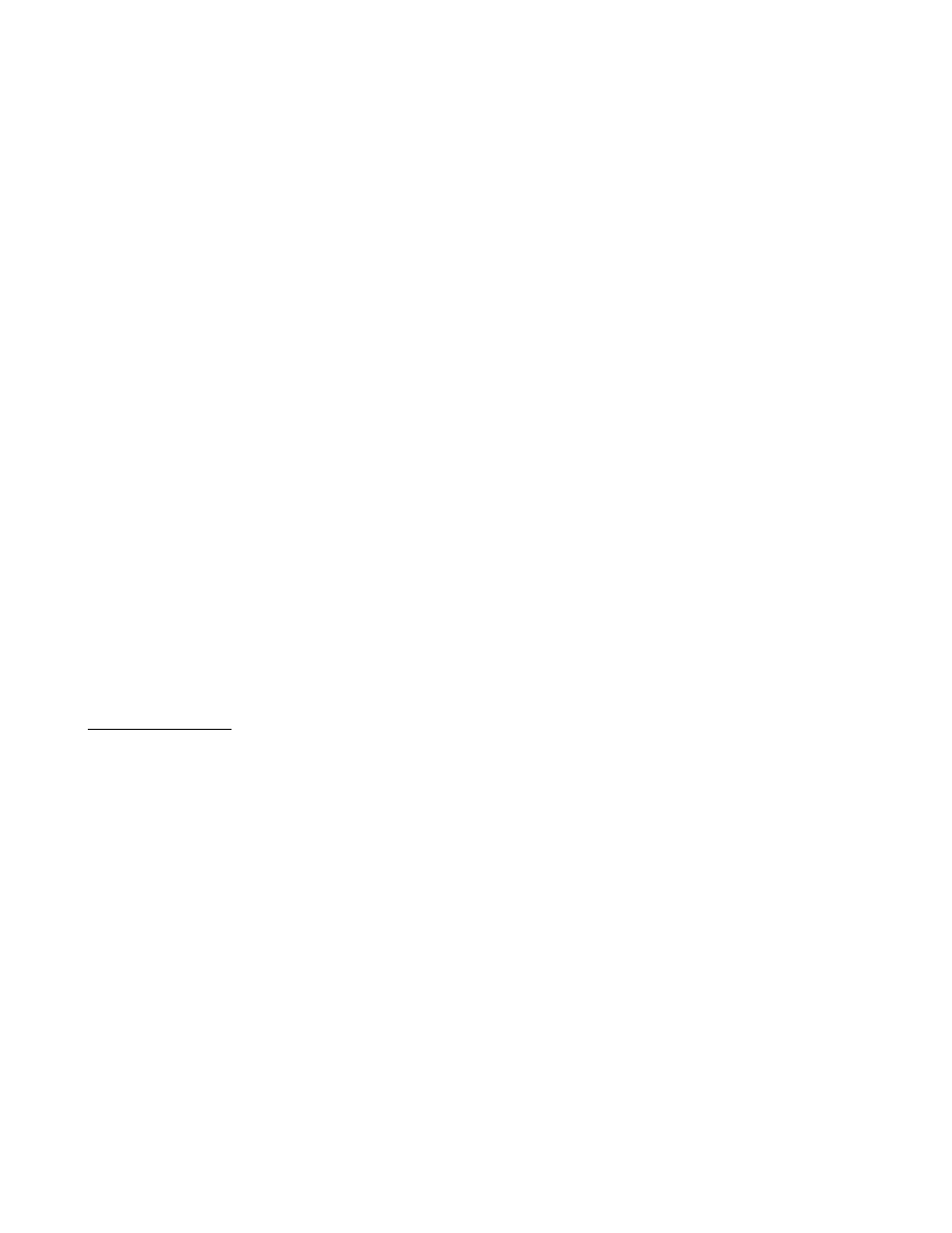
AQUAMETRIX INC.
1-800-742-1413 www.aquametrix.com
54
TROUBLESHOOTING
Analyzer: Electronic Hardware Alignment
Devices referred to in the following descriptions are shown on component location drawings D5030269
and D5980176. Proper field wiring for hookup is shown on drawing D5040276. These instructions
assume 115/230 VAC power is hooked up, the calibration of input electronics are operable, and field
wiring is in place.
Alignment of Chlorine Detection Circuit
1. Set up a precision multimeter, Fluke 8051A or equivalent, to read VDC.
2. Use the “CL2” sensor connection, TB201-1, and “COM” sensor, TB200-3, as common. Refer to
wiring diagram.
3. Set the chlorine efficiency constant to 100% by selecting [tFCl] [EFF] from the menu and editing the
value to read 100.0%.
4. Adjust the electronic standardize with blue trimpot VR200, located mid-board above the terminal
block marked D.O., see drawing D5020269. Adjust the trimpot to a reading of 2.50 V at TP200
while inputting 0.250 VDC through a 1 MΩ 1% resistor. 0.250 VDC simulates 1.0 ppm HOCl at
approximately 100% efficiency under above conditions.
Calibration of Temperature Input
The temperature input can be adjusted both by making electronic adjustments and/or by having the
program compensate for differences in offset.
By default the analyzer is shipped with a 1.07 kΩ 1% resistor across the TC terminals. A 1.07 kΩ
resistor across the TC terminals will simulate a temperature of approximately 18 °C or 65 °F.
Software Calibration
To do a software calibration of the temperature input, the correct temperature needs to be known.
1. Select [CONF] [in] [°C] [CAL] from the menu. The actual temperature as measured by the
temperature sensor will be shown. Edit the displayed value to the known, correct temperature. Press
ENTER to leave edit mode, then SELECT to start the calibration.
2. The current temperature will be shown using a flashing display. When it looks like the input is
stable, press ENTER to set the new temperature. The software offset for the temperature input will
be adjusted automatically.
3. The calculated offset in degrees Celsius can be viewed by selecting [CONF] [in] [°C] [OFFS] from
the menu. Whenever the hardware alignment is ‘correct’, the offset will be 0.0. The displayed offset
can be edited.
