Operation, 3 linearisation, 4 distance measurement – KROHNE OPTIWAVE 6300C EN User Manual
Page 58
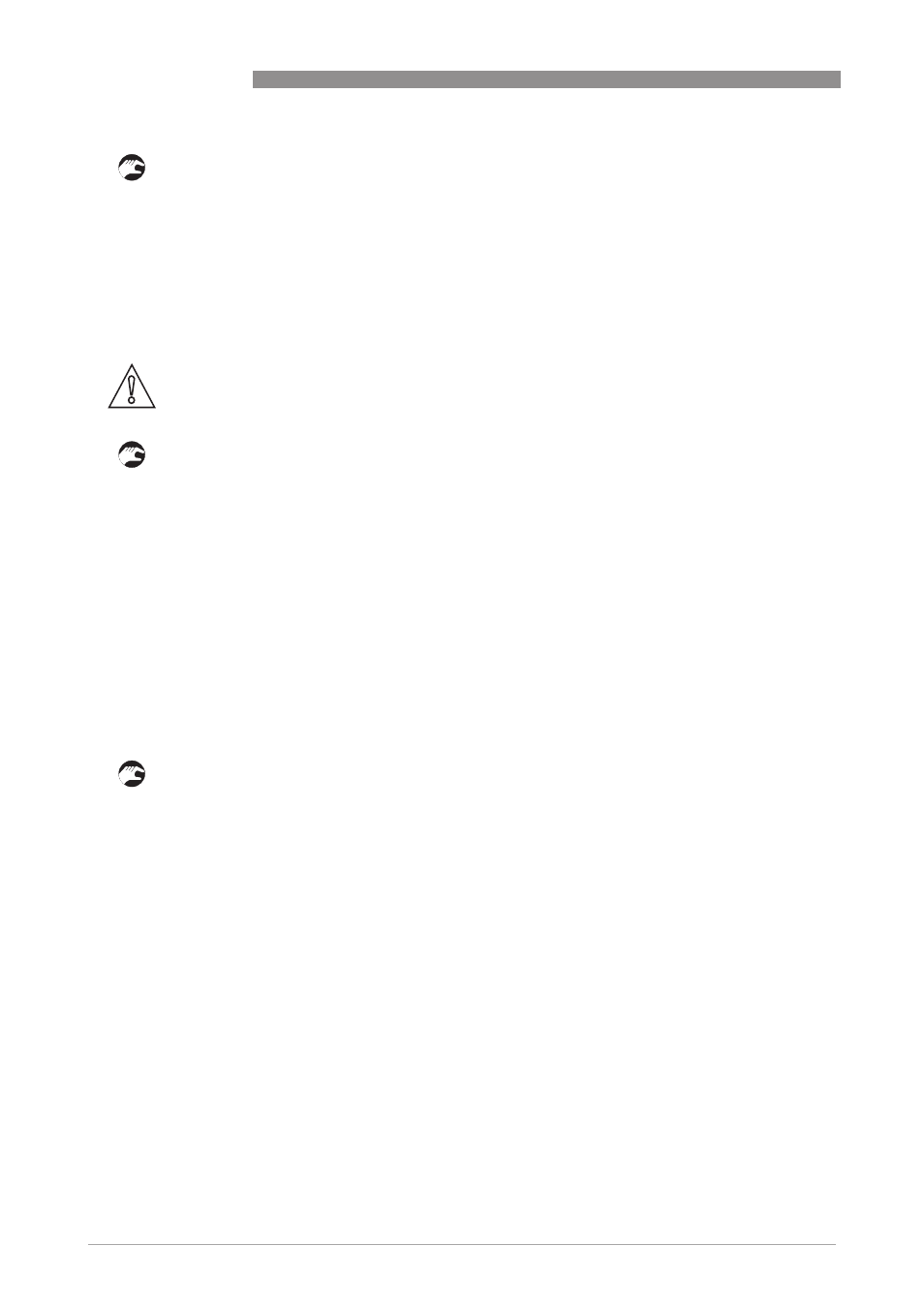
6
OPERATION
58
OPTIWAVE 6300 C
www.krohne.com
03/2014 - 4000547004 - HB OPTIWAVE 6300 R04 en
How to change from point-to-point to multidrop mode
• Enter supervisor mode.
• Go to Advanced Setup > Output 1 (HART) > HART Address
Advanced Setup > Output 1 (HART) > HART Address
Advanced Setup > Output 1 (HART) > HART Address
Advanced Setup > Output 1 (HART) > HART Address.
• Enter a value between 1 and 15 and push [^
^
^
^] to confirm (see the caution below).
• Push the Escape buttons ([>>>>] + [
]) until you get the save/cancel screen.
• Select save.
• Push [^
^
^
^].
i
Output 1 switches to multidrop mode. The current output is set to 4 mA. This value does not
change in multidrop mode.
How to change from multidrop to point-to-point mode
• Enter supervisor mode.
• Go to Advanced Setup > Output 1 (HART) > HART Address
Advanced Setup > Output 1 (HART) > HART Address
Advanced Setup > Output 1 (HART) > HART Address
Advanced Setup > Output 1 (HART) > HART Address.
• Enter the value 0000 and then push [^
^
^
^] to confirm.
• Push the Escape buttons ([>>>>] + [
]) until you get the save/cancel screen.
• Select save.
• Push [^
^
^
^].
i
Output 1 switches to point-to-point mode. The current output changes to a range of
4...20 mA or 3.8...20.5 mA (this range is specified in Advanced Setup > Output 1 (HART) >
Advanced Setup > Output 1 (HART) >
Advanced Setup > Output 1 (HART) >
Advanced Setup > Output 1 (HART) >
Output Range
Output Range
Output Range
Output Range).
6.4.3 Linearisation
You can use the Linearisation Table
Linearisation Table
Linearisation Table
Linearisation Table (menu item C.1.22) to make sure that readings are
consistently accurate.
• Go to Supervisor > Advanced Setup > Installation Setup > Linearisation Table
Supervisor > Advanced Setup > Installation Setup > Linearisation Table
Supervisor > Advanced Setup > Installation Setup > Linearisation Table
Supervisor > Advanced Setup > Installation Setup > Linearisation Table.
• Type in the number of reference points (up to 50 points). Push [^
^
^
^].
i
This shows the linearisation table with default values.
• Push [>>>>] to type in new data. The device reading is given on the second line Device distance
Device distance
Device distance
Device distance.
• Fill the silo to any given level.
• Make an appropriate reference measurement. Type this data on the line Real distance
Real distance
Real distance
Real distance.
• Repeat these steps until all the cells in the linearisation table are completed.
• Push [^
^
^
^].
• Push [>>>>] and [
] (Esc) at the same time to exit to the "save settings" window.
• Select Save
Save
Save
Save and push [^
^
^
^].
i
The device will go back to operator mode.
6.4.4 Distance measurement
The device displays distance measurements when an output is set to distance.
Menu items related to distance measurement are:
• Output Function (C.3.1 or C.4.1)
• Tank Height (C.1.2)
CAUTION!
Make sure that the address for this device is different from others in the multidrop network.
