192h – GW Instek GDS-122 User Manual User Manual
Page 36
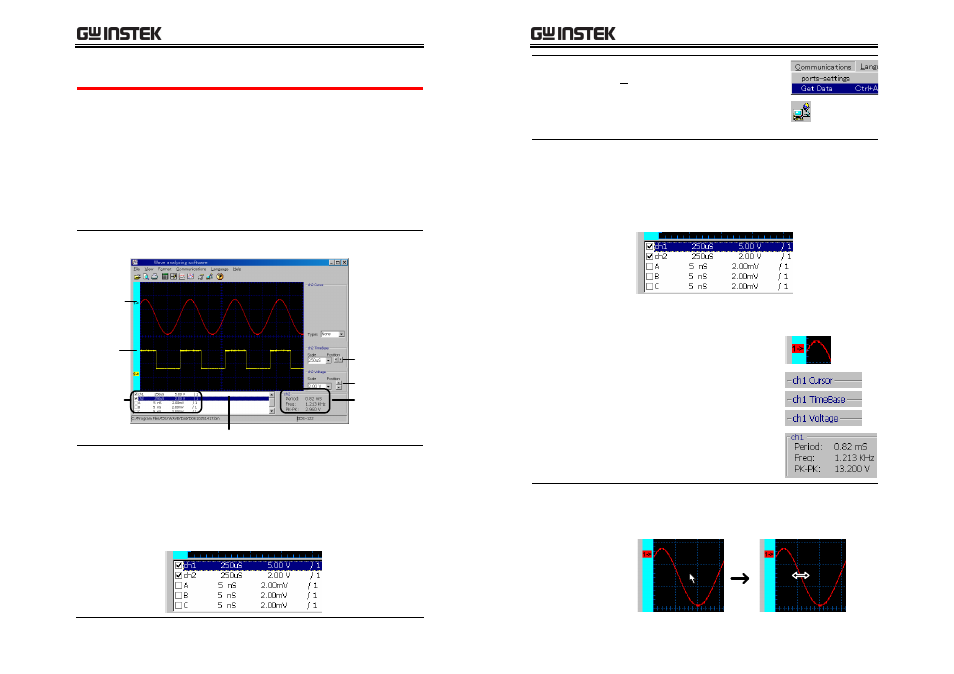
Using
the
Oscilloscope
71
63B
Viewing the waveforms
Overview
This section introduces how to modify the
waveform settings for better viewings.
•
Selecting the displayed waveforms
•
Refreshing the waveforms
•
Selecting the active waveform
•
Changing the waveform positions
•
Changing the waveform scales
•
Viewing the automatic measurement results
Screen overview
Vertical scale
Waveform
list
Measurement
result
CH2
CH1
Horizontal
scale
Active waveform
Selecting the
displayed
waveforms
In the left bottom corner of the screen, put a
checkmark in the waveform that needs to appear.
Maximum six waveforms are available: CH1, CH2,
A, B, C, D. Waveforms A to D have to be stored in
the GDS‐122 hardware beforehand (see page
192H
54 for
details).
(CH1, CH2 selected)
GDS-122 User Manual
72
Refreshing the
waveforms
In the software, select
Communications – Get Data
from the menu. Alternatively,
you may click the Get data icon,
or press the shortcut keys, Ctrl +
A.
Selecting the
active waveform
Waveform scale settings and automatic
measurements are done on the active waveform.
1. Click on the waveform name in the bottom left
corner of the screen.
(CH1 selected as the active waveform)
2. The following locations changes into the
selected channel (example: CH1).
•
Colored channel label (at the
left side of the screen)
•
Cursor, Time base, Voltage
settings (at the right side of
the screen)
•
Automatic measurement
results (at the bottom right
corner of the display)
Changing the
waveform
positions
Changing the horizontal position
1. Move the mouse over the waveform until the
mouse icon changes into a left‐right arrow.
