GW Instek GDS-122 User Manual User Manual
Page 33
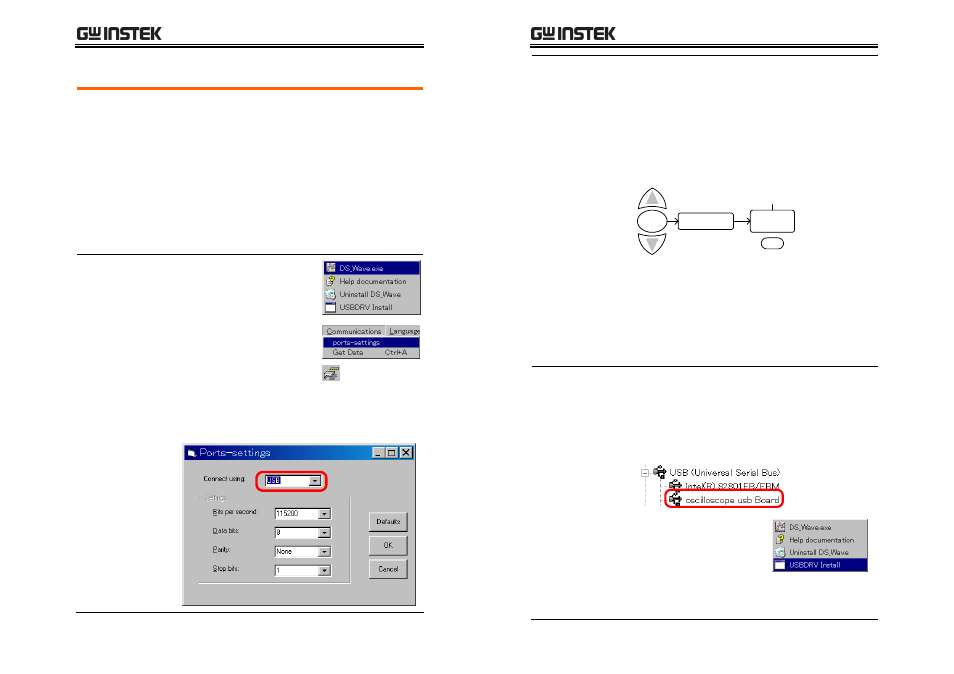
Using
the
Oscilloscope
65
61B
Activating the software and connecting the GDS-122
Overview
Activate the software and connect the GDS‐122 to
it properly by going through these steps,
described in the paragraphs that follow.
1. Activating the software and configuring the
communication port
2. Activating the GDS‐122 and configuring the
data format
3. Connecting them together and if necessary,
installing the USB driver
4. Acquiring waveform data to confirm that the
communication is being secured
Activating the
software
1. Open the software by
selecting DS_Wave.exe
from the startup menu.
2. Select Communications –
Ports Settings from the
menu or click the Ports‐
settings icon on the
Toolbar.
Make sure that USB connection is being
selected. The baud rate, stop bit, data bit, and
parity settings are fixed.
GDS-122 User Manual
66
Activating the
GDS-122
1. Power up the GDS‐122 and activate the
oscilloscope screen.
2. Connect an input signal to CH1 and make sure
that the waveform is shown appropriately on
the GDS‐122 display.
3. Open the DISP SET menu and press F4 (Carry)
to select the format of the waveform data sent
from the GDS‐122 to the software.
MENU
DISP SET
Bitmap
Carry
Vectors
F4
Vectors
Vectored data of the waveform.
Always select the vector format when
viewing the waveform in the software.
Bitmap
Bitmap image of the display. Select the
Bitmap format only when taking the
bitmap snapshot of the GDS‐122
hardware screen.
Connecting the
cable
1. Connect the GDS‐122 to the PC (software) via
the USB cable.
2. Make sure that the USB driver is installed in
your PC by accessing the Device Manager
(Control Panel ‐> System ‐> Hardware tab). The
GDS‐122 should be recognized as a USB hub.
3. If the driver has not been
recognized, install it
manually by selecting
USBDRV Install from the
startup menu.
The driver file is located in the USBDRV folder
in the software directory.
