Entering values for attributes – Spectra Precision MobileMapper Field & Office Software User Manual
Page 38
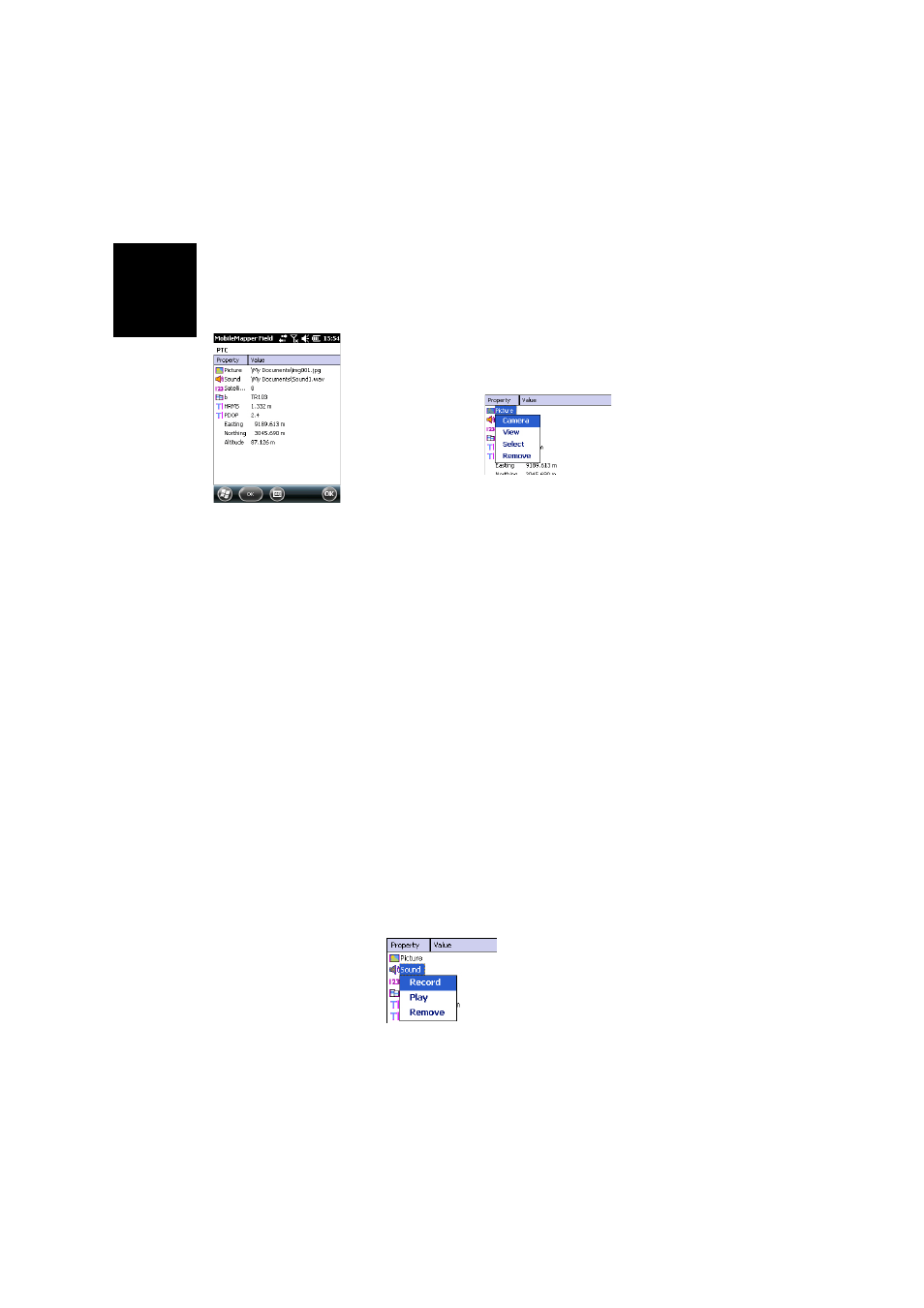
English
30
Entering Values for
Attributes
Depending on the type of the attribute, you will have to
perform the following:
• For a text attribute, type your text using the virtual
keyboard and then tap
OK.
• For a numeric attribute, type your number using the
virtual keyboard and then tap
OK.
• For an image attribute, the following menu is displayed:
–
Camera: Runs the camera utility so you can take a
picture. For more information on using the built-in
camera, see HandHeld Platform for MobileMapper
120, ProMark 120 and ProMark 220 Getting Started
Guide, Using the Camera, MobileMapper 10 Platform
Getting Started Guide or MobileMapper 6 Platform
Getting Started Guide.
NOTE: Picture attributes are saved as JPG files in the
same folder as the layer they belong to. The file naming
convention used is Img#.jpg where # is the picture
number (1, 2, 3, etc.). The picture number is ascribed
in chronological order, with no reference to any other
file.
–
View: Allows you to view the picture assigned to the
attribute.
–
Select: Allows you to display a slide show of all the
pictures taken so you can choose which one to assign
to the attribute.
–
Remove: Allows you to disconnect the selected jpg file
from the picture attribute. This does not delete the
picture itself, which is still present in the slide show.
• For a voice attribute, the following menu is displayed:
