Creating new layers, Introduction, Attaching layers to a map job – Spectra Precision MobileMapper Field & Office Software User Manual
Page 21: Introduction attaching layers to a map job
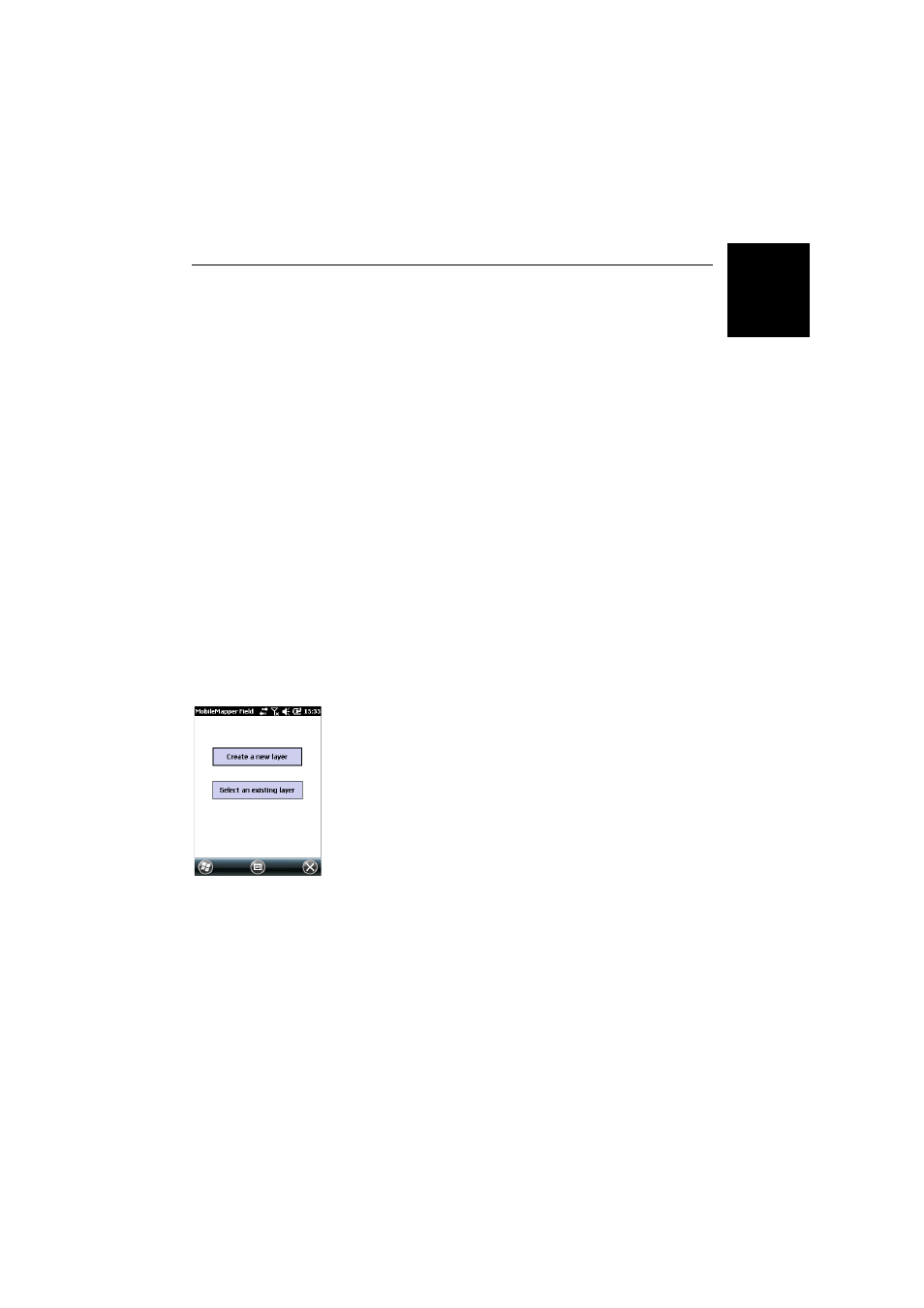
Engl
ish
13
Creating New Layers
Introduction
Creating a layer consists of defining a specific profile for
features you would like to log in the field. The layer creation
process will be different depending on whether you chose
“MAP” or “DXF” for the job format:
• MAP format: Each layer is held in an individual file. The
layer format can be either “SHP”, “MIF” or “CSV”.
–
An SHP layer can only contain a single type of feature.
When creating a new layer, you should first indicate if
it is created to hold 2D/3D point, 2D/3D line or 2D/3D
polygon features.
–
A MIF layer can contain any type of feature (point, line
or polygon).
–
A CSV layer can only support point features.
• DXF format: Each layer consists of a drw file created in the
same folder as the DXF job file. A layer attached to a DXF
job can contain any type of feature (point, line or polygon).
Attaching Layers to
a Map Job
Here are the two different contexts in which you can create a
new layer to be attached to a Map job:
• With a job open in the current MobileMapper Field
session, you tap
Menu>Job>New... to create a new *.map
job for which the program will ask you directly to add new
layers, either by creating new ones or by selecting existing
ones.
• With a job open in the current MobileMapper Field
session, you tap
Menu>Layers... and then you tap on the
Add button.
From the screen displaying the
Create a new layer button, do
the following:
1. Tap the
Create a new layer button.
2. Enter the following parameters:
•
Name: Enter a name for the layer using the virtual
keyboard (10 characters max.). The name of the layer
should depict the type of features you will collect with
this layer (e.g. Points, Lines, Areas, etc.).
