Adding layers into a dxf job, Engl ish – Spectra Precision MobileMapper Field & Office Software User Manual
Page 23
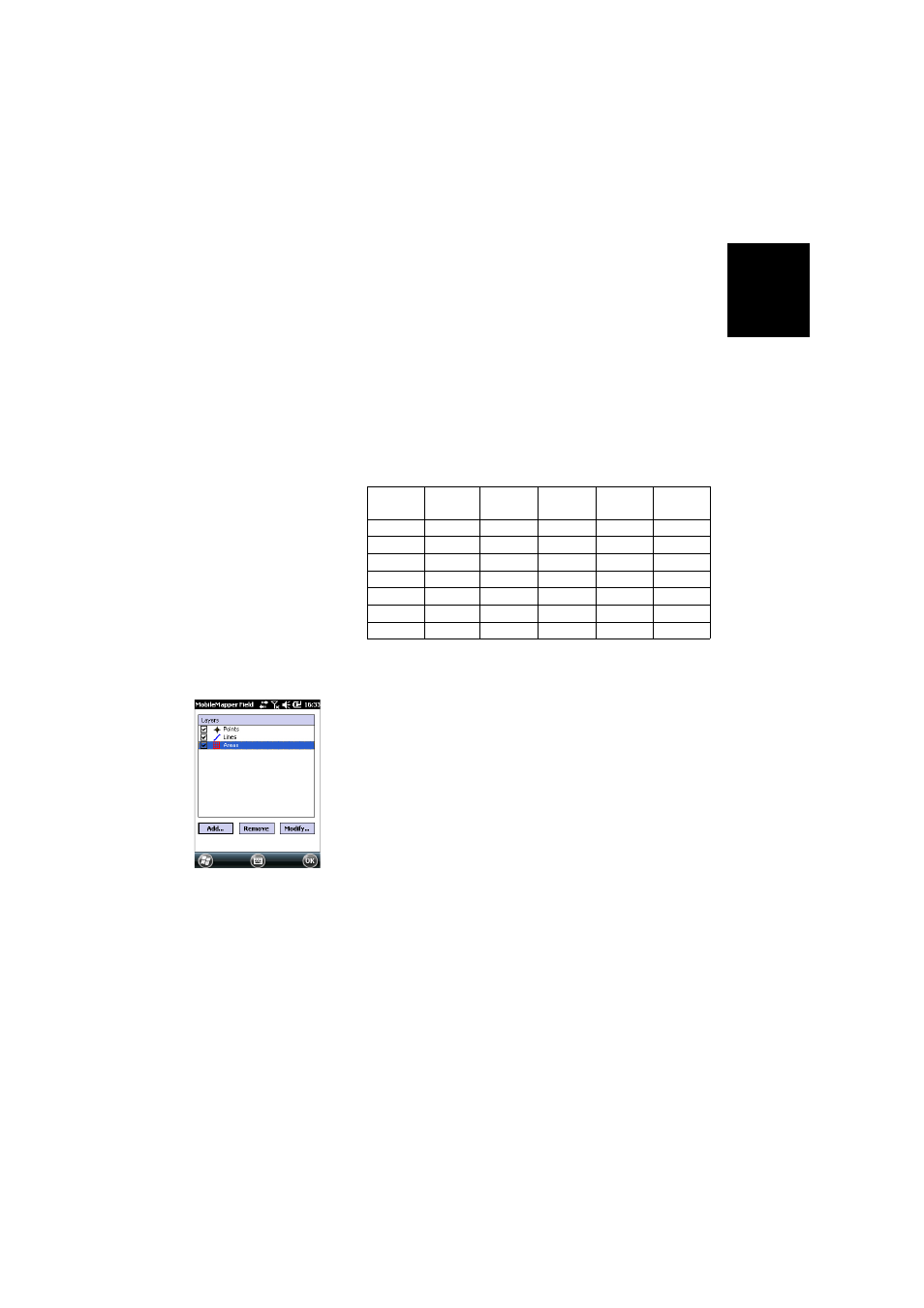
Engl
ish
15
projection that is suitable for your job. Select Latitude/
Longitude for no projection.
• Fourth field: Choose a vertical datum in which to
express the Z coordinate.
“Ellipsoid” (no geoid used) and “EGM84” (global
earth geoid model) are the two default options. Other
geoids may be prompted in this field after you have
downloaded them to the receiver from the Internet via
the link found on the MobileMapper Software CD.
4. Tap
OK.
5. The program now asks you to define the properties of the
layer. The table below summarizes the different properties
you should define for the layer, according to its type.
For more information on layer properties and how to define
attributes, see Layer Properties on page 16.
6. Tap
OK when you are finished with the properties of the
layer. A message then asks you whether you want to add a
new layer.
Warning! After you have tapped
OK, the definition of a
layer can still be modified using the
Modify button.
However its list of attributes is then frozen: None of the
existing attributes can be deleted or modified and you are
not allowed to add a new one. If you need to change the
attributes in a layer, the only possible solution is delete
the layer and re-create it from scratch.
7. Add as many layers as necessary, using the above
procedure.
Adding Layers into
a DXF Job
The procedure is quite similar to attaching a layer to a Map
job. Among the similarities are first the prior necessity to
define a coordinate system for the job and second, the
availability of the same viewing options and attributes for the
features you will log through a given layer (see Adding
Existing Layers to a Map Job on page 19 for the details).
Properties
2D or 3D
Point
2D or 3D
Line
2D or 3D
Polygon
Mif
layer
Csv layer
Symbol
•
•
•
Color
•
•
•
Style
•
•
Fill
•
•
Attributes
•
•
•
•
•
Label
•
•
•
•
•
Scale
•
•
•
•
•
