Spectra Precision MobileMapper Field & Office Software User Manual
Page 35
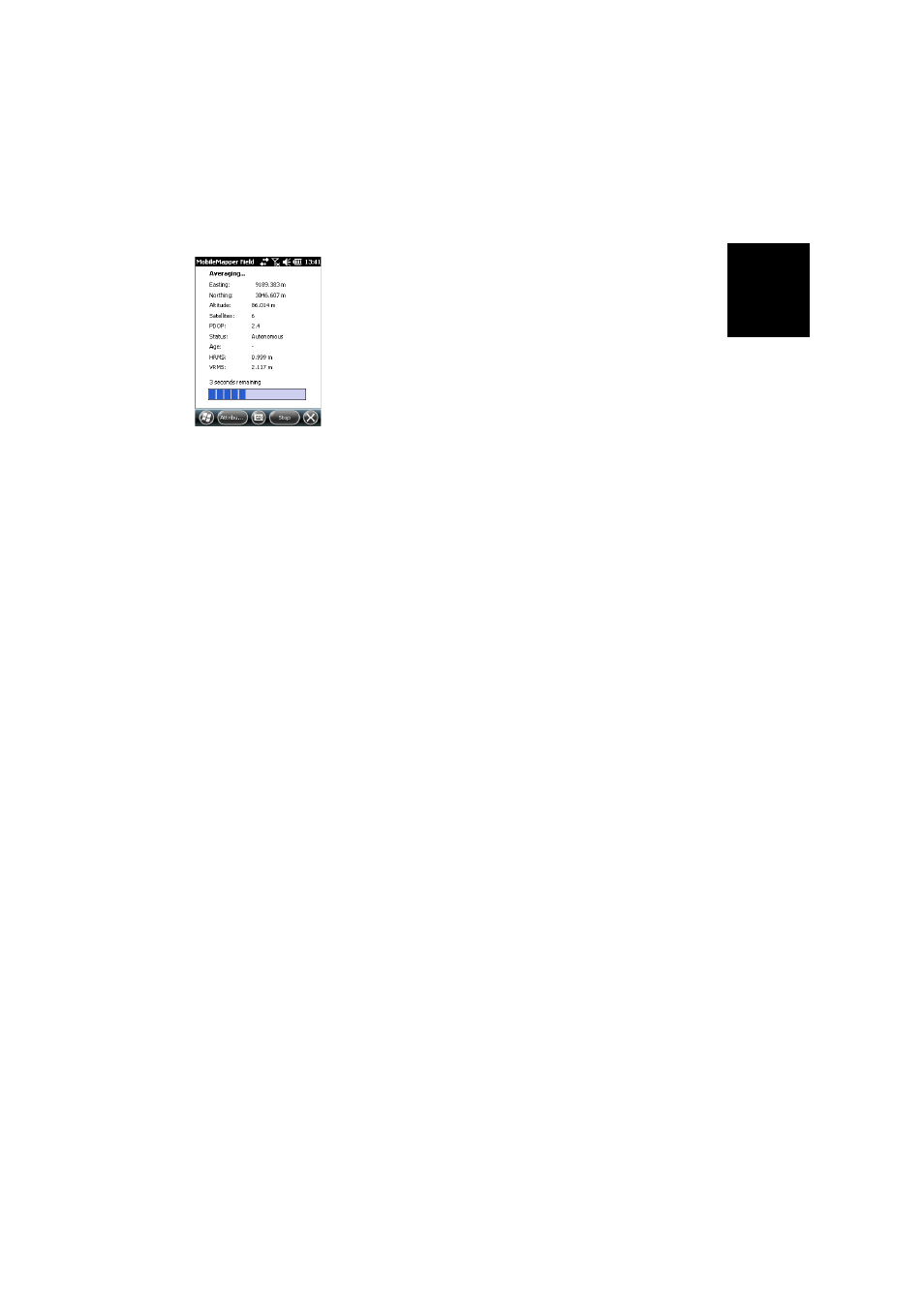
Engl
ish
27
• Tap
OK. MobileMapper Field instantly starts averaging the
point position, as indicated in the progress bar at the
bottom of the screen. The screen also provides a detailed
report of the current GPS status as the point position is
being averaged (coordinates of computed position,
number of satellites used, PDOP value, computation
mode, age of corrections if applicable, HRMS and VRMS).
Don’t forget to hold the receiver still throughout the
averaging time.
There are basically two methods for completing the point
logging sequence at this stage:
1. Either you wait until the averaging time is up and then
you enter the value of each attribute (1st method). See
also Entering Values for Attributes on page 30)
2. Or you start entering the values of the attributes as
soon as MobileMapper Field starts averaging the point
position (2nd method). This is the fastest method,
especially if the averaging time is 10 seconds or more
and/or there is a large number of user-set attributes for
the point).To use this method, just tap the
Attributes
button in the lower bar, and then enter the value of
each attribute.
When you are finished with entering the attribute
values, depending on the requested averaging time
and how long it took you to set the attribute values,
MobileMapper Field will either return to the
Averaging...
screen (You were faster than the preset averaging time
entering values of attributes) or it will directly switch
to the attributes list (You were slower than the preset
averaging time entering values of attributes).
NOTE: While the point position is being averaged. you
are also allowed to shorten the averaging time if needed
by tapping on the
Stop button located in the lower bar. You
will then need to confirm this request by tapping
Yes.
