Seed Hawk Raven 2011 User Manual
Page 241
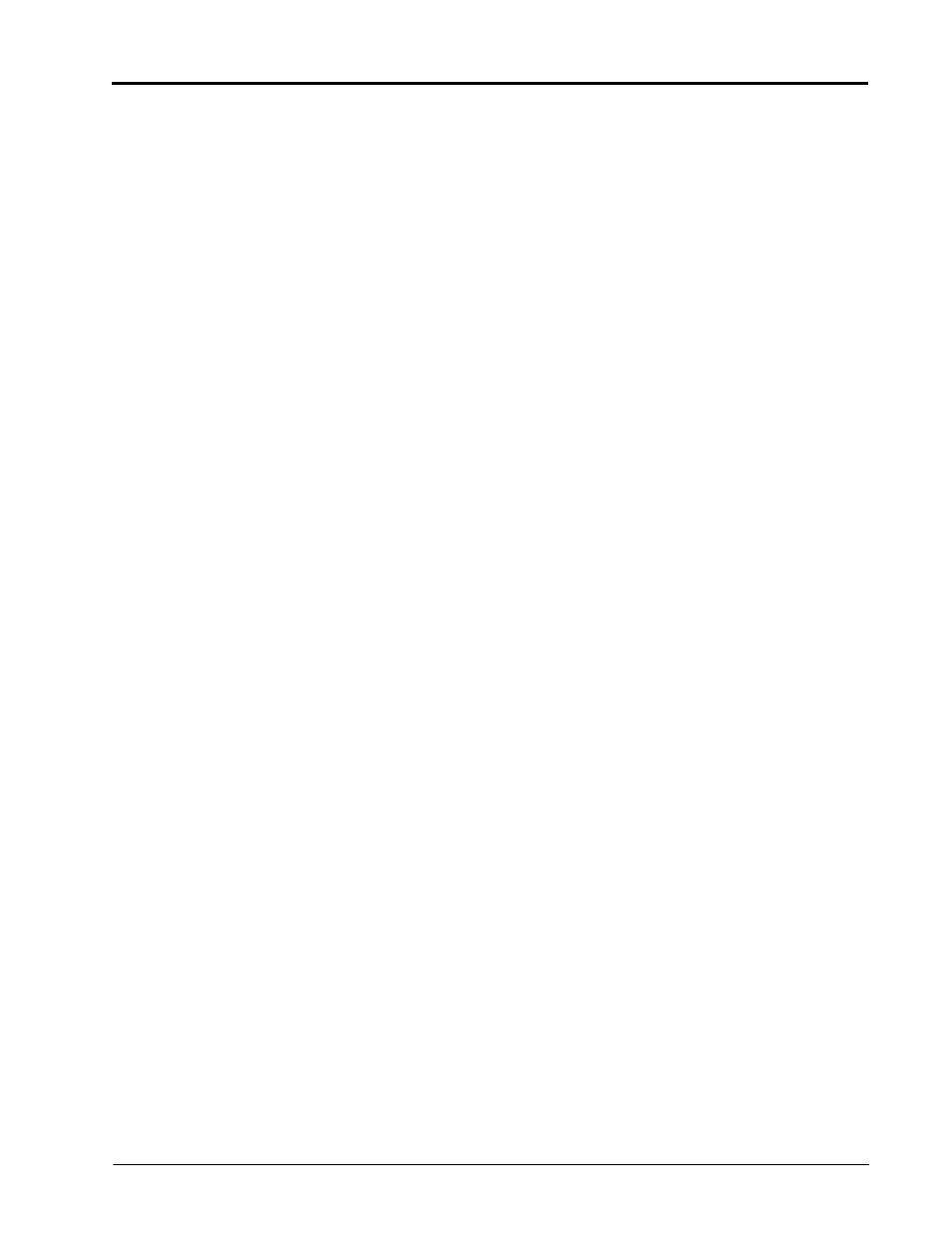
Manual No. 016-3001-003
231
To test wireless access:
1.
Test the Wireless File Transfer feature by either one of the following:
•
Wait for the Viper Pro to automatically search for available files for transfer. This process may
take up to five minutes.
•
Touch the File Manager tab on the Wireless Status screen and select the “Send/Receive Files”
button at the top of the display.
2.
If the Remote Service feature was enabled during registration, select the Remote Service tab and touch the
“Enable Remote Service” button.
3.
If a remote service session is enabled successfully, touch the button now labeled “Disable Remote Service.”
4.
Exit the Wireless Status screen by pressing the “OK” button in the lower, right corner of the screen.
5.
If the Web Access feature was enabled during registration, touch Menu>Web to open the Viper Pro internet
browser and test the web access feature.
