Usb file transfer and advanced file maintenance – Seed Hawk Raven 2011 User Manual
Page 176
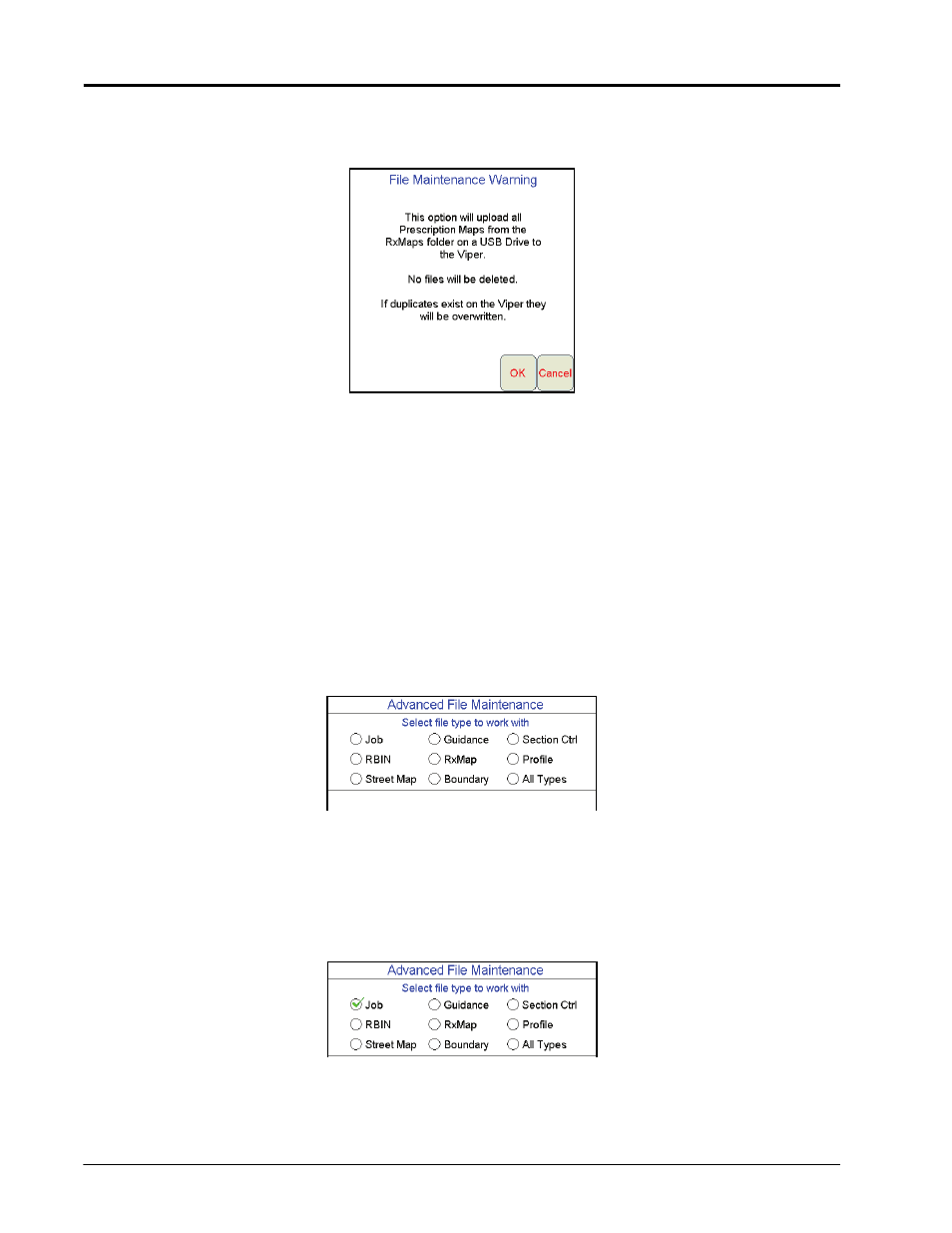
Chapter 9
166
Seed Hawk™ Viper Pro™ Installation & Operation Manual
2.
Select File Maint. from the list of menu options.
3.
Select USB RxMap Upload from the list of file maintenance options. The following warning screen will
display.
4.
Press OK to upload the prescription maps from the USB thumb drive to the Viper Pro internal storage or
Cancel to abort the upload process.
USB File Transfer and Advanced File Maintenance
The USB File Transfer feature allows the machine operator to select specific files to copy, move or delete from
a connected USB drive or internal memory.
To perform advanced file Maintenance:
1.
Press Menu on the main screen.
2.
Select File Maint. from the list of menu options.
3.
Select USB File Transfer from the list of file maintenance options. The Advanced File Maintenance screen
will display.
Note:
Touch the Reset button at the bottom of the Advanced File Maintenance screen to clear all
selections and begin the advanced file maintenance setup again. Select the Cancel button to
return to the File Maintenance screen.
Selecting a File Type to Work With
4.
Select the type of file on which to perform file maintenance or transfer via a connected USB drive.
Selecting an Operation to Perform
5.
Once the type of file is selected, the Select Operation to Perform selection displays. Select:
