Verifying operation of the new cp blade, Table 10 – Brocade DCX 8510-4 Backbone Hardware Reference Manual User Manual
Page 74
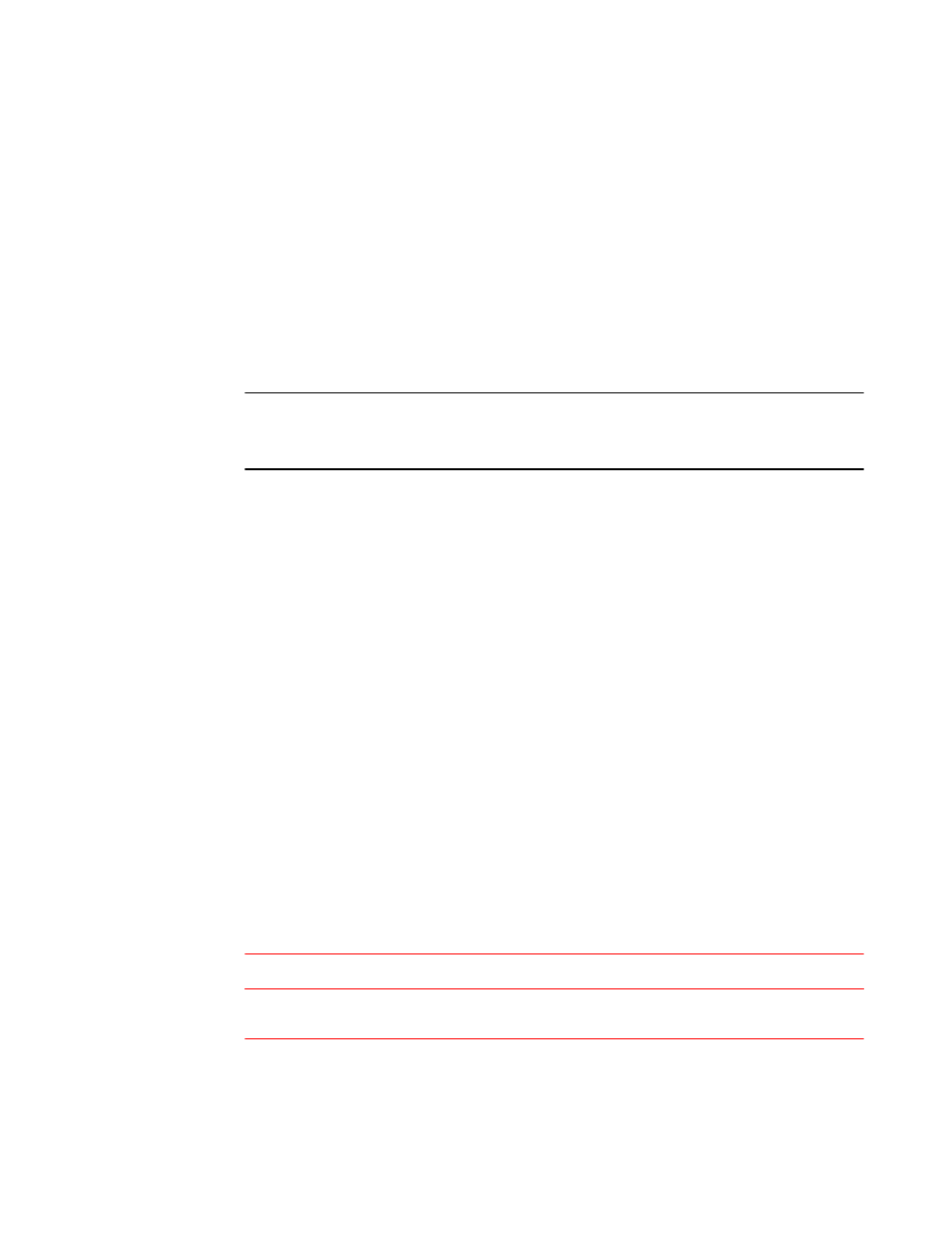
Verifying operation of the new CP blade
To verify that boot and POST are complete on the new CP blade and that the CP blade has achieved
failover redundancy, perform the following steps.
1. Enter slotShow . The command output shows the new CP blade as "enabled."
If the standby CP is unresponsive, you can try unplugging the new CP blade, running haDisable on
the active CP blade, and plugging the new CP blade back in. At that point, you can repeat step 1 to
begin the verification process again.
2. Determine the version by entering firmwareShow . If the serial console on the replacement CP
blade is connected, issue the firmwareShow command there. More information is available through
the console.
NOTE
The DCX 8510-4 requires Fabric OS 7.0.0 or later to be recognized. If the firmware on the
replacement blade is earlier than 7.0.0 it must be brought up to the version on the active CP blade,
which must be at least 7.0.0.
3. If the firmware versions for both CP blades are the same, skip to
on
page 77.
If the firmware version on the replacement blade does not match that on the active CP blade, a
warning message appears with the results of the firmwareshow command. The results of the
firmwareshow command may look similar to the following. Note the warning message at the end of
the output.
DCX_xyz:admin> firmwareshow
Slot Name Appl Primary/Secondary Versions Status
------------------------------------------------------------------------
64 CP0 FOS v7.0.0 ACTIVE
v7.0.0
75 CP1 FOS v6.3.0a STANDBY *
v6.3.0a
* Local CP
WARNING: The local CP and remote CP have different versions
of firmware, please retry firmwaredownload command.
4. You must bring the replacement blade to the same firmware level as the active blade by running the
firmwareDownload -s command directly on the replacement blade to bring it up to the proper level.
The firmwareshow command results show which slots hold the active and standby (replacement)
CP blades.
If you are using an FTP server to download the firmware, skip to
on page 75.
If you are using a USB device to download the firmware, skip to
Downloading firmware from a USB
on page 76. If the firmware on the standby CP blade is more than one level down from the
level on the active CP blade, you must have formatted USB devices for each of the versions you will
need to upgrade.
Steps for upgrading through multiple versions of Fabric OS
TABLE 10
Current Fabric OS version Target Fabric OS version Upgrade steps
7.0.0
7.0.0x
Use firmwaredownload -s to upgrade directly to
7.0.0x
Verifying operation of the new CP blade
74
Brocade DCX 8510-4 Backbone Hardware Reference Manual
53-1002177-07
