Determining the status of a blower assembly – Brocade DCX 8510-4 Backbone Hardware Reference Manual User Manual
Page 58
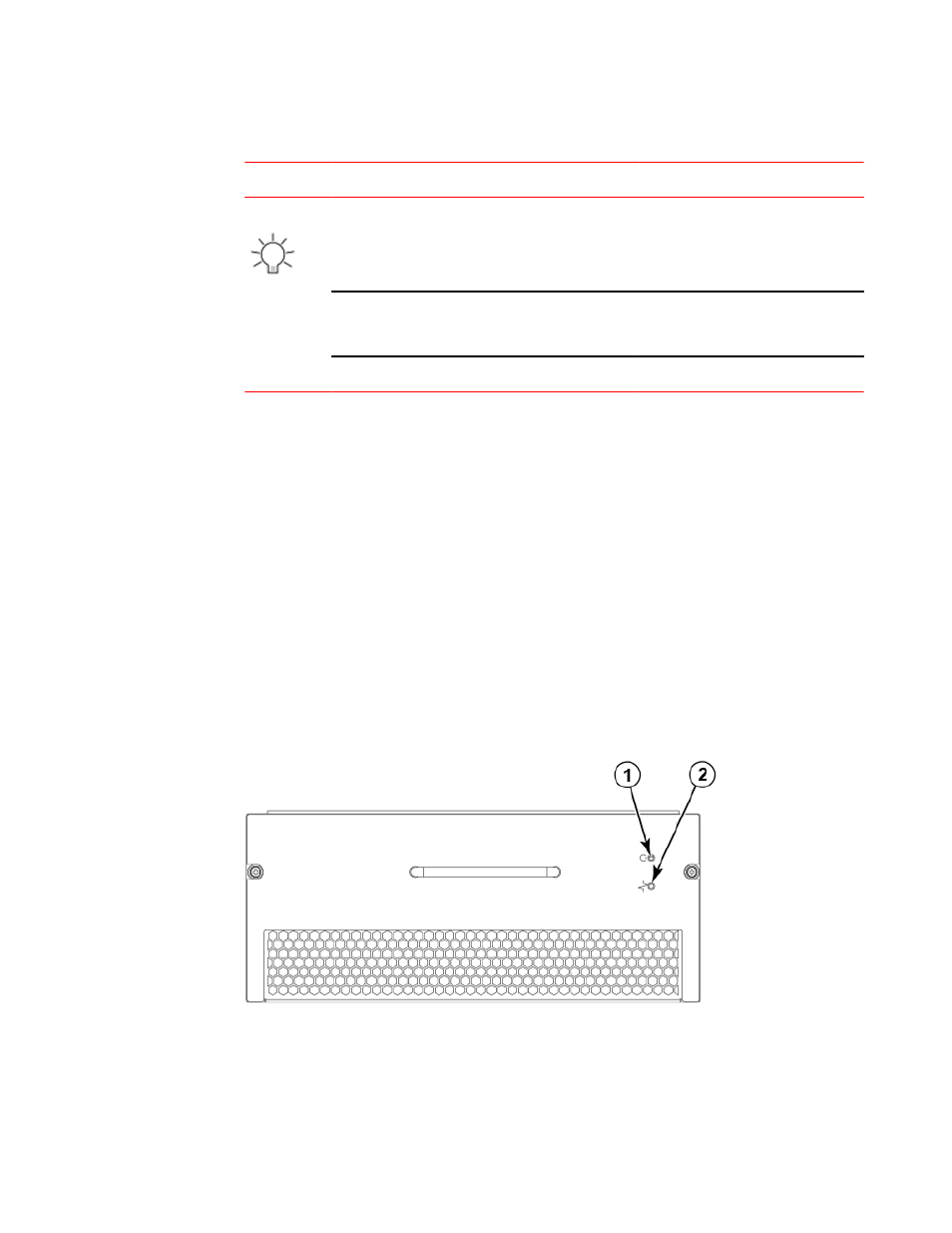
Power supply LED descriptions
TABLE 7
LED purpose Color
Status
Recommended action
Power
No light (LED is
off)
Power supply does not have
incoming power and is not
providing power to the Brocade
DCX 8510-4.
Ensure that the power supply is firmly
seated, the Brocade DCX 8510-4 has
incoming power, both power cables
are connected, and AC power
switches are on.
Steady green
Power supply has incoming
power and is providing power to
the Brocade DCX 8510-4.
No action required.
Flashing green
Power supply is about to fail.
Replace the power supply.
Determining the status of a blower assembly
Complete the following steps to determine the status of a blower assembly.
1. Check the LED indicators on the blower assembly. The LED patterns may temporarily change
during POST and other diagnostic tests; for information about how to interpret the LED patterns,
refer to the following table. The Brocade DCX 8510-4 has two blowers. Be sure to check each
module.
2. Check the blower assembly status using the fanShow command.
The status for each blower assembly displays OK, Absent, or Faulty. The RPM of each fan in the
assembly is also provided. If a blower assembly displays absent or faulty, contact the Brocade DCX
8510-4 supplier to order replacement parts. Both physically absent or faulty could also be the result
of the power supply not being properly seated.
FIGURE 17 Blower assembly
1. Power LED
2. Fault LED
The following table describes the LED patterns for the blower assembly.
Determining the status of a blower assembly
58
Brocade DCX 8510-4 Backbone Hardware Reference Manual
53-1002177-07
