Determining the status of a power supply – Brocade DCX 8510-4 Backbone Hardware Reference Manual User Manual
Page 57
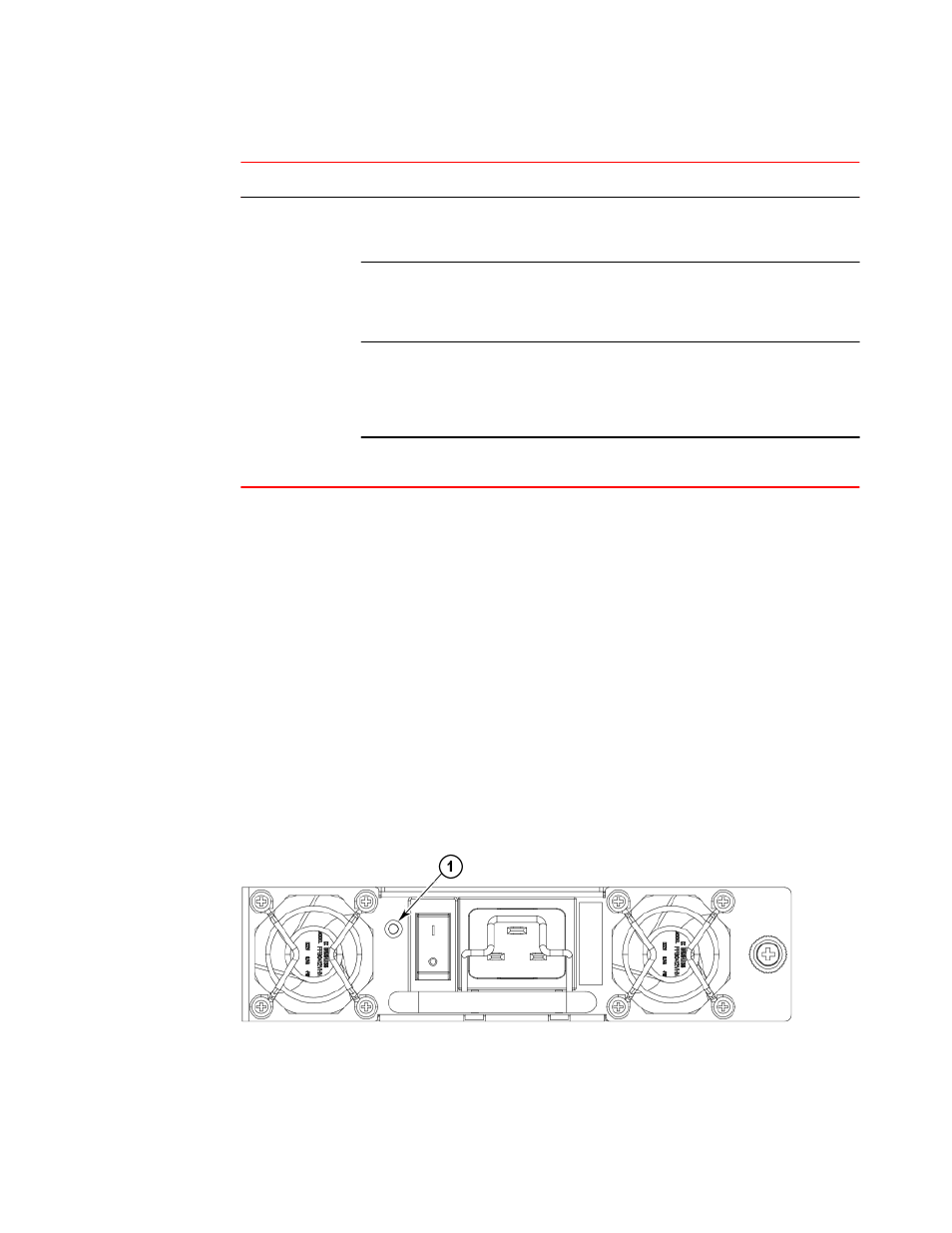
CR blade LED descriptions (Continued)
TABLE 6
LED purpose
Color
Status
Recommended action
QSFP connector
status LED
No light (LED is
off)
No QSFP module, all four
QSFP ports are disabled
No action needed if the QSFP is not
installed or verify that the QSFP is
fully inserted.
Steady amber
QSFP module is in, all four
ports have no signal/no sync.
Ensure that the cable is properly
connected. If the LED remains
amber, consult the Brocade DCX
8510-4 supplier.
Blinking amber
Port is disabled or faulted, FC
link activity, segmented,
loopback mode, also during
transition between cable plug
in and all four ports online.
Check for console messages or wait
for all four ports to come online.
Steady green
QSFP module is in and all
ports are online.
No action needed.
Refer to the
on page 27 section for a map of the ports and a table of external ports to
internal ports as shown in the slotShow command.
Determining the status of a power supply
Complete the following steps to determine the status of a power supply.
1. Check the LED indicator on the power supply. The LED patterns may temporarily change during
POST and other diagnostic tests; for information about how to interpret the LED patterns, refer to the
following table. The Brocade DCX 8510-4 has two power supplies. Be sure to check each module.
2. Check the power supply status by entering psShow.
The power supply status displays OK, Absent, or Faulty. If a power supply displays absent or faulty,
contact the Brocade DCX 8510-4 supplier to order replacement parts. Both physically absent or
faulty could also be the result of the power supply not being properly seated or being turned off.
FIGURE 16 Power supply
1. Power LED
The following table describes the power supply LED patterns and the recommended actions for those
patterns.
Determining the status of a power supply
Brocade DCX 8510-4 Backbone Hardware Reference Manual
57
53-1002177-07
