Adding target disk luns for encryption – Brocade Fabric OS Encryption Administrator’s Guide Supporting NetApp Lifetime Key Manager (LKM) and KeySecure Storage Secure Key Manager (SSKM) Environments (Supporting Fabric OS v7.2.0) User Manual
Page 82
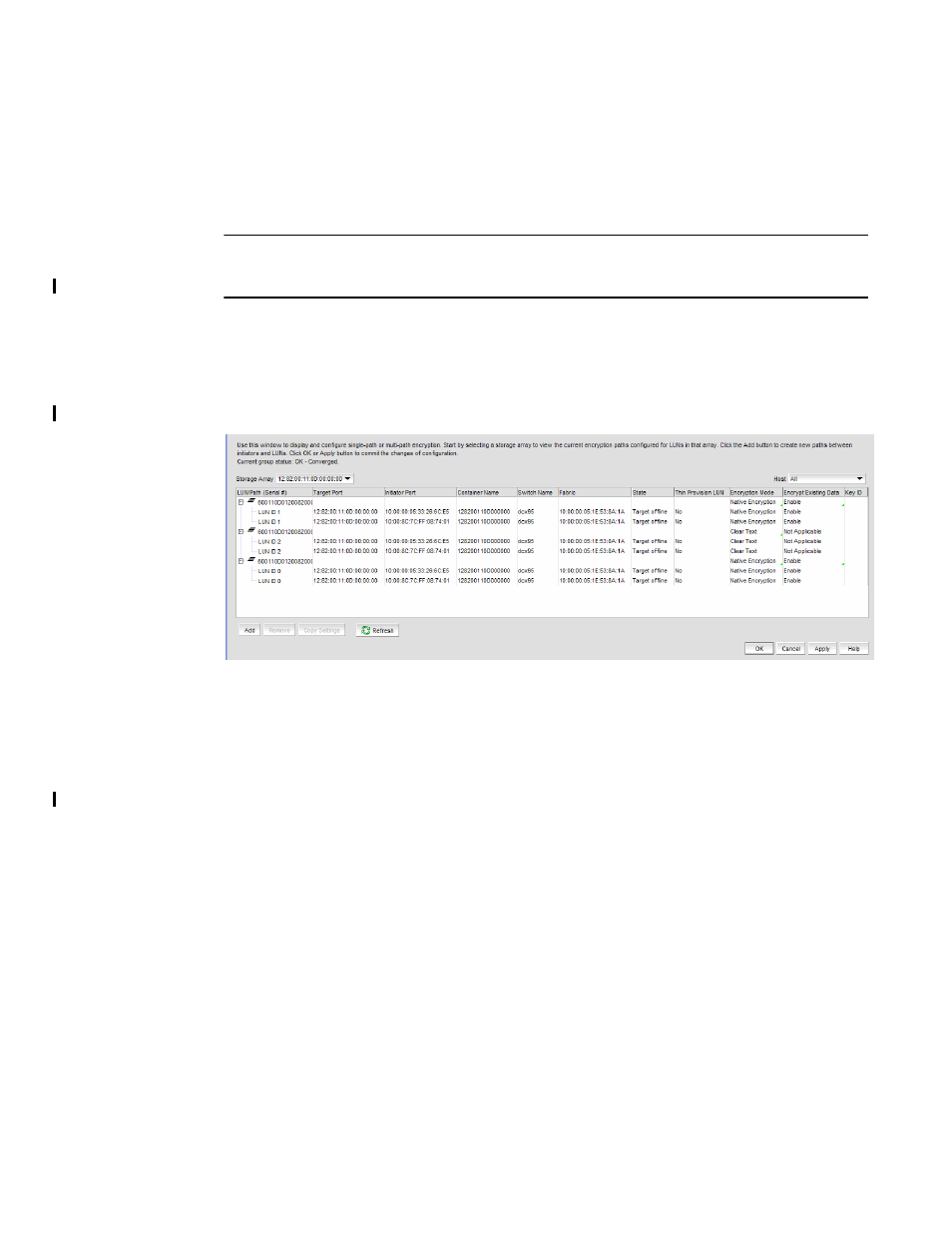
64
Fabric OS Encryption Administrator’s Guide (LKM/SSKM)
53-1002925-01
Adding target disk LUNs for encryption
2
Adding target disk LUNs for encryption
You can add a new path to an existing disk LUN or add a new LUN and path by launching the Add
New Path wizard. To launch the wizard, complete the following steps:
NOTE
Before you can add a target disk LUN for encryption, you must first configure the storage arrays. For
more information, refer to
1. Select Configure > Encryption from the menu task bar to display the Encryption Center
dialog box.
2. Select a group, switch, or engine from the Encryption Center Devices table, then select
Group/Switch/Engine > Disk LUNs from the menu task bar.
The Encryption Disk LUN View dialog box displays. (Refer to
.)
FIGURE 47
Encryption Disk LUN View dialog box
The dialog box provides a convenient way to view and manage disk LUNs that are provisioned
from different hosts, identify conflicts between configuration policies on storage systems, and
to provide a launching point for the Add New Path wizard for configuring multiple I/O paths to
the LUN.
The Encryption Disk LUN View dialog box contains the following information:
•
Storage Array
selector: Determines which LUN paths are displayed in the table. Enables
you to select a storage array from the LUN view prior to launching the Add New Path
wizard. Only ports that belong to at least one target container are listed.
•
Host selector: Used to select a host from the LUN view prior to launching the Add New Path
wizard. Only ports that belong to at least one target container are listed.
