Brocade Fabric OS Encryption Administrator’s Guide Supporting NetApp Lifetime Key Manager (LKM) and KeySecure Storage Secure Key Manager (SSKM) Environments (Supporting Fabric OS v7.2.0) User Manual
Page 270
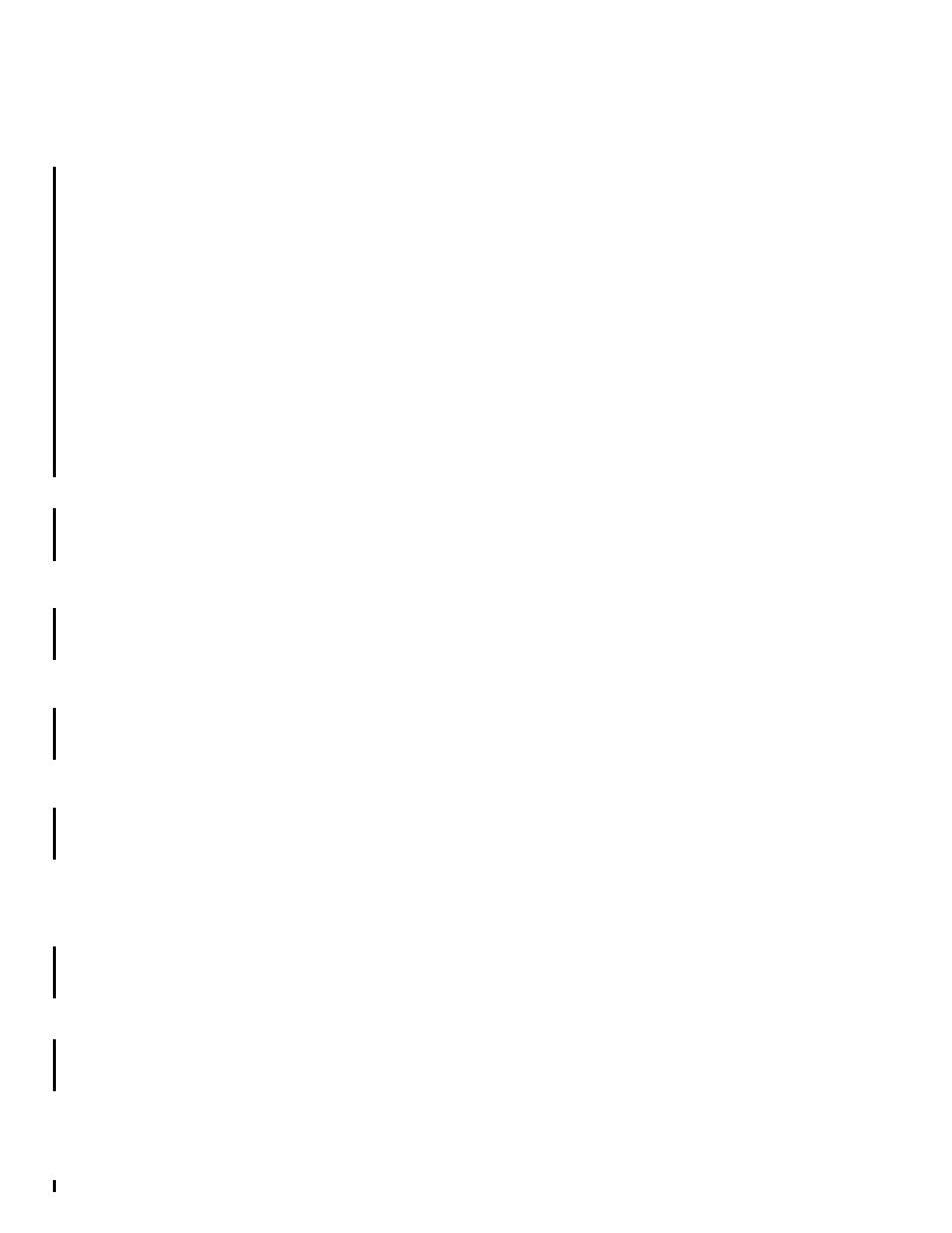
252
Fabric OS Encryption Administrator’s Guide (LKM/SSKM)
53-1002925-01
Brocade Encryption Switch removal and replacement
6
11. Initialize the new Brocade Encryption Switch node using following command.
Admin:switch> cryptocfg –-initnode
12. Zeroize the new Brocade Encryption Switch using the following command.
Admin:switch> cryptocfg –-zeroizeEE
13. Initialize the new EE using the following command.
Admin:switch> cryptocfg –-initEE
14. Register the new EE using the following command.
Admin:switch> cryptocfg –-regEE
15. Enable the new EE using the following command.
Admin:switch> cryptocfg –-enableEE
16. Invoke the following command to clean up the WWN base on the new Brocade Encryption
Switch if it was used earlier.
Admin:switch> cryptocfg –-reclaim -cleanup
17. From the new Brocade Encryption Switch node, invoke the following command to export the CP
certificate of the new Brocade Encryption Switch.
Admin:switch> cryptocfg --export -scp -CPcert
path>
18. From the group leader node, invoke the following command to import the new Brocade
Encryption Switch node certificate on the group leader node.
Admin:switch> cryptocfg --import -scp
user>
19. From the group leader node, run the following command to register the new Brocade
Encryption Switch node as a member node on the group leader.
Admin:switch> cryptocfg --reg -membernode
IP address>
20. Register the node KAC Cert on the LKM/SSKM cluster (both the primary and secondary
LKM/SSKMs).
21. Establish the trusted link with both the primary and secondary LKM/SKMs from this node.
22. Invoke the following command on the new node:
Admin:switch> cryptocfg --dhchallenge
23. Approve the TEP for this node on the LKM/SSKM.
24. Invoke the following command on the new node after approval of the trustee on LKM/SSKM.
Admin:switch> cryptocfg --dhresponse
25. Remove the trustee link for the failed node from the LKM/SSKM appliances.
26. Check the EE state using the following command to ensure that the EE is online.
