Understanding configuration status results – Brocade Fabric OS Encryption Administrator’s Guide Supporting NetApp Lifetime Key Manager (LKM) and KeySecure Storage Secure Key Manager (SSKM) Environments (Supporting Fabric OS v7.2.0) User Manual
Page 61
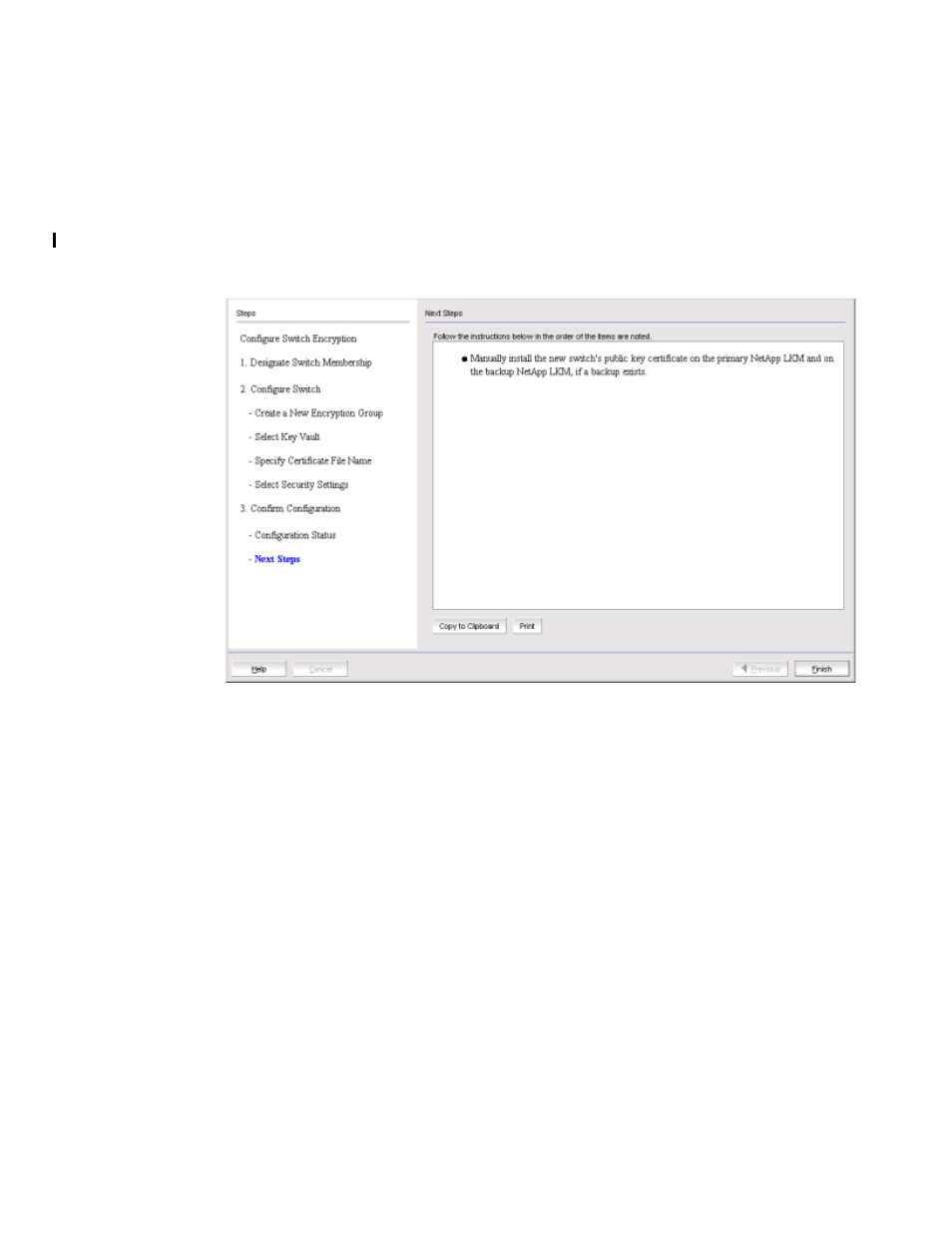
Fabric OS Encryption Administrator’s Guide (LKM/SSKM)
43
53-1002925-01
Creating an encryption group
2
After configuration of the encryption group is completed, Brocade Network Advisor sends API
commands to verify the switch configuration. See
“Understanding configuration status results”
on page 43 for more information.
8. Verify the information is correct, then click Next.
The Next Steps dialog box displays. (Refer to
.) Instructions for installing public key
certificates for the encryption switch are displayed. These instructions are specific to the key
vault type.
FIGURE 26
Next Steps dialog box
9. Review the post-configuration instructions, which you can copy to a clipboard or print for later,
then click Finish to exit the Configure Switch Encryption wizard.
“Understanding configuration status results”
Understanding configuration status results
After configuration of the encryption group is completed, Brocade Network Advisor sends API
commands to verify the switch configuration. The CLI commands are detailed in the encryption
administrator’s guide for your key vault management system.
1. Initialize the switch. If the switch is not already in the initiated state, Brocade Network Advisor
performs the cryptocfg
--
initnode command.
2. Create an encryption group on the switch. Brocade Network Advisor creates a new group using
the cryptocfg
--
create
-
encgroup command, and sets the key vault type using the cryptocfg
--
set
-
keyvault command.
3. Register the key vault. Brocade Network Advisor registers the key vault using the cryptocfg
--
reg keyvault command.
4. Enable the encryption engines. Brocade Network Advisor initializes an encryption switch using
the cryptocfg
--
initEE [
--
regEE [
