Single-node eg replacement – Brocade Fabric OS Encryption Administrator’s Guide Supporting NetApp Lifetime Key Manager (LKM) and KeySecure Storage Secure Key Manager (SSKM) Environments (Supporting Fabric OS v7.2.0) User Manual
Page 267
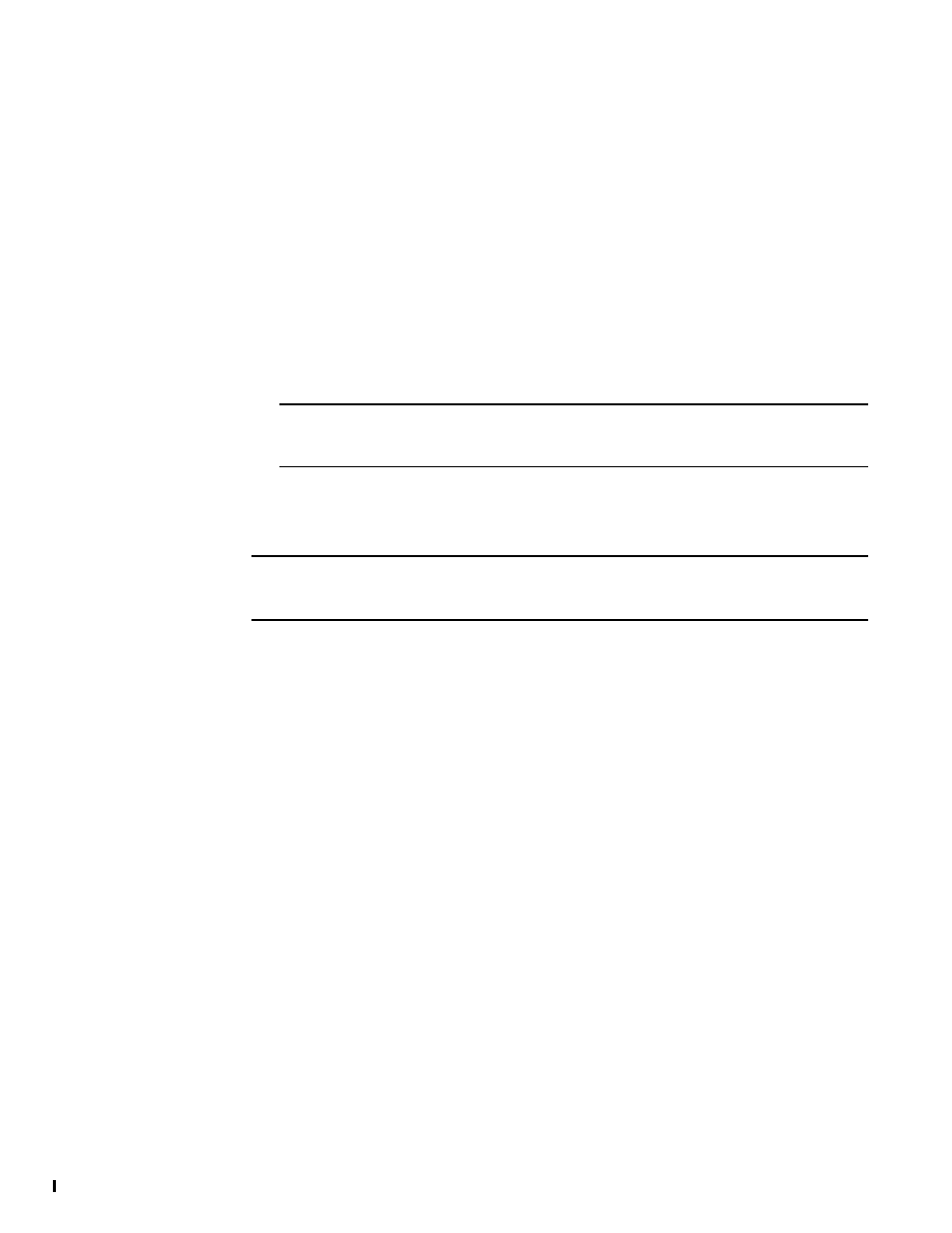
Fabric OS Encryption Administrator’s Guide (LKM/SSKM)
249
53-1002925-01
FS8-18 blade removal and replacement
6
d. Invoke the following command on the DCX Backbone after approval of the trustee on
LKM/SSKM.
Admin:switch> cryptocfg --dhresponse
e. Remove the trustee link for the failed blade from the LKM/SSKM appliance.
f.
Go to step 19.
15. If the new blade is not the only EE in the DCX backbone chassis:
a. Invoke the following command to verify that the new blade EE has the same link key
(primary and secondary) as the other EEs in the DCX Backbone chassis.
Admin:switch> cryptocfg --show -localEE
NOTE
Establishing the trusted link with LKM/SSKMs in the cluster for the new blade is not
needed.
16. Check the EE state using following command to ensure that the EE is online.
FabricAdmin:switch> cryptocfg –-show –localEE
NOTE
Because the new FS8-18 blade was inserted to the same slot as the old blade, no change to
the HA cluster container ownership is required. The HA cluster configuration is retained.
17. If “manual” failback was set on the HA cluster, then you must manually fail back the LUNs
owned by the newly replaced EE.
18. Check the EG state using following command to ensure that the entire EG is in the converged
and In Sync state.
FabricAdmin:switch> cryptocfg –-show –groupcfg
Single-node EG replacement
The following procedure applies to single or multiple FS8-18 blades.
1. Power off the FS8-18 blade. Remove the I/O Link and FC cables from the blade, noting where
each was attached so the replacement blade can be cabled properly.
2. Replace the old FS8-18 blade with the new FS8-18 blade and reconnect the FC cables and I/O
Link cables.
3. Insert the new FS8-18 blade in the same slot of the chassis that was used by the old FS8-18
blade. Reconnect the I/O sync ports to the same private LAN as the I/O sync ports of the old
blade, and confirm that the IP address of the I/O sync ports (Ge0 and Ge1) is same as the
previous IP address.
4. Log in as Admin or FabricAdmin on the replacement node.
5. Zeroize the new encryption engine (EE) using the following command:
FabricAdmin:switch> cryptocfg -–zeroizeEE [slotnumber]
