Using the encryption targets dialog box – Brocade Fabric OS Encryption Administrator’s Guide Supporting NetApp Lifetime Key Manager (LKM) and KeySecure Storage Secure Key Manager (SSKM) Environments (Supporting Fabric OS v7.2.0) User Manual
Page 100
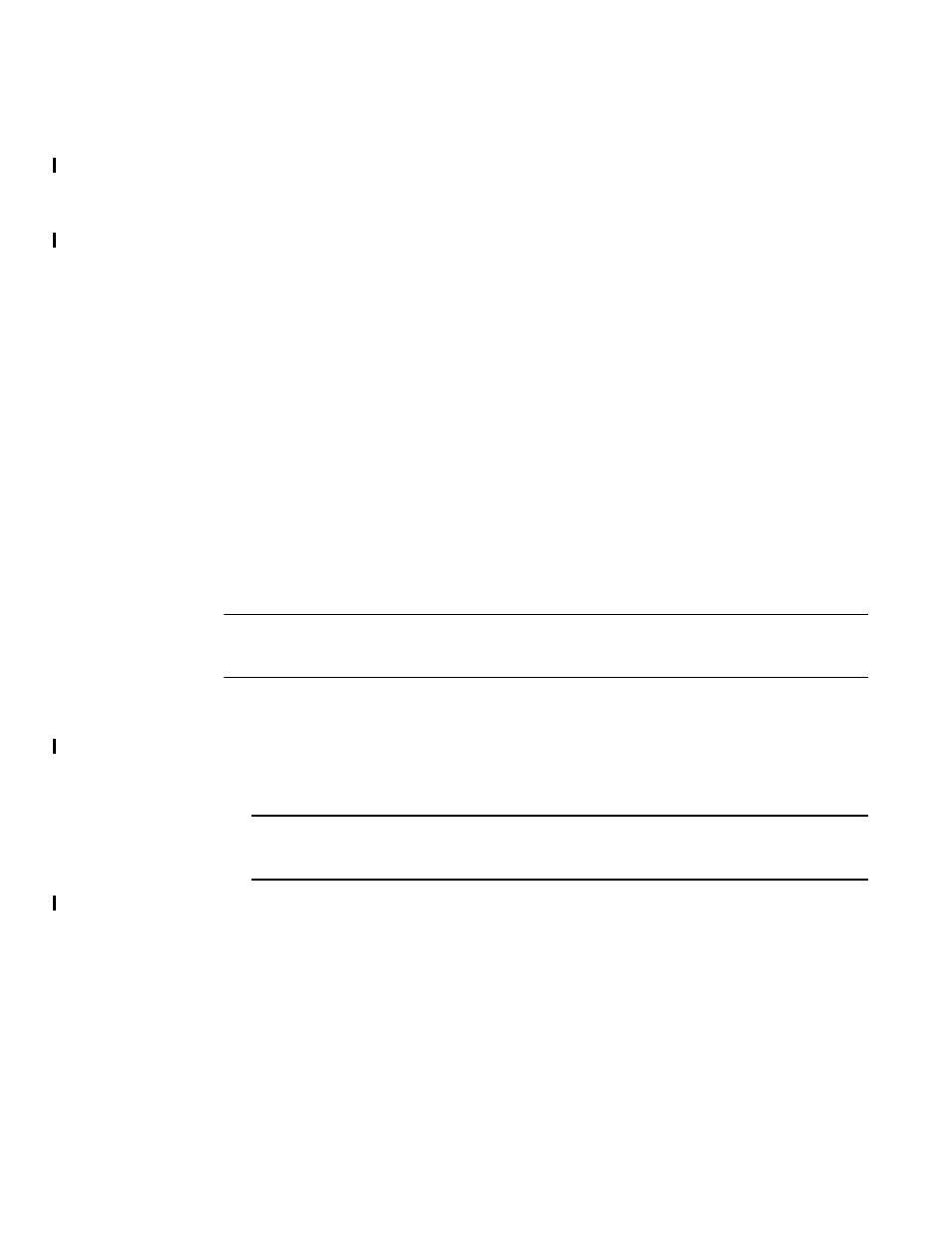
82
Fabric OS Encryption Administrator’s Guide (LKM/SSKM)
53-1002925-01
Using the Encryption Targets dialog box
2
1. Select Configure > Encryption from the menu task bar to display the Encryption Center
dialog box. (Refer to
2. Select an encryption engine from the Encryption Center Devices table, then select Engine >
Zeroize from the menu task bar.
A warning describes the consequences and actions required to recover.
3. Click Yes to zeroize the encryption engine.
•
For an encryption blade: After the zeroize operation is successful, a message displays
noting that the encryption blade will be powered off and powered on to make it operational
again. Click OK to close the message. After the encryption blade is powered on, click
Refresh in the Encryption Center dialog box to update the status of the encryption blade
and perform any operations.
•
For an encryption switch: After the zeroization operation is successful, you are instructed
to reboot the encryption switch. Click OK to close the message, then reboot the encryption
switch. After the encryption switch is rebooted, click Refresh in the Encryption Center
dialog box to update the status of the encryption switch and perform any operations.
Using the Encryption Targets dialog box
The Encryption Targets dialog box enables you to send outbound data that you want to store as
ciphertext to an encryption device. The encryption target acts as a virtual target when receiving
data from a host, and as a virtual initiator when writing the encrypted data to storage.
NOTE
The Encryption Targets dialog box enables you to launch a variety of wizards and other related
dialog boxes.
To access the Encryption Targets dialog box, complete the following steps.
1. Select Configure > Encryption from the menu task bar to display the Encryption Center
dialog box. (Refer to
2. Select a group, switch, or engine from the Encryption Center Devices table, then select
Group/Switch/Engine > Targets from the menu task bar.
NOTE
You can also select a group, switch, or engine from the Encryption Center Devices table, then
click the Targets icon.
The Encryption Targets dialog box displays. (Refer to
.) The targets currently being
encrypted by the selected group, switch, or encryption engine are listed. If a group is selected,
all configured targets in the group are displayed. If a switch is selected, all configured targets
for the switch are displayed.
