Determining which power supply failed, Ac power supplies – Brocade TurboIron 24X Series Hardware Installation Guide User Manual
Page 51
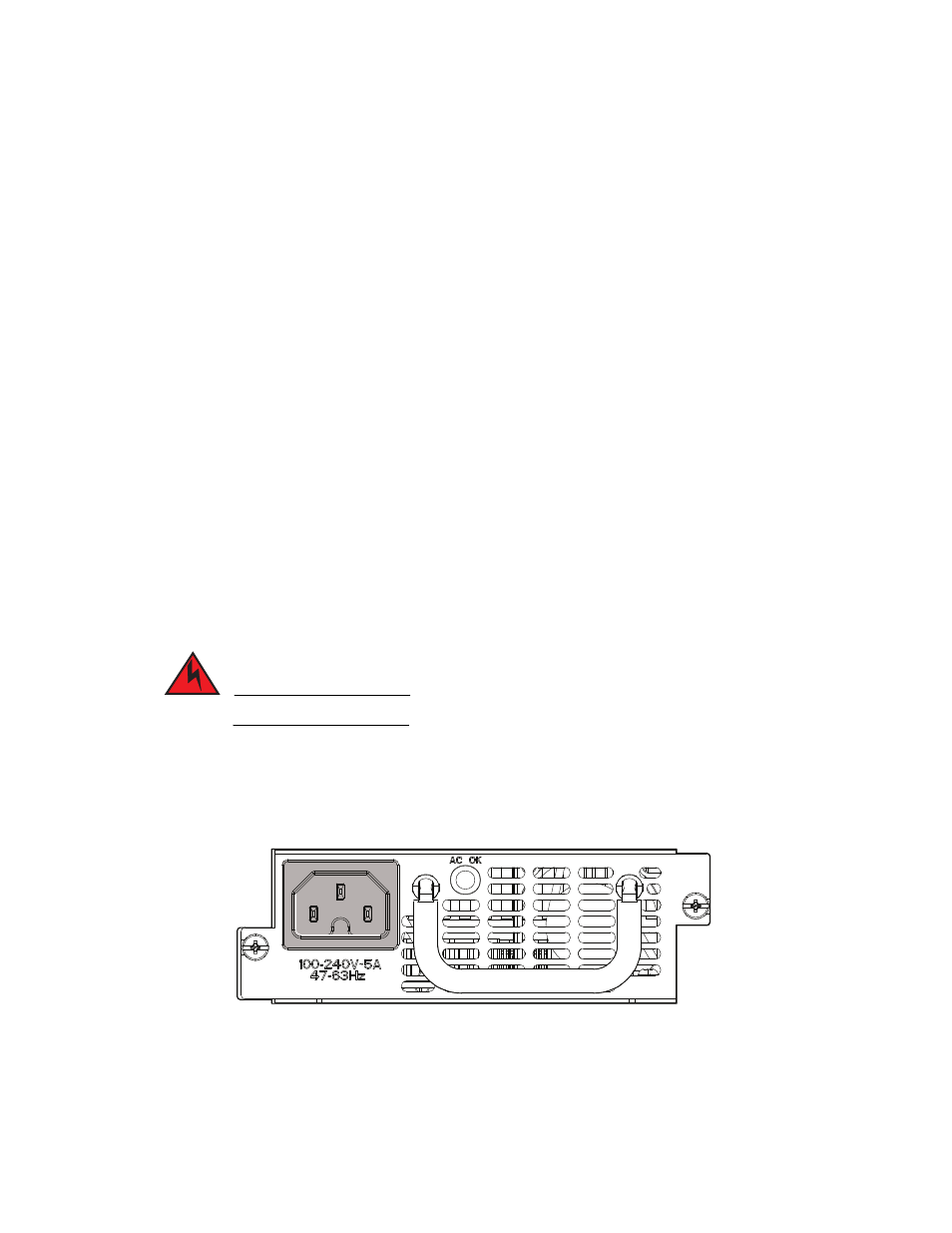
Brocade TurboIron 24X Series Hardware Installation Guide
41
53-1002981-01
Replacing a power supply
5
Determining which power supply failed
If you are replacing a power supply that has failed and you are not sure which supply has failed,
enter the following command at any CLI command prompt:
TurboIron# show chassis
Power supply 1 (NA - NA - Regular) present, status ok
Power supply 2 not present
Fan 1 ok, speed (auto): [[1]]<->2<->3
Fan 2 ok, speed (auto): [[1]]<->2<->3
Fan 3 ok, speed (auto): [[1]]<->2<->3
Fan controlled temperature: 0.0 deg-C
Fan speed switching temperature thresholds:
Speed 1: NM<----->30 deg-C
Speed 2: 25<----->40 deg-C
Speed 3: 35<----->90 deg-C (shutdown)
Boot Prom MAC: 00-00-00
TurboIron#
This command displays status information for the power supplies and the fans. The power supplies
are numbered from left to right. These numbers assume you are facing the front of the device, not
the rear.
If the display indicates "Installed (Failed)" for any of the slots, the power supply installed in that
particular slot has failed.
AC power supplies
Use the following procedures for AC power supplies in TurboIron 24X devices.
DANGER
Before beginning the installation, refer to the precautions in
You will need a #2 Phillips-head screwdriver to perform these procedures.
shows a front view of the AC power supply.
FIGURE 14
AC power supply
