Managing the turboiron 24x, Managing temperature settings, Using the temperature sensor – Brocade TurboIron 24X Series Hardware Installation Guide User Manual
Page 43: Displaying the temperature, Chapter 4
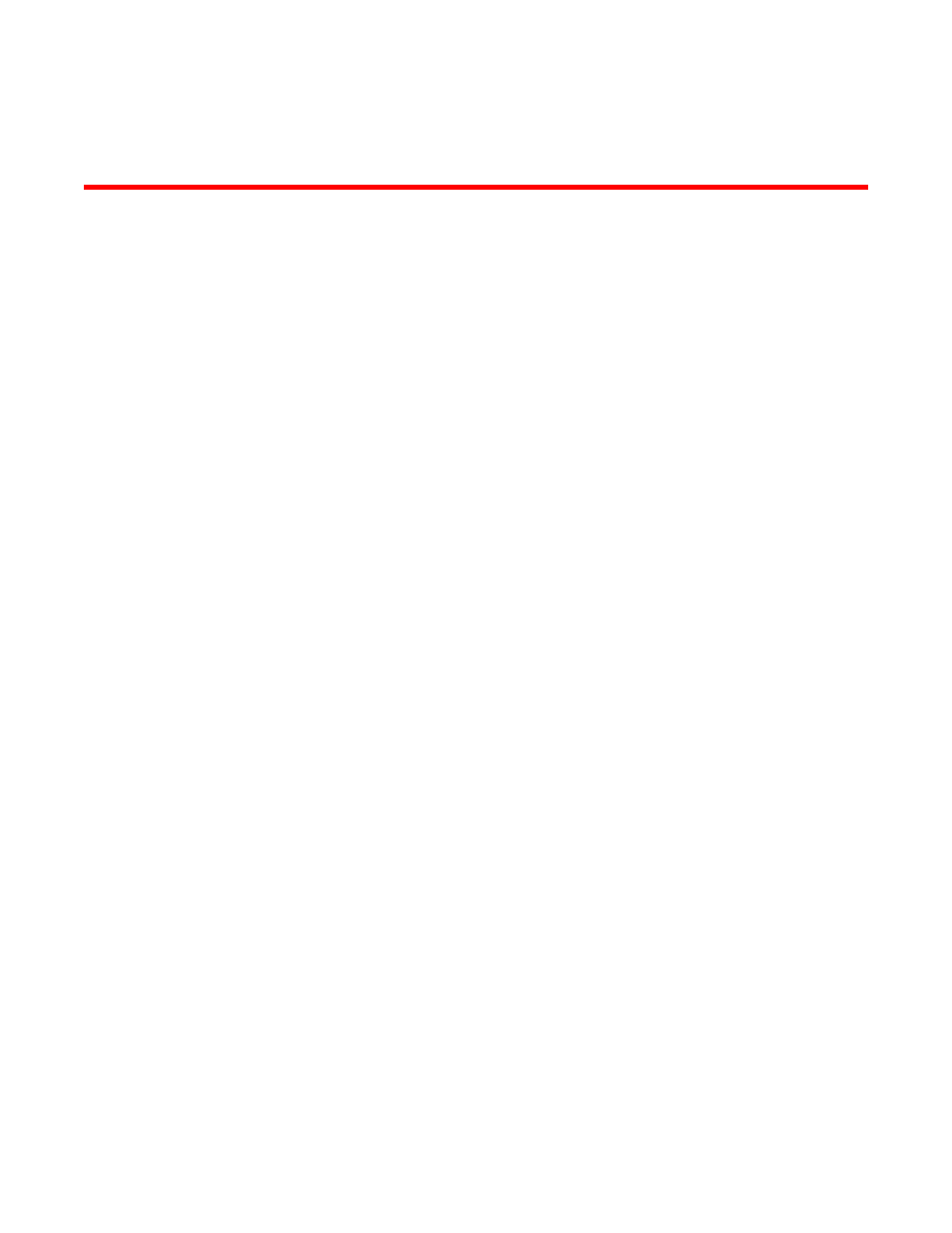
Brocade TurboIron 24X Series Hardware Installation Guide
33
53-1002981-01
Chapter
4
Managing the TurboIron 24X
This chapter contains the following sections:
•
•
Managing temperature settings
This section describes how to display temperature settings on the TurboIron 24X and how to
change the temperature warning levels.
Using the temperature sensor
The TurboIron 24X comes with two built-in temperature sensors; one at the air intake, and the other
at the exhaust (refer to
on page 51). The temperature sensor at the air intake monitors
the incoming air temperature. The temperature sensor at the air exhaust monitors the air
temperature as it exits the device. The temperature sensors cause the device to generate a Syslog
message and SNMP trap if the temperature exceeds a specified warning level The software reads
the temperature sensors according to the device poll time, which is 60 seconds by default. If the
temperature equals or exceeds the warning temperature the software generates a Syslog message
and SNMP trap.
You can use the CLI to perform the following:
•
•
“Changing the temperature warning level”
•
“Changing the device temperature polling interval”
Displaying the temperature
By default, the software polls the temperature sensor every 60 seconds to get the current
temperature. This poll rate is controlled by the device poll time, which also controls how often the
software polls other system components.
To display the temperature of a device, enter the show chassis command at any level of the CLI.
The following shows an example output.
TurboIron#show chassis
Power supply 1 (NA - NA - Regular) present, status ok
Power supply 2 not present
Fan 1 ok, speed (auto): [[1]]<->2<->3
Fan 2 ok, speed (auto): [[1]]<->2<->3
Fan 3 ok, speed (auto): [[1]]<->2<->3
Fan controlled temperature: 0.0 deg-C
