Connecting a network device to a fiber port, Installing a fiber optic module, Cabling a fiber optic module – Brocade TurboIron 24X Series Hardware Installation Guide User Manual
Page 38
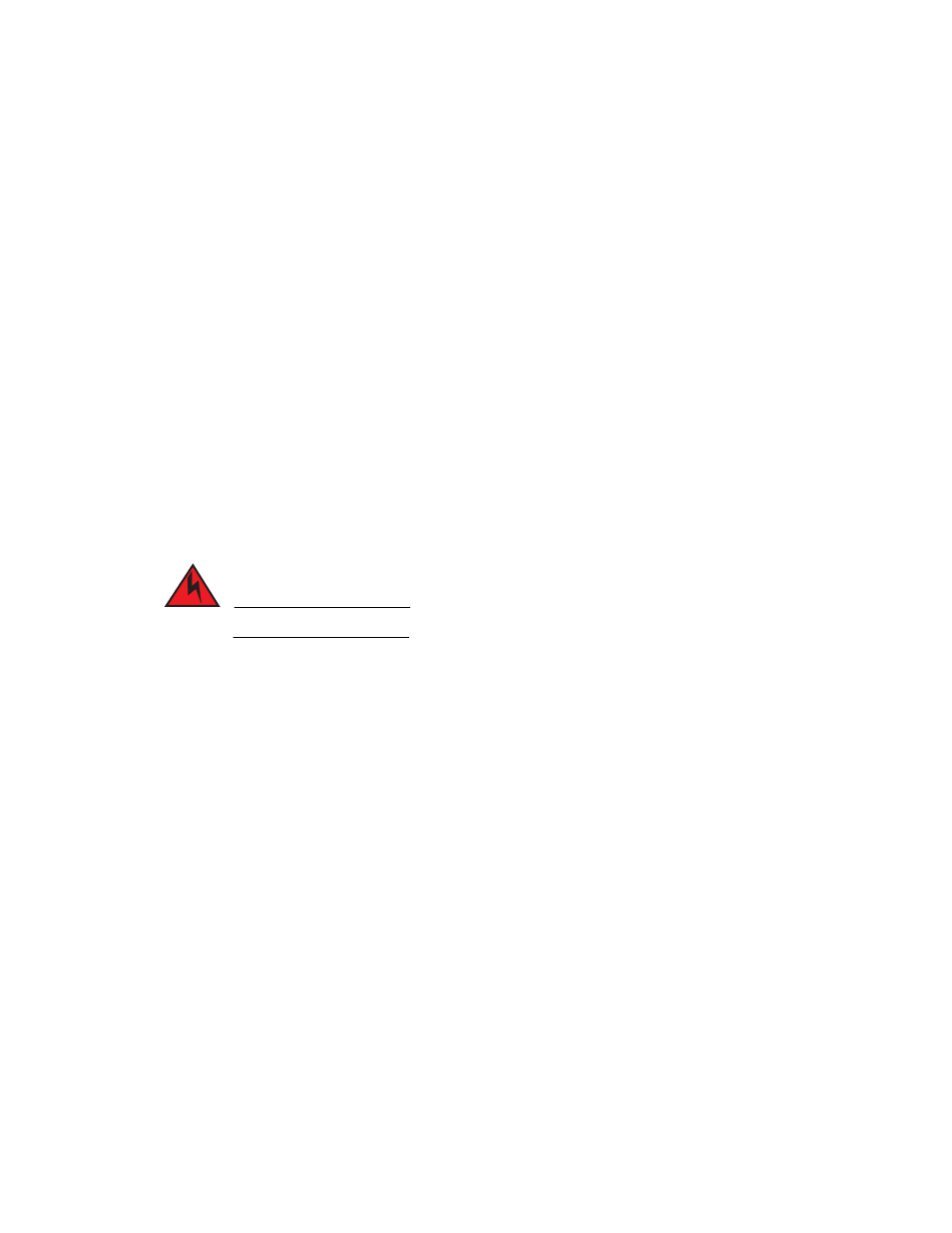
28
Brocade TurboIron 24X Series Hardware Installation Guide
53-1002981-01
Connecting network devices
3
Connecting a network device to a fiber port
For direct attachment from the Brocade device to a Gigabit NIC, switch, or router, fiber cabling with
an LC connector is required.
To connect the Brocade device to another network device using a fiber port, you must do the
following:
•
Install a fiber optic module (SFP transceiver or mini-GBIC for Gigabit Ethernet ports, or SFP+
transceiver for 10-Gigabit Ethernet ports)
•
Cable the fiber optic module
The following sections provide information about performing these tasks.
Installing a fiber optic module
You must install a fiber optic module (SFP or SFP+ transceiver) in each Gigabit Ethernet and
10-Gigabit Ethernet fiber port you want to use.
You can install a new fiber optic module in a port while the Brocade device is powered on and
running.
To install a fiber optic module, you will need an ESD wrist strap with a plug for connection to a metal
surface.
DANGER
For safety reasons, the ESD wrist strap should contain a series 1 meg ohm resistor.
Follow the steps to install a fiber optic module.
1. Put on the ESD wrist strap and ground yourself by attaching the clip end to a metal surface
(such as an equipment rack) to act as ground.
2. Remove the new module from its protective packaging.
3. Gently insert the fiber optic module into the port until the module clicks into place. The module
is keyed to prevent incorrect insertion.
Cabling a fiber optic module
Follow the steps to cable a fiber optic module.
1. Remove the protective covering from the fiber-optic port connectors and store the covering for
future use.
2. Before cabling a fiber optic module, Brocade strongly recommends that the cable connectors
and the port connectors are cleaned thoroughly. For more information, refer to
3. Gently insert the cable connector or connectors (a tab on each connector should face upward)
into the port connector or connectors until the tabs lock into place.
4. Observe the link and active LEDs to determine if the network connections are functioning
