Summary of installation tasks – Brocade TurboIron 24X Series Hardware Installation Guide User Manual
Page 20
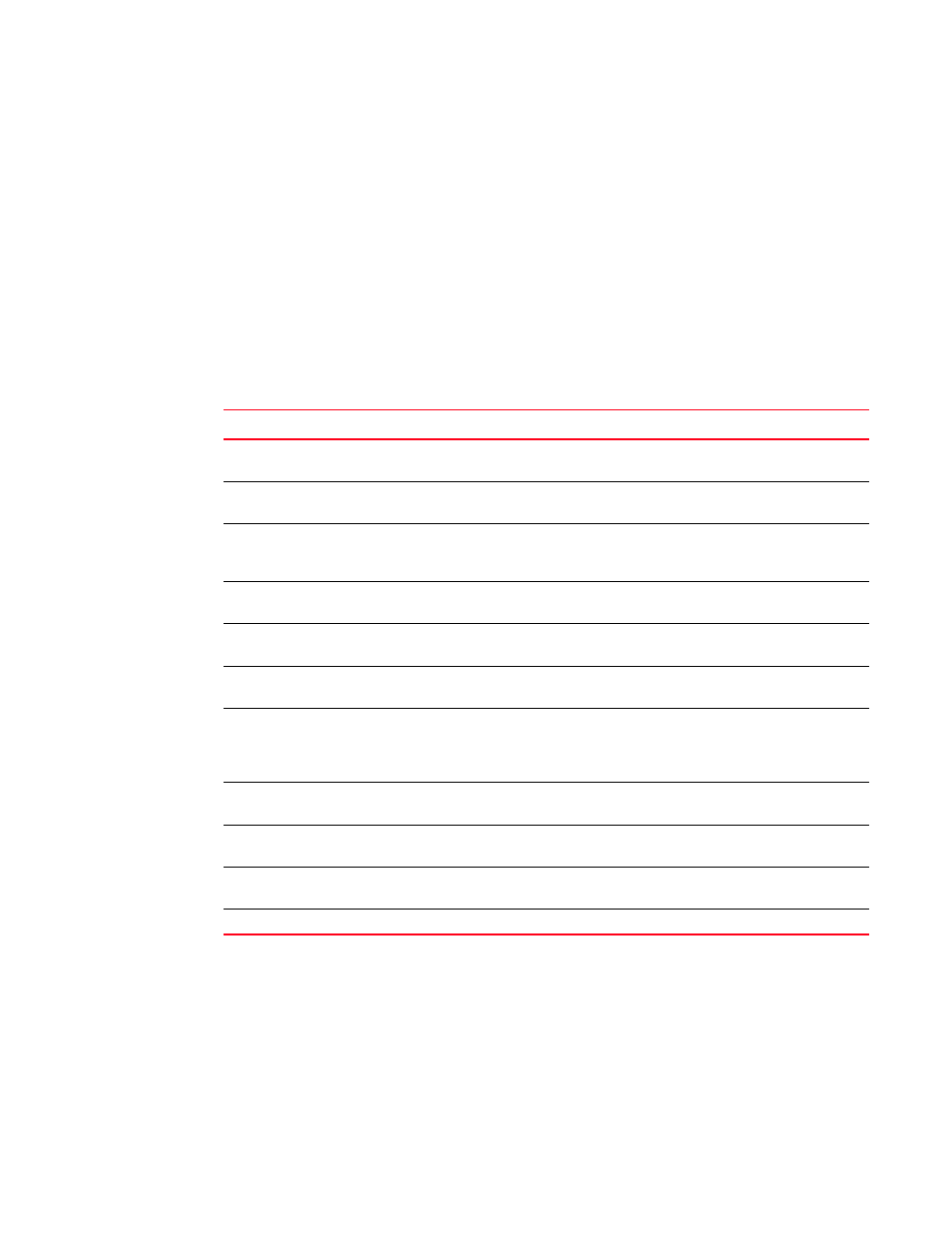
10
Brocade TurboIron 24X Series Hardware Installation Guide
53-1002981-01
Summary of installation tasks
2
•
A straight-through EIA or TIA DB-9 serial cable (F/F). This cable can be ordered separately from
Brocade. If you prefer to build your own cable, refer to the pinout information in
•
Use the serial connection to perform basic configuration tasks, such as assigning an IP
address and network mask. This information is required to manage the system using the
Brocade Network Advisor or using the CLI through Telnet.
Summary of installation tasks
Follow the steps listed below to install your TurboIron 24X device. Details for each of these steps
are provided in this chapter and in the following chapter.
TABLE 3
Summary of installation tasks
Task No.
Task
Where to Find More Information
1
Ensure that the physical environment where the device will be
installed has the proper cabling and ventilation.
“Preparing the installation site”
2
Install the Brocade device on a desktop or in an equipment rack.
Devices may also be wall-mounted.
3
When the device is installed, plug the power cord into a nearby
power source that adheres to the regulatory requirements outlined
in this manual.
4
Verify that power LED is on after the system is powered-on.
5
Attach a terminal or PC to the Brocade device. This enables you to
configure the device through the Command Line Interface (CLI).
6
No default password is assigned to the CLI. For additional access
security, assign a password.
“Assigning permanent
passwords”
7
Before attaching equipment to the device, you must configure an
interface IP address to the subnet on which it will be located. Initial
IP address configuration is performed using the CLI with a direct
serial connection.
8
Once you power-on the device and assign IP addresses, the system
is ready to accept network equipment.
9
Test IP connectivity by pinging other devices and tracing routes.
10
Continue configuration using the CLI. You also can use Brocade
Network Advisor to manage the device.
TurboIron Configuration Guide
11
Secure access to the device.
TurboIron Configuration Guide
