Changing the date/time – Yokogawa Removable Chassis DX1000N User Manual
Page 20
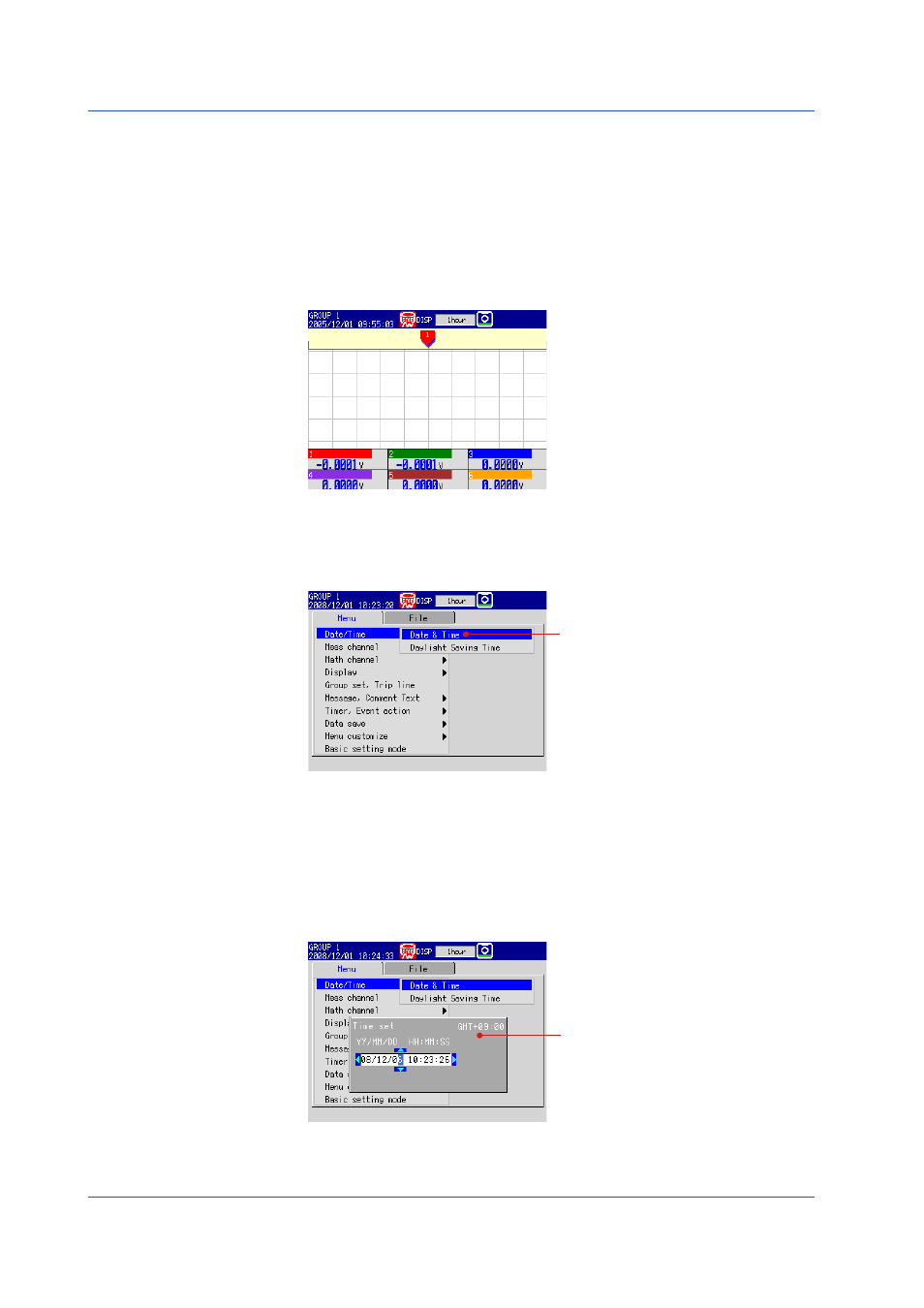
18
IM 04L41B01-02E
The contents of the screens in the operation examples below may change depending on
which options are installed and how the settings are configured.
On a DX with advanced security (/AS1 option; release number 4 or later) you must first
insert the CF card into the slot (see page 24).
Changing the Date/Time
In this example, we will change the date from the 1st to the 6th. After carrying out this
step, reset the time to the correct date/time.
1.
Display the operation mode screen.
2.
Press
MENU once to display the setting menu.
3.
Press the
down arrow key once.
The cursor moves to
Date/Time
.
4.
Press the
right arrow key once.
Select Date & Time.
.
Press
DISP/ENTER once to open the Time set window.
6.
Change the date from 01 to 06.
Select the input position:
Press the
right arrow key
five times to move the cursor in
the text box.
Enter the value:
Press the
up
or down arrow key
several times to display 6.
Enter the input:
Press
DISP/ENTER
once.
Cancel the setting:
Press
ESC
before pressing
DISP/ENTER
(entering the
input).
Display the Time set window.
(Display after entering
6)
Basic Operation
