Setting the time scale, Cursor, Status bar – ZOLL Thermogard XP IVTM System Operation Manual User Manual
Page 90
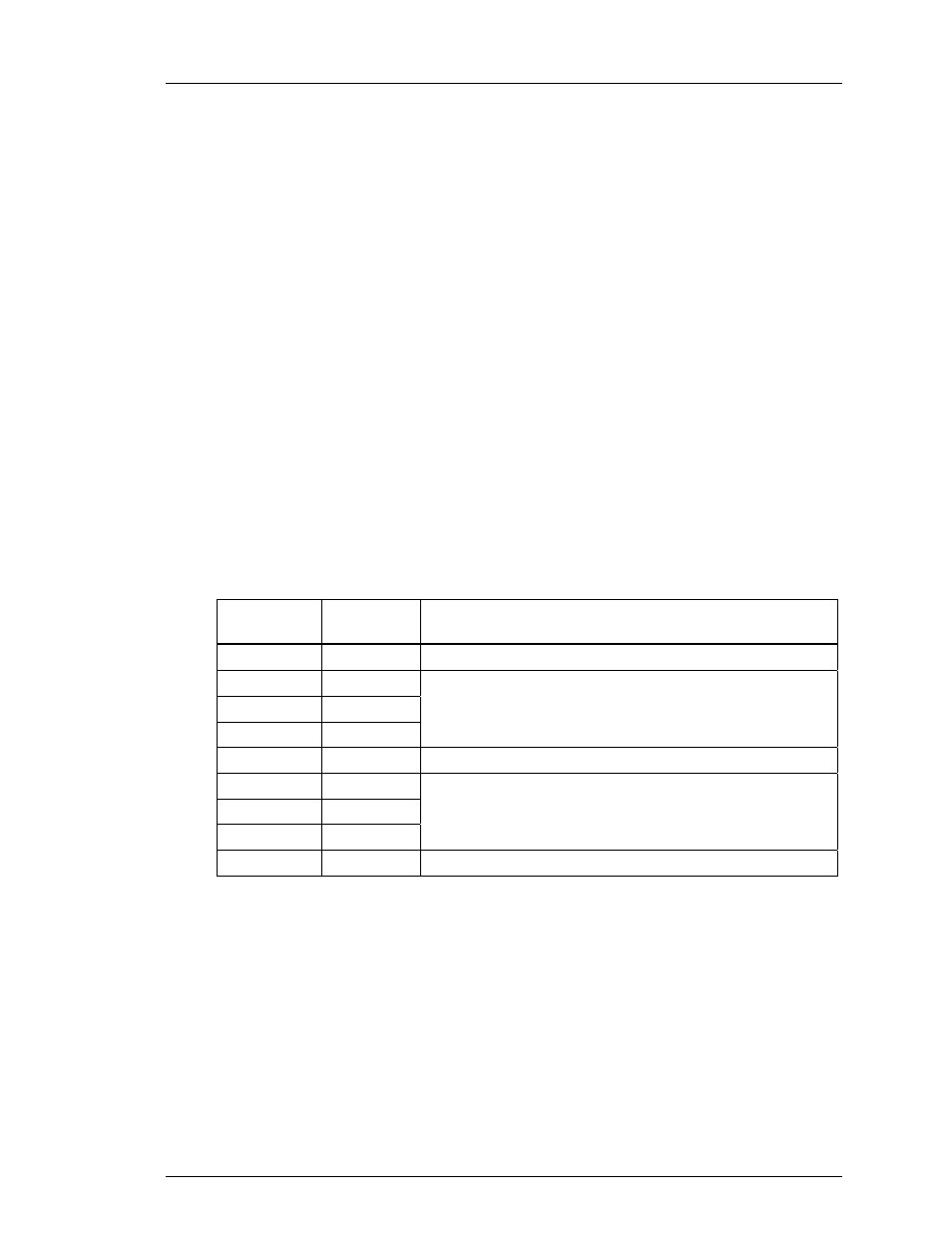
Operation
59
Cursor
The cursor is a fixed vertical line that runs through the center of both graphs.
When the temperature trend graph is displayed, you may turn the Press for
Enter/Menu knob to scroll the display to the left or right. As data scrolls under
the cursor, the top of the screen shows the time and date of the data under the
cursor.
Turn the knob clockwise to scroll to the right. As you scroll to the right, the time
and date display will indicate later data. By scrolling right to the end, you can
display the most current data.
Turn the knob counterclockwise to scroll to the left. As you scroll to the left, the
time and date display will indicate earlier data. By scrolling left to the end, you
can display the data collected when treatment began.
Status Bar
Across the bottom of the display is a status bar which displays the patient’s
temperature, the status of the System, and the target temperature for the data
point under the cursor.
The patient’s temperature and target temperature are displayed using the current
temperature notation setting (Celsius or Fahrenheit).
The System status field uses colors to display one of nine status messages that
are described in the following table.
Table 4-5. System Status Bar Messages.
Status
Message
Message
Color
Explanation
STBY
Black
The System was in standby mode (pump off).
MAX Red
MED
Red
The System was warming.
LOW Red
0
Black
The System was neither warming nor cooling.
LOW Blue
MED
Blue
The System was cooling.
MAX Blue
OFF
Black
The System was turned off.
Setting the Time Scale
The time scale displayed by the temperature trend graph can be set to any of
four intervals: 4 hours, 12 hours, 24 hours, or 72 hours. To set the time scale,
follow these steps:
1. Display the temperature trend graph.
2. Press
the
Press for Enter/Menu knob once. The screen displays a pop-
up menu with the choice “Set Time Scale” highlighted.
600479-001 Rev 2 90/147
