Temptrend csv overview, Installation, Temptrend™ csv installation – ZOLL Thermogard XP IVTM System Operation Manual User Manual
Page 111: Alsius add-in installation
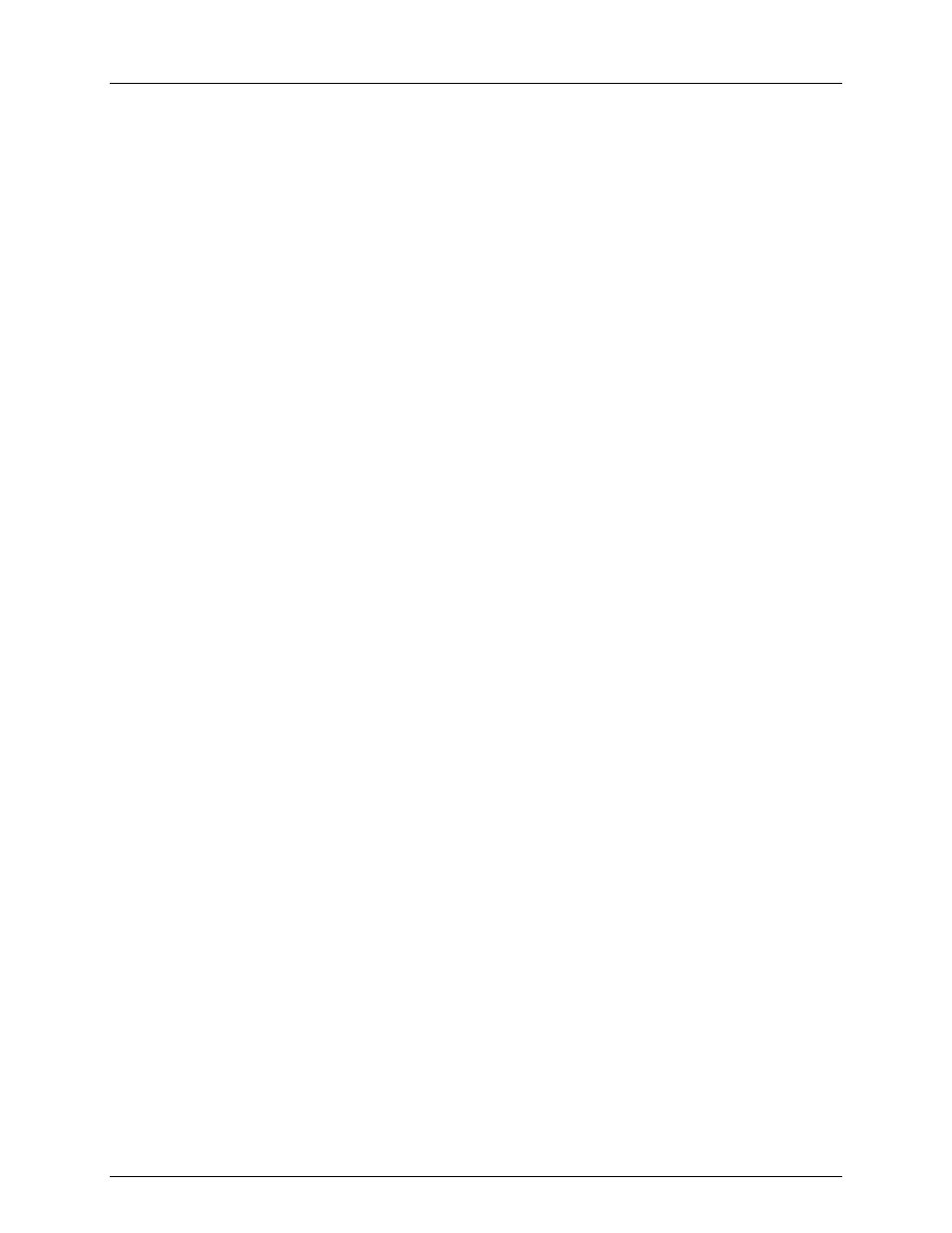
TempTrend
CSV
3
TempTrend CSV Overview
TempTrend CSV is used to download patient data logs from the System.
The use of the CSV format is intended to allow the System user the greatest flexibility in
analyzing data downloaded from the System.
The Graph CSV Add-In converts the data log file from a “.csv” format to an EXCEL “.xls”
format file. In this way, it facilitates graphing of the patient data that was downloaded
using TempTrend CSV.
Installation
The TempTrend™ CSV installation CD is designed to work with any version of Microsoft
Windows. Your system may have a configuration or security features that prevent the
installation from working. If you experience trouble with this installation, please send us
a description of the trouble you are having via email to:
We will respond quickly to your email.
TempTrend™ CSV Installation
Automated Installation - Autorun
TempTrend™ CSV is supplied on a CD with an autorun feature. Simply put the CD into
a CD drive on your computer. A series of dialog boxes should guide you through
installation. If the install program has worked correctly, you should have TempTrend™
CSV installed on your computer. See:
Using TempTrend™ CSV.
Manual Installation
If your Microsoft Windows is a non-standard setup, the Alsius Add-In will have to be
loaded manually.
1.
Using Microsoft Windows Explorer, open the TempTrend™ CSV installation CD
and locate the file: TempTrendCSV.exe
2.
Copy the file to a directory on your computer.
3.
Right Click the copied file and select: Create Shortcut
4.
Move the shortcut to your desktop or other desired location.
5.
Double click on the shortcut to start TempTrend™ CSV.
Alsius Add-In Installation
TempTrend™ CSV is designed to use the features provided within Microsoft EXCEL. To
view the data in the patient data log you will use an Add-In loaded into EXCEL. This
Add-In is called: Alsius.xla. Once it is installed, it will appear as a new item, called
Alsius, in the menu bar of EXCEL.
600479-001 Rev 2 111/147
