Using compactflash™ cards, Installing compactflash™ cards, Configuring compactflash™ cards – Agilent Technologies N2610A User Manual
Page 96
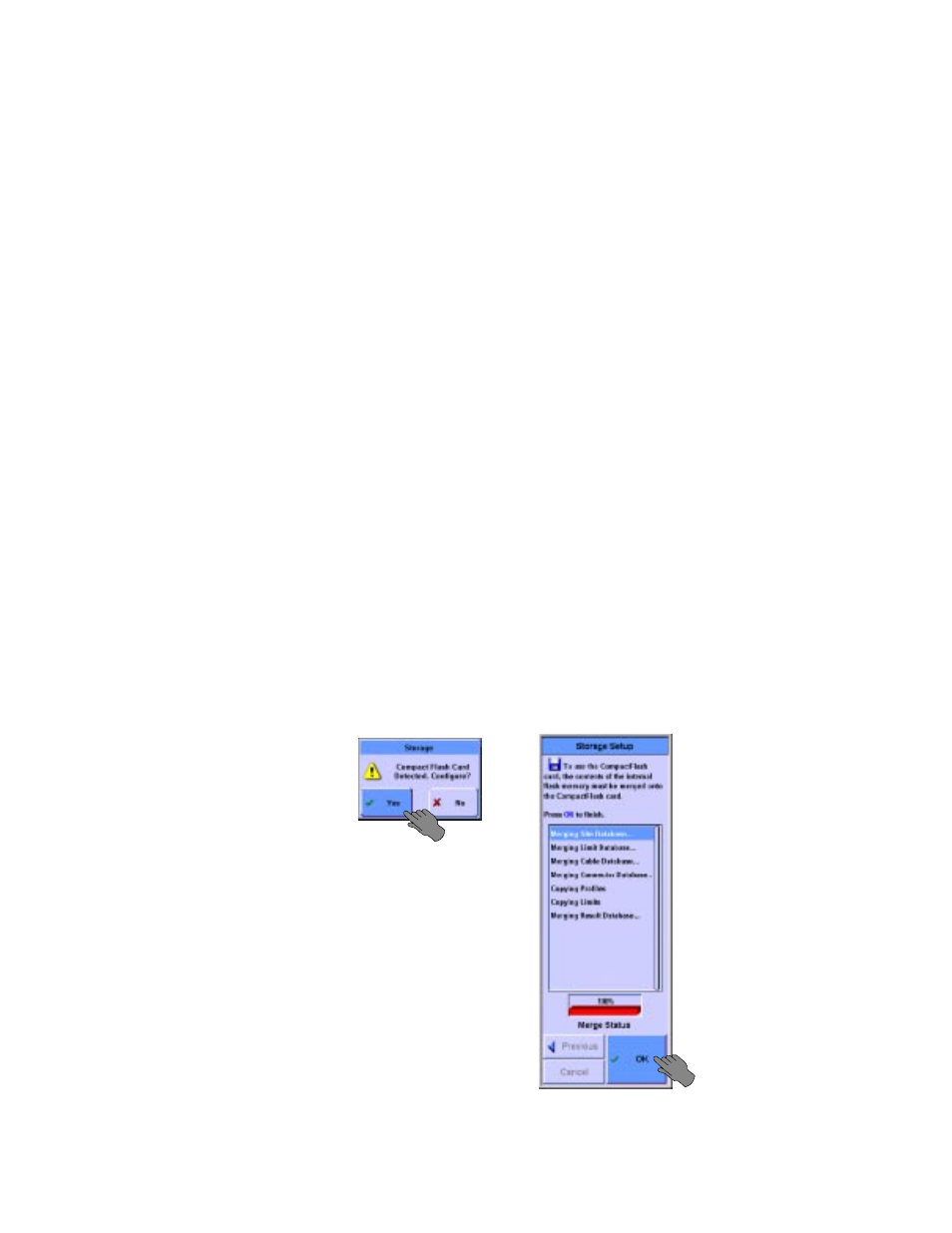
88
Agilent FrameScope 350 User’s Manual
3
Cable Testing with the FrameScope 350
Using CompactFlash™ Cards
Using CompactFlash™ Cards
The FrameScope 350 can use CompactFlash™ cards for storing large
amounts of test data, for transferring data to a PC, and for installing new
software.
Installing CompactFlash™ Cards
To install a CompactFlash™ card:
1
Find the CompactFlash™ card slot in the bottom of the FrameScope
350. See
“CompactFlash™ Slot”
on page 4, for the location of the slot.
2
Insert the CompactFlash™ card into the slot. If the card does not go
in easily, make sure it is oriented correctly with the lip on the bottom.
3
The FrameScope detects the card, and asks if you want to configure
the card.
Configuring CompactFlash™ Cards
When a CompactFlash™ card is inserted in the FrameScope 350, the
tester detects it and displays a window asking if you want to configure
the card.
To configure an installed CompactFlash™ card:
1
Insert the card in the slot at the bottom of the FrameScope. The
Storage window opens.
2
On the Storage dialog box, press Yes. The Storage Setup screen
displays.
