Show continue led, Show pause led – Gilderfluke&Co KP-300 Smart Brick Control Panel User Manual
Page 20
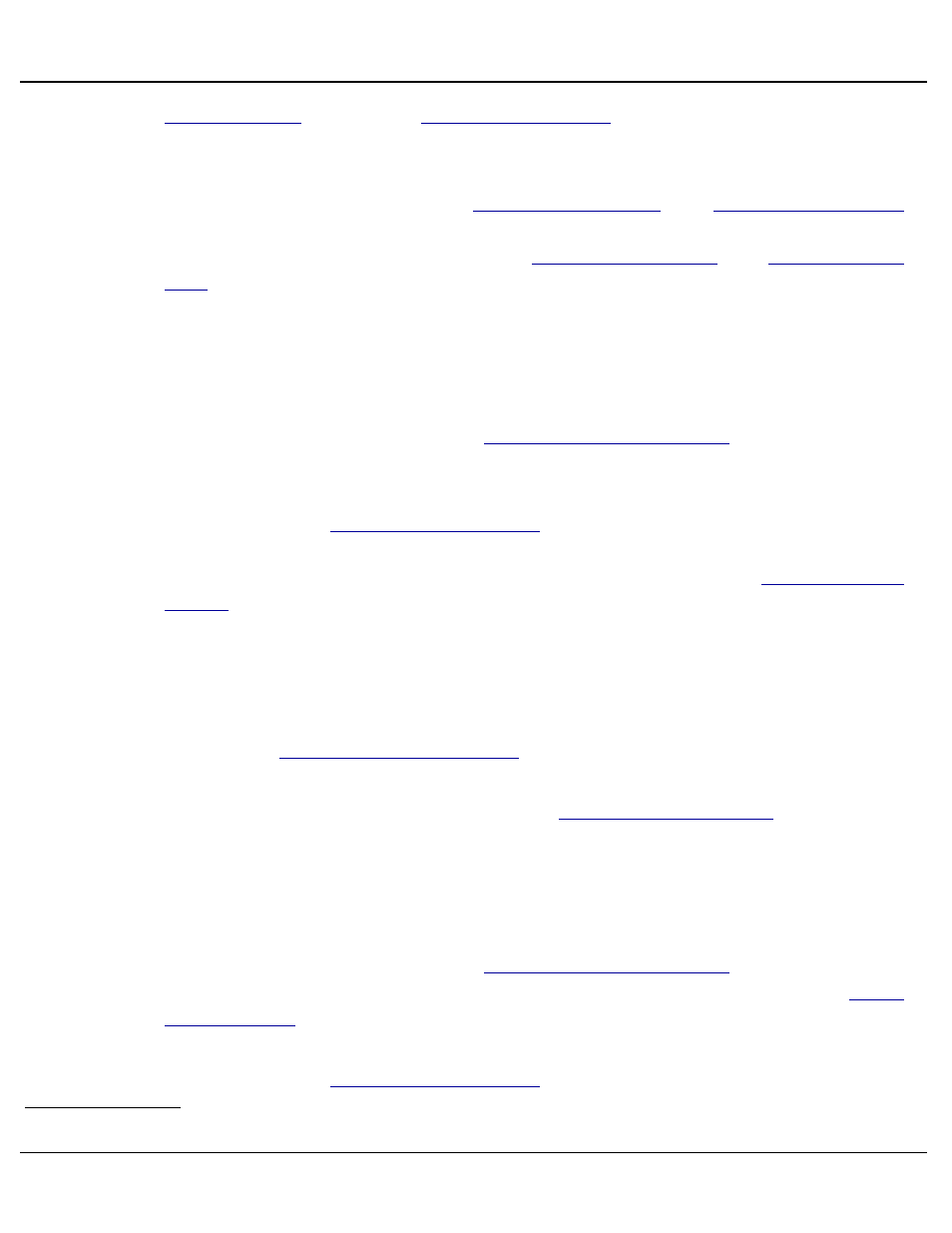
. Unlike the
, this input is not used for any
other purpose than lighting this LED.
To help keep shows from being run when the HPU has been started by its
local Hand/Off/Auto switch, the
and
signals are often routed through the ʻAutoʼ position on the switch. If the
switch isnʼt in the ʻAutoʼ position, the
and
wonʼt light and the Blocking valve wonʼt be enabled.
S) Show Continue LED
(One green LED)
This LED lights to show that the Motion profile on the Smart Brick System
has been programmed with the
inactive and that
the current show has not been paused.
When a show is paused, the Kp-300 sends a signal to the Smart Brick
Brain through its
. The Smart Brick Brain input must be
configured to pause the currently running show on a closure on this input
When a show is 'continued', the signal is dropped on the
to the Smart Brick Brain. This input must be configured to continue
the currently running show on an opening on this input.
Once a show has been paused, the only two ways to 'continue' a show
are to:
a) Send an active signal from the Smart Brick System to the Kp-
300ʼs
b) Once the condition that caused the Show Pause has been re-
moved, the operator can press the
T) Show Pause LED
(One red LED)
This LED lights to show that the Motion profile on the Smart Brick System
has been programmed with the
inactive and that
the current show has been paused by the operator pressing the
or an error condition.
When a show is paused, the Kp-300 sends a signal to the Smart Brick
Brain through its
. The Smart Brick Brain input must be
Gilderfluke & Co.• 205 South Flower Street • Burbank, California 91502 • 818/840-9484 • 800/776-5972 • fax 818/840-9485
Kp-300 Manual / September 4, 2012 4:29 PM / page 20 of 75
4
In some applications, you may want to call up a different show using this input, instead of pausing the current show.
