1 ensure drive integrity – Sonnet Technologies Web Management Tool User Manual
Page 9
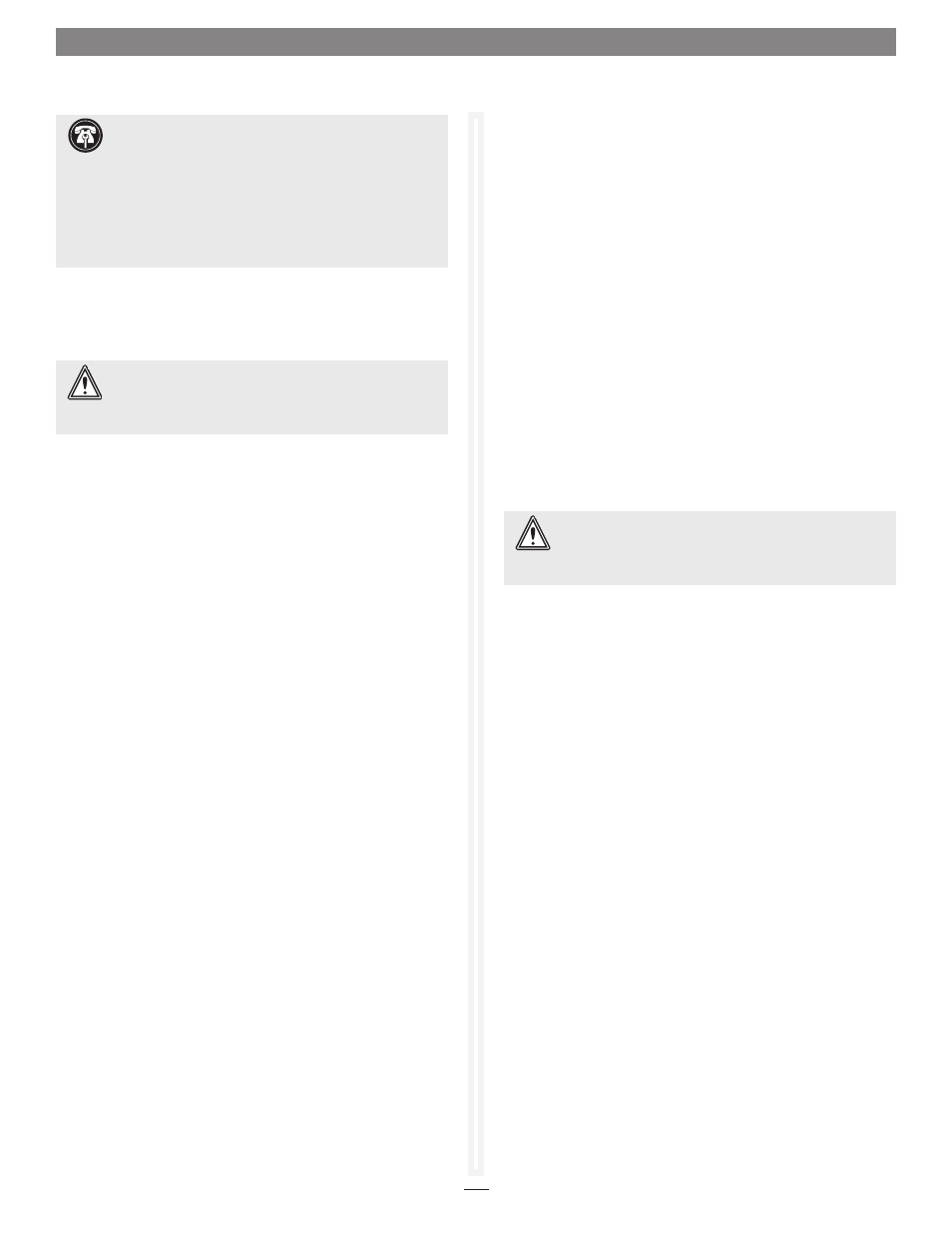
3
Before Creating RAID Groups
1. If you’re not already in the Sonnet Web Management Tool,
type the IP address of your RX1600Fibre in a standard
browser. On the splash screen, click E
nter Here. In the box
provided, type in your user name and password, and then
click OK.
2. Select Initialize and Verify Drives.
3. Click Next.
4. Select Initialize and Verify Drives. All eligible drives are
highlighted in green; the system only initializes highlighted
drives. See
Figure 3 on page 5.
5. Click Commit.
6. A warning box appears. In the warning box, verify that you
want to complete the configuration by clicking
Yes. Clicking
No ends the procedure without making a change.
7. When the process is complete, the Drive Performance
and Health page appears. The drive(s) selected are now
initialized and verified.
All data on the highlighted drives has been erased and you may
continue with Configure Storage Into RAID Groups on page 7.
1.1 Ensure Drive Integrity
The ATTO FastStream “Initialize and Verify Drives” feature discovers
and remaps bad sectors on drives, providing reliable media for your
RAID groups.
Before creating any RAID group you should initialize and verify
the drives you want in the RAID group to ensure drive integrity.
When selected, the FastStream writes a pattern to the entire drive,
verifying the drive’s readiness and reliability.
During initialization and verification, the FastStream collects
performance measurements. Performance data is available
once initialization begins. You may view it from the
Drive
Performance and Health page accessible from the Diagnostics
menu. This performance data is lost when the controller is
powered off.
If you do not want to initialize or verify drives now, continue on
to Configure Storage Into RAID Groups on page 7.
Check drive integrity after you have created RAID groups on
drives which you wish to add to your FastStream configuration.
This can be accomplished by using the Initialize and Verify
Drives procedure or a read-only scan of drives.
The
Read-Only Drive Test performs a nondestructive scan
over the entire surface of each drive to identify bad areas and
determine their read performance. It may be run while data is
passing through the FastStream. Running this test may negatively
impact performance.
Once the Read-Only Drive Test has completed, system operation
returns to normal.
WARNING:
Selecting Drive Initialization causes all
previous storage data on the drive to be erased. Make
sure all of your information is backed up before initializing
drives.
WARNING:
Do not restart the RX1600Fibre or disconnect
or power cycle drives during drive initialization and
verification, or you must start the verification process from the
beginning.
Support Note:
In Fusion RX1600 systems shipped from
Sonnet with hard drives installed, the drives are formatted
Mac OS Extended (Journaled), configured as a single RAID 6 RAID
group, and ready for use with Mac OS X-based systems. If you
need to change the configuration, delete the existing RAID group
(see Deleting RAID Groups on page 31), and use the Sonnet Web
Management Tool and the operating system software tools to
reformat and reconfigure the drives. See Appendix D for Quick
Drive Reformat instructions for Mac OS and Windows users.
