Appendix d - quick drive reformat instructions – Sonnet Technologies Web Management Tool User Manual
Page 81
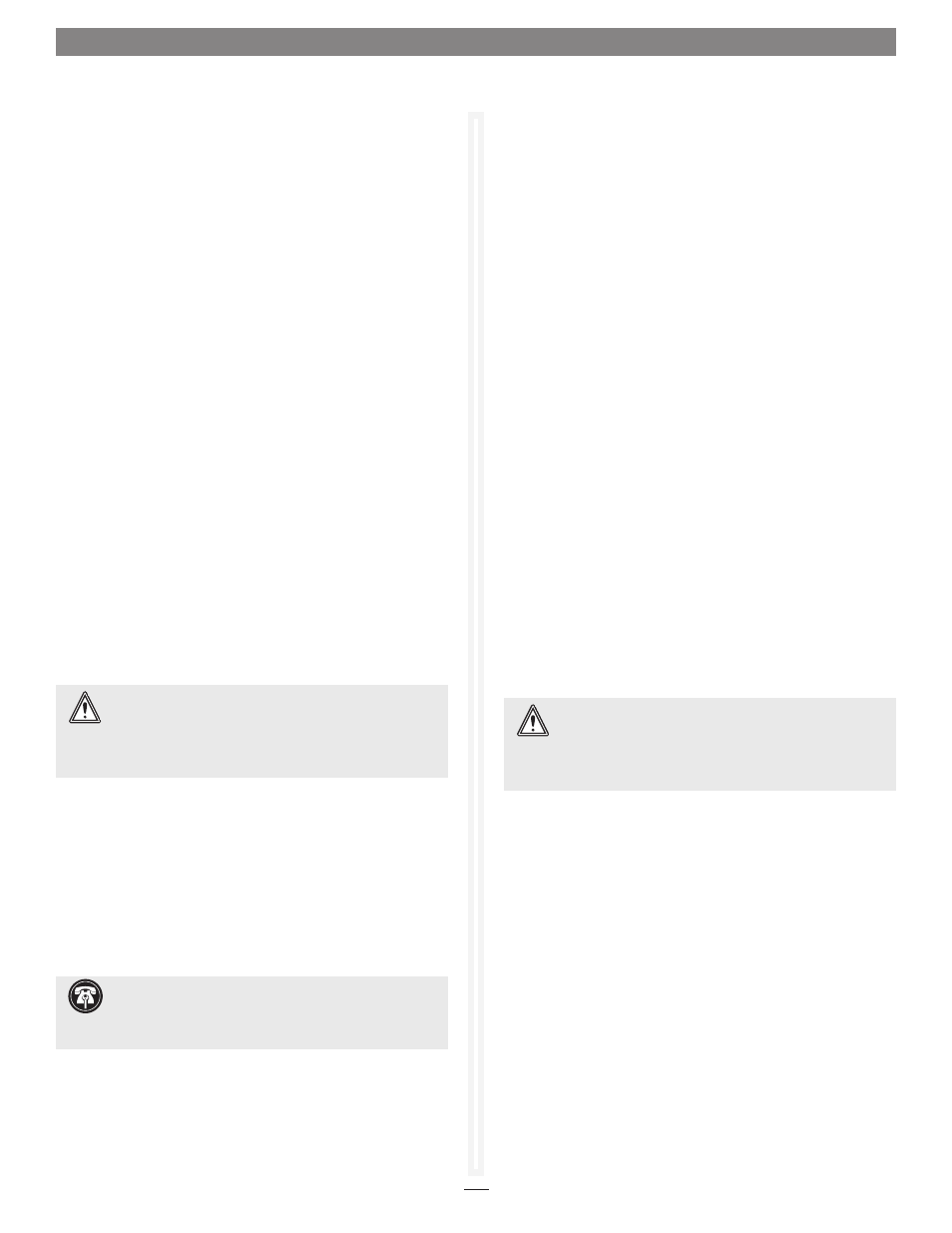
xxv
Appendix D - Quick Drive Reformat Instructions
If your Sonnet Fusion RAID storage system shipped with pre-installed
hard disk drives, the following information will assist you to reformat
the drives per your needs.
In Fusion RX1600 systems shipped from Sonnet with hard
disk drives installed, the drives are formatted Mac OS Extended
(Journaled), and configured as a single RAID 6 RAID group.
If you need to change the configuration, use the Sonnet Web
Management Tool interface and the operating system software
tools to reformat and reconfigure the drives.
Mac OS Users’ Instructions
1. Follow all the steps in the included documentation to install
the software and the Sonnet Fibre Channel host adapter,
and to set up and connect the Fusion RX1600Fibre drive
enclosure.
2. Start your computer, and then turn on the Fusion drive
enclosure; the RAID volume should appear on the desktop.
3. Drag the volume to the trash (changes to an eject icon) to
eject it.
4. Log into the Sonnet Web Management Tool.
5. Delete the RAID group as described in Deleting RAID
Groups on page 31.
6. Set up new RAID groups following the instructions in
Configure Storage into RAID Groups starting on page 7.
7. Depending on how you configure your setup, a Disk
Insertion window will appear at some point stating that there
is an unreadable volume; click Initialize, and then Disk
Utility will open.
8. In the Disk Utility window, each RAID group you created
using the ATTO Configuration Tool will appear as a single
volume. Select the volume, and then click the Erase tab at the
top of the window.
9. Click Erase; a window will appear asking you to approve
your choice.
10. Click Erase.
11. Repeat steps 8–10 for each remaining unformatted RAID
group.
12. Close Disk Utility.
13. Depending on how you configured the RAID groups, the
volumes may already be available to the system. If you
created a DVRAID, RAID 4, RAID 5, or RAID 6 RAID group,
configuration will take much longer. You may check on the
progress by clicking the Monitor button to the left of the
window.
14. Once all the RAID groups have been formatted and finish
building, they are ready to use.
Windows Vista Users’ Instructions
1. Follow all the steps in the included documentation to install
the software and the Sonnet RAID controller, and to set up
and connect the Fusion RAID enclosure.
2. Start your computer, and then turn on the Fusion drive
enclosure.
3. Log into the Sonnet Web Management Tool.
4. Delete the RAID group as described in Deleting RAID
Groups on page 31.
5. Set up new RAID groups following the instructions in
Configure Storage into RAID Groups starting on page 7.
6. Select Computer Management From the Windows Start
menu. If Computer Management is not available in the Start
Menu, select Start > Control Panel > Administrative Tools.
In the Administrative Tools window, double-click Computer
Management.
7. In the Computer Management window, click Storage on the
left, and then double-click Disk Management.
8. When the Initialize Disk window appears, select the RAID
volume you created. Select the MBR partition style if you
need to access your RAID storage from a computer running
Windows XP Professional or 32-bit Windows Server 2003;
otherwise, select GPT. Click OK.
9. In the Disk Management window, each RAID group you
created will appear (listed as “unallocated”) as a single volume.
Right-click where the word “unallocated” appears, and then
select New Simple Volume.
Support Note for Power Mac G5 Users:
When
creating RAID groups 16TB or larger, uncheck the Install
Mac OS 9 Drivers checkbox; OS 9 drivers do not support volumes
greater than 16TB.
WARNING:
After selecting the DVRAID, RAID Level 4,
RAID Level 5, or RAID Level 6 option, configuration of
the drives will take several hours to complete, with the
total time depending on the operating system and drive
capacities.
WARNING:
After selecting the DVRAID, RAID Level 4,
RAID Level 5, or RAID Level 6 option, configuration of
the drives will take several hours to complete, with the
total time depending on the operating system and drive
capacities.
