8 modify storage – Sonnet Technologies Web Management Tool User Manual
Page 40
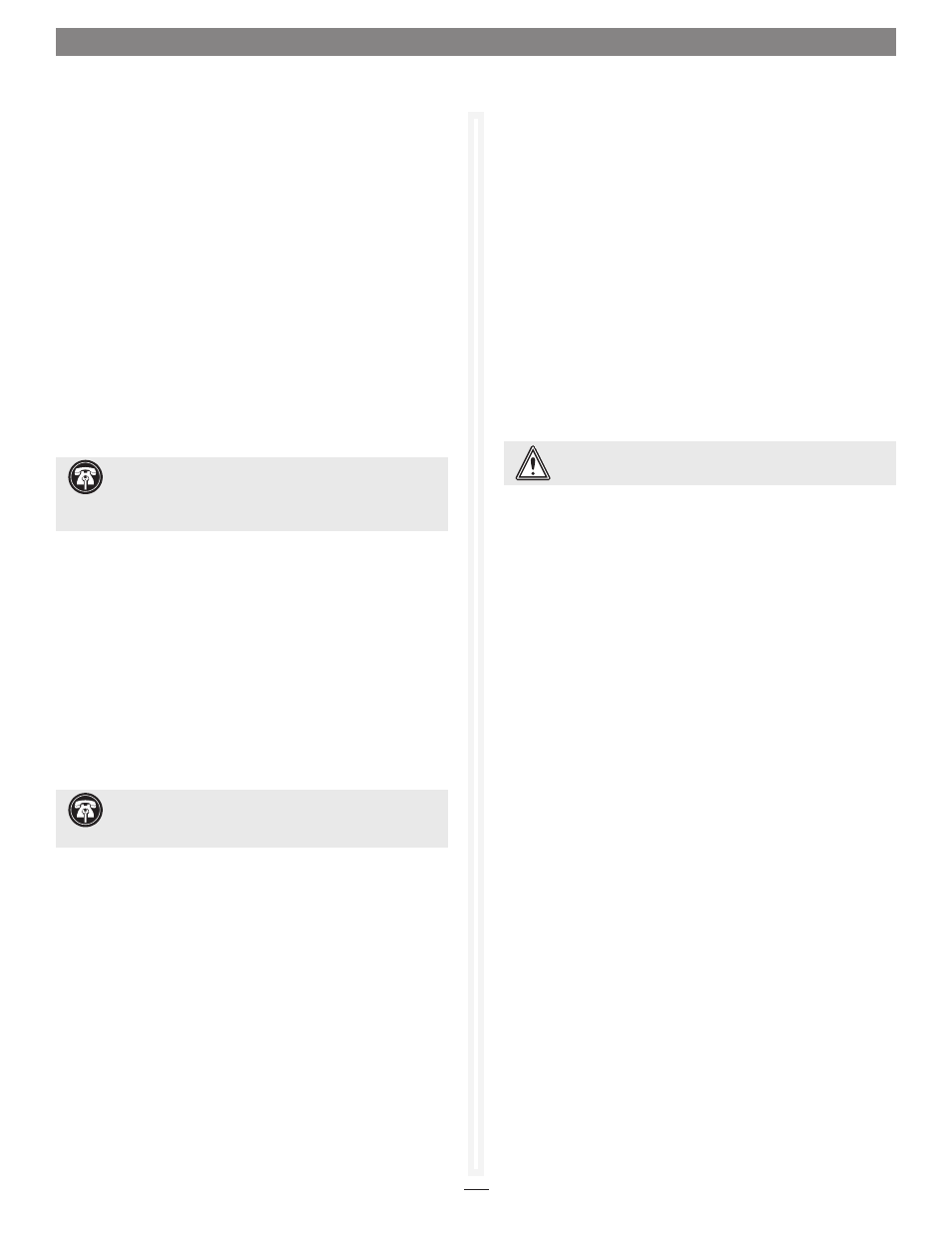
34
1.8 Modify Storage
Adding or Removing Hot Spares
If a member of a RAID group becomes degraded or faulted, lose
some redundancy is lost in the RAID group until a new member
is rebuilt into it. However, Hot Spare drives may be designated
as replacements for faulted drives without intervention by you
or a host. You may set up a pool of Hot Spare drives of different
capacities appropriate for your RAID groups.
Hot Spares may be set up by the Fusion RX1600Fibre
automatically depending on the choices made during initial
setup. There are two types of Hot Spares:
•
Dedicated: Hot Spares that are dedicated solely for use with a
specific RAID group and may not be used by any other RAID
group
•
Global: Hot Spares that may be used by any RAID group
Drives will be searched for in this order:
a. Search for Dedicated Hot Spare
b. Search for Global Hot Spare (Smallest available drive of
sufficient size)
When the RX1600Fibre detects a faulted device:
• The RX1600Fibre replaces the faulted device with the device
from the Hot Spare pool.
• The RX1600Fibre begins an automatic rebuild of the RAID
group(s).
1. Follow the instructions in Preliminary Steps on page 31 and
click
Fusion RX1600Fibre in the Select User Process box.
2. Click Add/Remove Hot Spares.
3. Click Next. The Add/Remove Hot Spares page appears. See
Figure 35 on page 40.
4. Select Designated or Global Hot Spares.
5. If Designated is selected, you will be prompted to select the
RAID Group.
6. Select the drive(s) to be added or removed from the Hot
Spare pool by clicking the boxes representing those drives.
7. When you have completed your changes, click Commit.
8. A warning box tell you some mapping configurations
may impair performance. Complete the mapping change
by clicking
Yes. Clicking No ends the procedure without
making a change.
9. The Health and Status Monitor page appears.
Removing RAID Configuration Data
If you move single drives between Fusion storage systems without
erasing the drives, you should clean stale RAID configuration
data from them, permanently removing the drive from the RAID
group. This operation can be performed on drives that belong to
a RAID group now or have once belonged to a RAID group and
are labeled Replaced after system scans.
1. If you’re not already in the Sonnet Web Management Tool,
type the IP address of your RX1600Fibre in a standard
browser. On the splash screen, click E
nter Here. In the box
provided, type in your user name and password, and then
cl
ick OK.
2. Click the Diagnostics button on the left side of the window.
3. Click Clean RAID Configuration Data in the Select User
Process box.
4. Click Next. The Clean RAID Configuration Data page
appears. See
Figure 36 on page 40.
5. Click the drives you wish to update; the drives are
highlighted.
6. Click Commit.
7. A warning box appears. In the warning box, verify that you
want to complete the configuration by clicking
Yes. Clicking
No ends the procedure without making a change.
8. When the process is complete, the Health and Status
Monitor screen appears.
Support Note:
Drives in the Hot Spare pool should be of
appropriate size to the RAID group so that smaller drives
are not replaced by much larger Hot Spare drives, thus wasting
storage capacity.
Support Note:
A RAID group rebuild may take several
hours to complete, depending on the operating system,
drive capacities, and RAID configuration.
WARNING:
Continue with extreme caution: data is lost
on the drive when it is cleaned of RAID information.
