8 modify storage – Sonnet Technologies Web Management Tool User Manual
Page 38
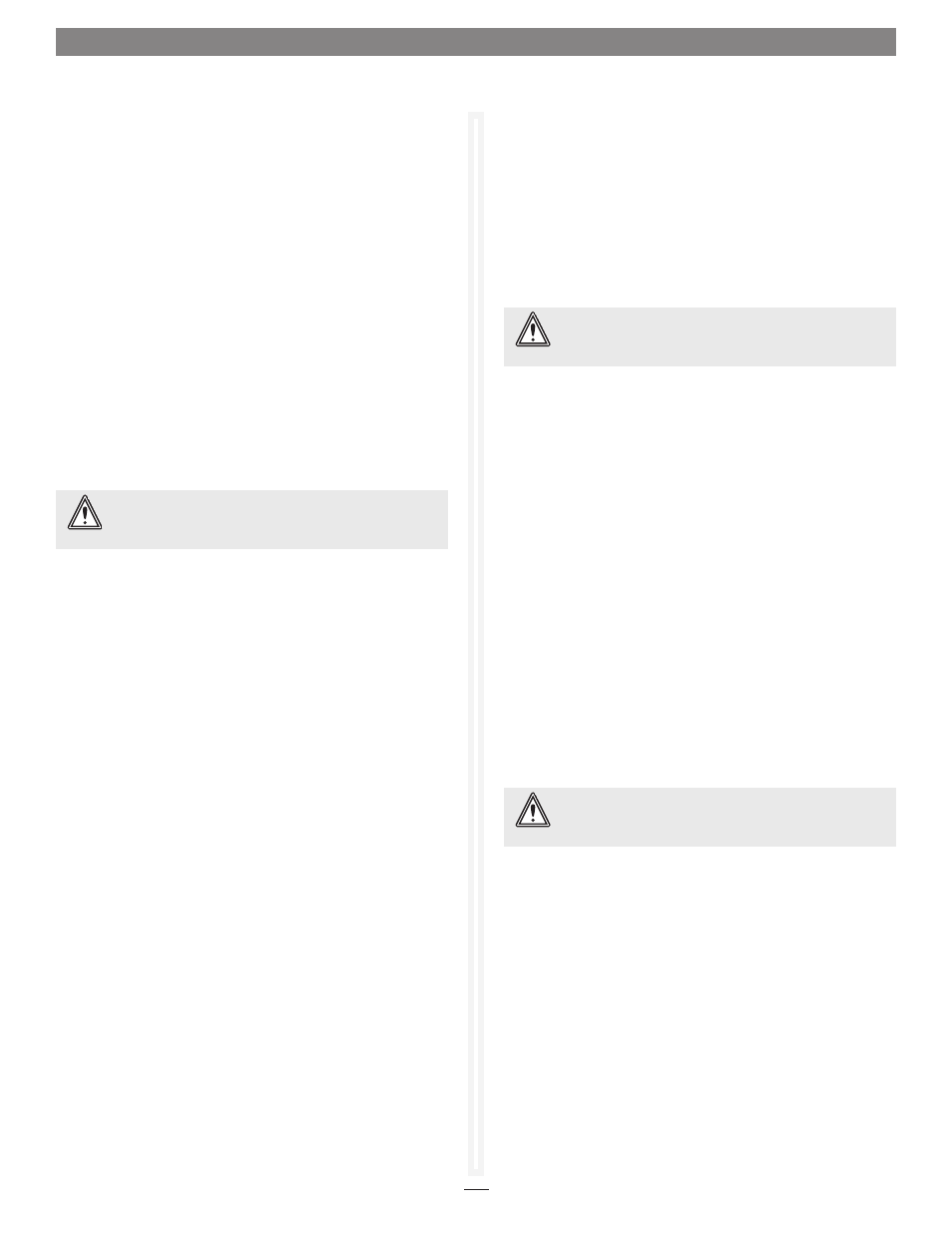
32
Changing RAID Configuration: RAID Migration
If you have unallocated drives, you can use them to change
the RAID Level of certain existing RAID groups. The following
migration levels are supported:
• JBOD to RAID Level 0
• JBOD to RAID Level 1
• RAID Level 0 to RAID Level 1 + 0
• RAID Level 1 to RAID 1 + 0
1. Follow the instructions in Preliminary Steps on page 31 and
click
RAID Groups in the Select User Process box.
2. Click the RAID Migration button.
3. Click Next. The RAID Migration page appears. See
Figure 30 on page 37.
4. Follow the onscreen directions.
5. When you have made your changes, click Commit.
6. A warning box appears. In the warning box, verify that you
want to complete the configuration by clicking
Yes. Clicking
No ends the procedure without making a change.
7. The Health and Status Monitor page appears.
Modifying RAID Group Mapping
You may change the LUNs of drives manually or let the Sonnet
Web Management Tool map drives for you.
1. Follow the instructions in Preliminary Steps on page 31 and
click the
RAID Groups arrow from the Select User Process
box.
2. Click the Modify RAID Group Mapping button.
3. Click Next. The Mapping Page page appears. See Figure 31
on page 38.
4. Select the RAID group you wish to change from the drop-
down box.
1.8 Modify Storage
Adding Drives to a RAID Group (continued)
7. A warning box appears noting that information on the
added drives is erased. Back up all data on the new disks
before proceeding. In the warning box, verify that you want
to complete the configuration by clicking
Yes. Clicking No
ends the procedure without making a change.
8. The Health and Status Monitor page appears.
9. Depending on how the drives are added, when the process
completes, the added drives may be in a separate, new
partition within the RAID group.
Adding Mirrors to a RAID Configuration
To increase data protection in RAID Level 1 groups, you may
add additional mirrors from unallocated storage. Also known as
n-way mirroring, adding mirrors can only be performed if no other
Add Drives, Add Mirror or RAID Migration operations are being
performed.
1. Follow the instructions in Preliminary Steps on page 31 and
click the
RAID Groups arrow from the Select User Process
box.
2. Click Add Mirrors to a RAID Group.
3. Click Next. The Add Mirrors page appears. See Figure 29 on
page 37.
4. Select the RAID Level 1 group you wish to add the mirror
drive(s) to from the drop-down menu.
5. Select the drive(s) you wish to add.
6. When you have completed your changes, click Commit.
7. A warning box appears. In the warning box, verify that you
want to complete the configuration by clicking
Yes. Clicking
No ends the procedure without making a change.
8. The Health and Status Monitor page appears.
WARNING:
Adding drives to an existing RAID group may
adversely impact performance. You cannot reverse this
operation unless you delete the RAID group.
WARNING:
Adding drives to an existing RAID group may
adversely impact performance. You cannot reverse this
operation unless you delete the RAID group.
WARNING:
Changing RAID group mapping after data has
been stored may make the data inaccessible to
workstations in the SAN.
