2 configure storage into raid groups – Sonnet Technologies Web Management Tool User Manual
Page 13
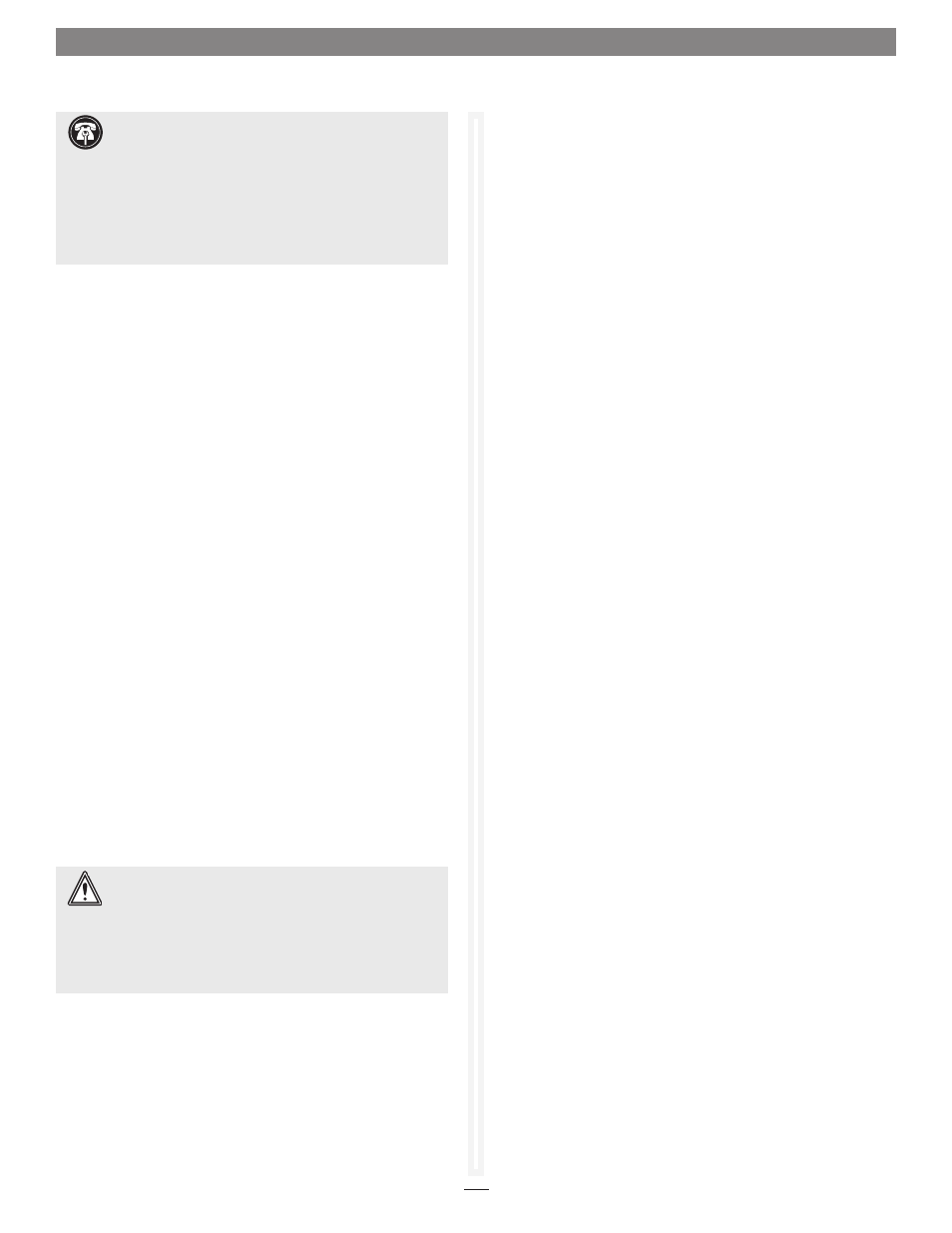
7
1.2 Configure Storage into RAID Groups
The Fusion RX1600Fibre enables configuration of storage into JBOD,
RAID Level 0, 1, 1+0, 4, 5, 6, or DVRAID RAID groups with the
ability to create multiple partitions.
RAID is a storage configuration which uses multiple drives to
increase capacity, performance, and/or reliability. The RX1600Fibre
can automatically set up an application-ready RAID configuration.
Also, you may custom design a RAID configuration, or combine
a custom and an automatic configuration. The RX1600Fibre uses
all available drives when you select
Quick Digital Video, General
Digital Video, Audio, General IT, or Database. Available drives
include those which are on-line and not currently configured for
RAID or Hot Spares.
If you wish to have more than one type of RAID group in your
system, you have several options:
• Set up a customized RAID group (refer to Creating a Custom
Setup on page 9), then return to the main menu and select a
particular application to use the remainder of your attached
storage.
• Attach only the storage you want using an automated setup
(refer to Selecting a Quick Storage Configuration on page 8),
then attach more storage and use either the custom or specific
user processes outlined in this chapter.
• Set up storage now using any of the processes in this chapter,
then modify or add to storage using the procedures listed in
Modify Storage on page 31.
When you have created RAID groups, you may use, monitor
and modify the storage as needed. Refer to Monitor Storage,
Configurations on page 19, Modify System Values on page 17
Manage Sonnet Devices, Configurations on page 43, and Modify
Storage on page 31.
WARNING:
Before creating any RAID group you should
initialize and verify the drives you want in the RAID group.
Refer to Ensure Drive Integrity on page 3.
Configuration of drives in protected RAID groups improves data
accessibility and reliability during normal operations. However,
you still need a good backup strategy for long-term protection
of data.
Features You May Choose
Depending on the application you choose, the number of drives
you choose and several other factors, you may have other choices
to customize your RX1600Fibre to your particular needs. Some
features are customized by you only if you use the custom setup.
Refer to Creating a Custom Setup on page 9.
Auto-Rebuild
When Auto-Rebuild is enabled and an existing RAID group
member becomes faulted, the RX1600Fibre’s controller initiates
a rebuild using an available unallocated drive. If no drives are
available, the rebuild is initiated only after you replace the faulted
drive and initiate a system scan to discover the drive. Hot Spares
will be used first, regardless of the Auto-Rebuild setting. Various
outcomes are available when Auto-Rebuild is enabled.
• If an existing RAID group member becomes faulted or
unavailable, such as when a drive is pulled out from an array, the
controller initiates a rebuild using an available unallocated drive.
• If the RX1600Fibre boots up with drives missing or faulted, it tries
to switch them out automatically.
• If no unallocated drive is available, you must replace the faulted
drive and a rebuild will begin. Hot Spares are not required,
allowing the maximum number of drives for data storage.
However, if you require maximum fault tolerance, it is best
practice to have a Hot Spare available to supply the unallocated
drive for immediate use. Refer to Adding or Removing Hot Spares
on page 34.
Fault Tolerance
Choose either
Standard Fault Tolerance (no Hot Spare drives)
or
Maximum Fault Tolerance (which adds Hot Spares to the
system) when creating parity RAID Groups. Refer to Adding or
Removing Hot Spares on page 34 for details.
Initialization
If you have not already initialized your drives as outlined in
Ensure Drive Integrity on page 3, you may choose to use the
Advanced Initialization for new drives to erase and verify drive
media and correct some soft drive errors. The RAID Group is
unavailable until the operation completes.
Choose
Express Initialization to perform a quick background
initialization if you have already completed a full initialize and
verify operation. You may also choose Express Initialization to
change the configuration of drives in RX1600 storage systems
shipped from Sonnet with pre-installed drives. The RAID Group
being initialized is available for use during express initialization.
Support Note:
In Fusion RX1600 systems shipped from
Sonnet with hard drives installed, the drives are formatted
Mac OS Extended (Journaled), configured as a single RAID 5 RAID
group, and ready for use with Mac OS X-based systems. If you
need to change the configuration, delete the existing RAID group
(see Deleting RAID Groups on page 31), and use the Sonnet Web
Management Tool and the operating system software tools to
reformat and reconfigure the drives. See Appendix D for Quick
Drive Reformat instructions for Mac OS and Windows users.
