Detailed view mode – Audiovox SMT5600 User Manual
Page 70
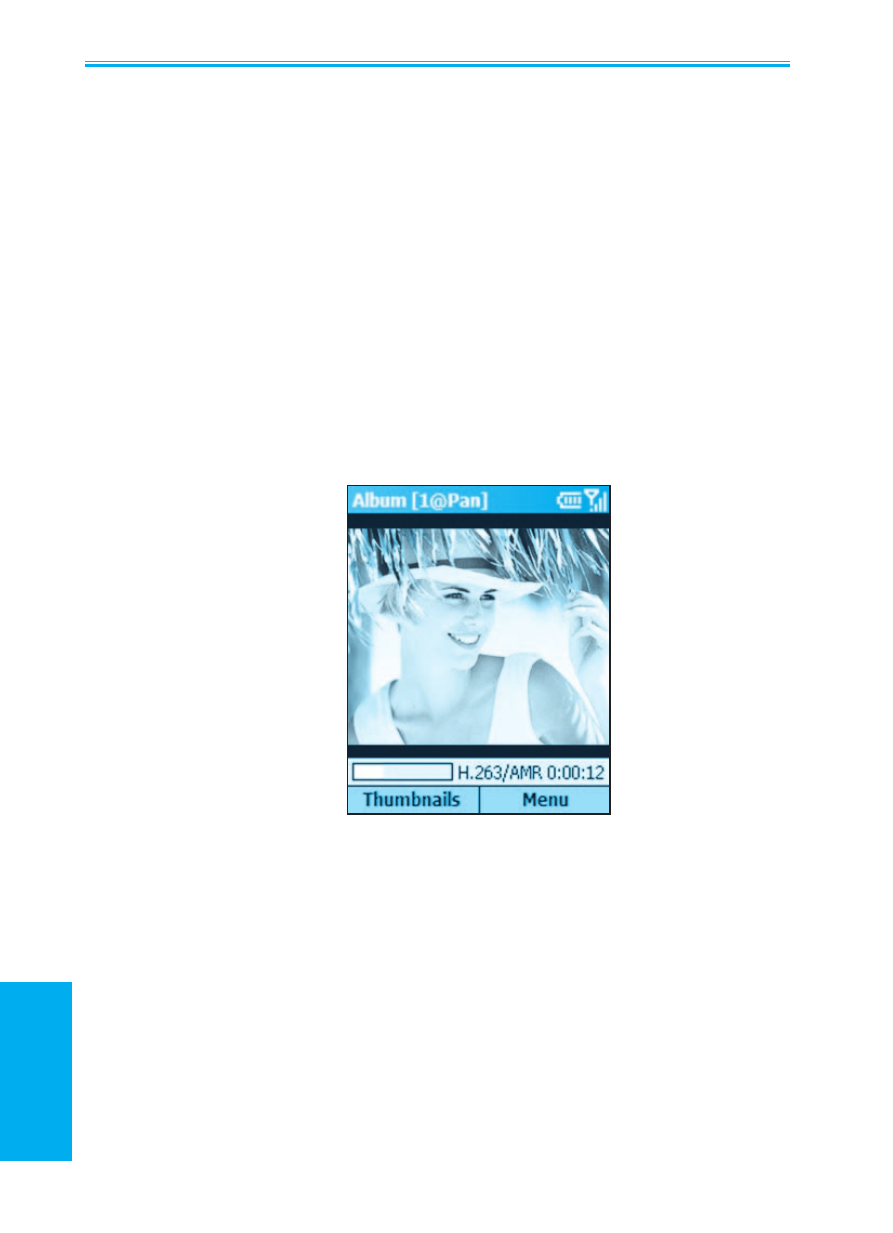
Smartphone User Manual
3.
Using your camera
Smartphone User Manual
3.
Using your
camera
70
71
Detailed View mode
Detailed View mode utilizes more of the screen to display still
images or to play back video, animated GIF, or audio files.
Press the navigation pad Left or Right to display the previous
or next file. Press the Up or Down button to Zoom In or Out.
If it is too large to fit in the display area, press the Action
button to switch to Pan mode. You can then press Up/Down/
Left/Right to pan to the desired portion of the image.
The Title Bar displays the index number of the file, and indi-
cates whether Pan mode or Zoom mode is active.
A progress bar and time counter near the bottom of the
screen indicate the file format (and the amount of time that
has elapsed during the playback, if a video file).
If you wish to view files in Full Screen mode, select
View >
Full Screen from the menu, or press 6 on your keypad to
toggle between Detailed View and Full Screen. Press
7 to
play/pause, or
8 to mute/unmute audio play.
Press
* for Actual Size, or # for a Fit-in-window display.
